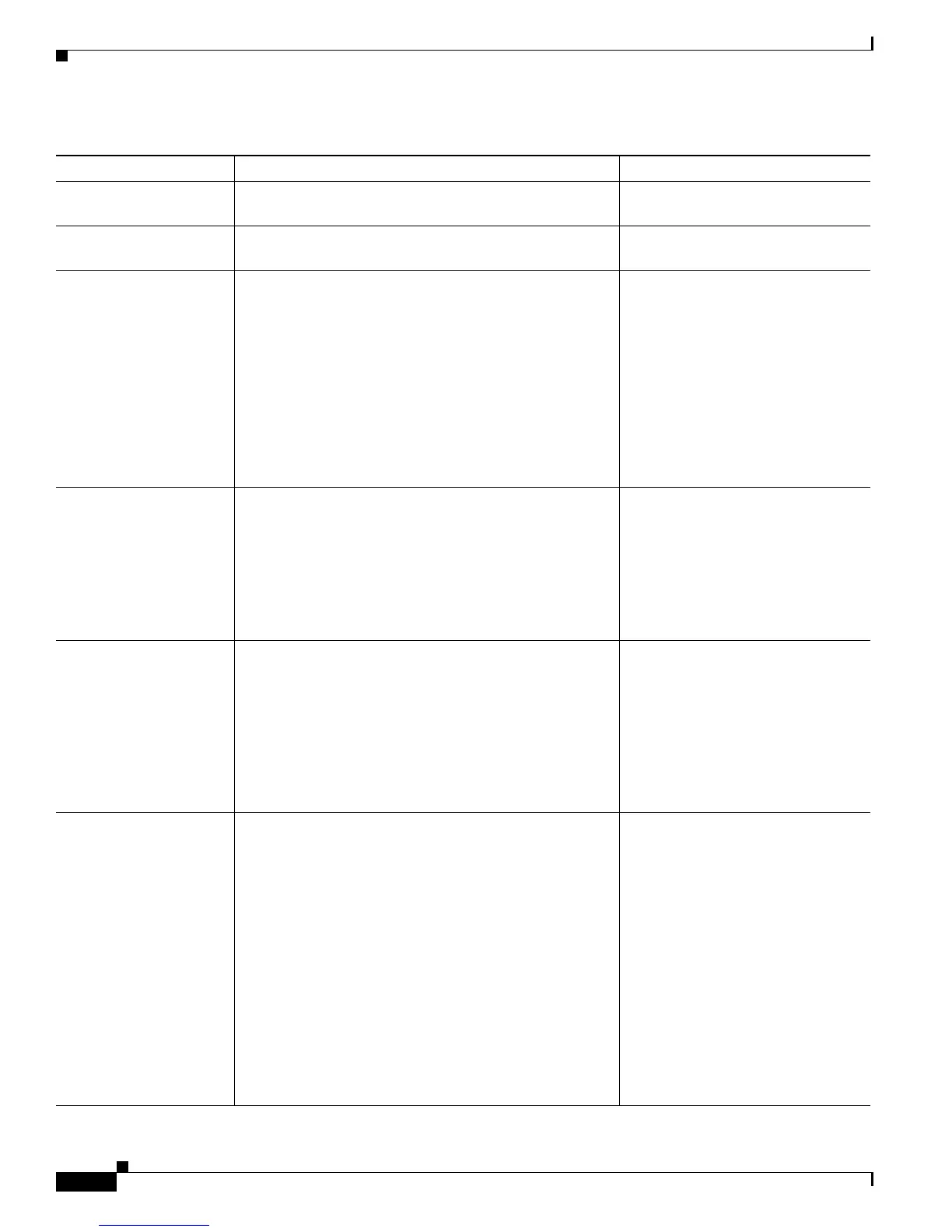4-6
Cisco Unified IP Phone 7962G and 7942G Administration Guide for Cisco Unified Communications Manager 7.0
OL-15483-01
Chapter 4 Configuring Settings on the Cisco Unified IP Phone
Network Configuration Menu
MAC Address Unique Media Access Control (MAC) address of the
phone.
Display only—Cannot configure.
Host Name Unique host name that the DHCP server assigned to the
phone.
Display only—Cannot configure.
Domain Name Name of the Domain Name System (DNS) domain in
which the phone resides.
1. Unlock network configuration
options.
2. Set the DHCP Enabled option to
No.
3. Scroll to the Domain Name
option, press the Edit softkey,
and then enter a new domain
name.
4. Press the Validate softkey and
then press the Save softkey.
Operational VLAN ID Auxiliary Virtual Local Area Network (VLAN)
configured on a Cisco Catalyst switch in which the phone
is a member.
If the phone has not received an auxiliary VLAN, this
option indicates the Administrative VLAN.
If neither the auxiliary VLAN nor the Administrative
VLAN are configured, this option is blank.
The phone obtains its Operational
VLAN ID via Cisco Discovery
Protocol (CDP) from the switch to
which the phone is attached. To
assign a VLAN ID manually, use the
Admin VLAN ID option.
Admin. VLAN ID Auxiliary VLAN in which the phone is a member.
Used only if the phone does not receive an auxiliary
VLAN from the switch; otherwise it is ignored.
1. Unlock network configuration
options.
2. Scroll to the Admin. VLAN ID
option, press the Edit softkey,
and then enter a new Admin
VLAN setting.
3. Press the Validate softkey and
then press the Save softkey.
SW Port Configuration Speed and duplex of the network port. Valid values:
• Auto Negotiate
• 10 Half—10-BaseT/half duplex
• 10 Full—10-BaseT/full duplex
• 100 Half—100-BaseT/half duplex
• 100 Full—100-BaseT/full duplex
• 1000 Full—1000-BaseT/full duplex
If the phone is connected to a switch, configure the port
on the switch to the same speed/duplex as the phone, or
configure both to auto-negotiate.
If you change the setting of this option, you must change
the PC Port Configuration option to the same setting.
1. Unlock network configuration
options.
2. Scroll to the SW Port
Configuration option and then
press the Edit softkey.
3. Scroll to the setting that you
want and then press the Select
softkey.
4. Press the Save softkey.
Table 4-2 Network Configuration Menu Options (continued)
Option Description To Change