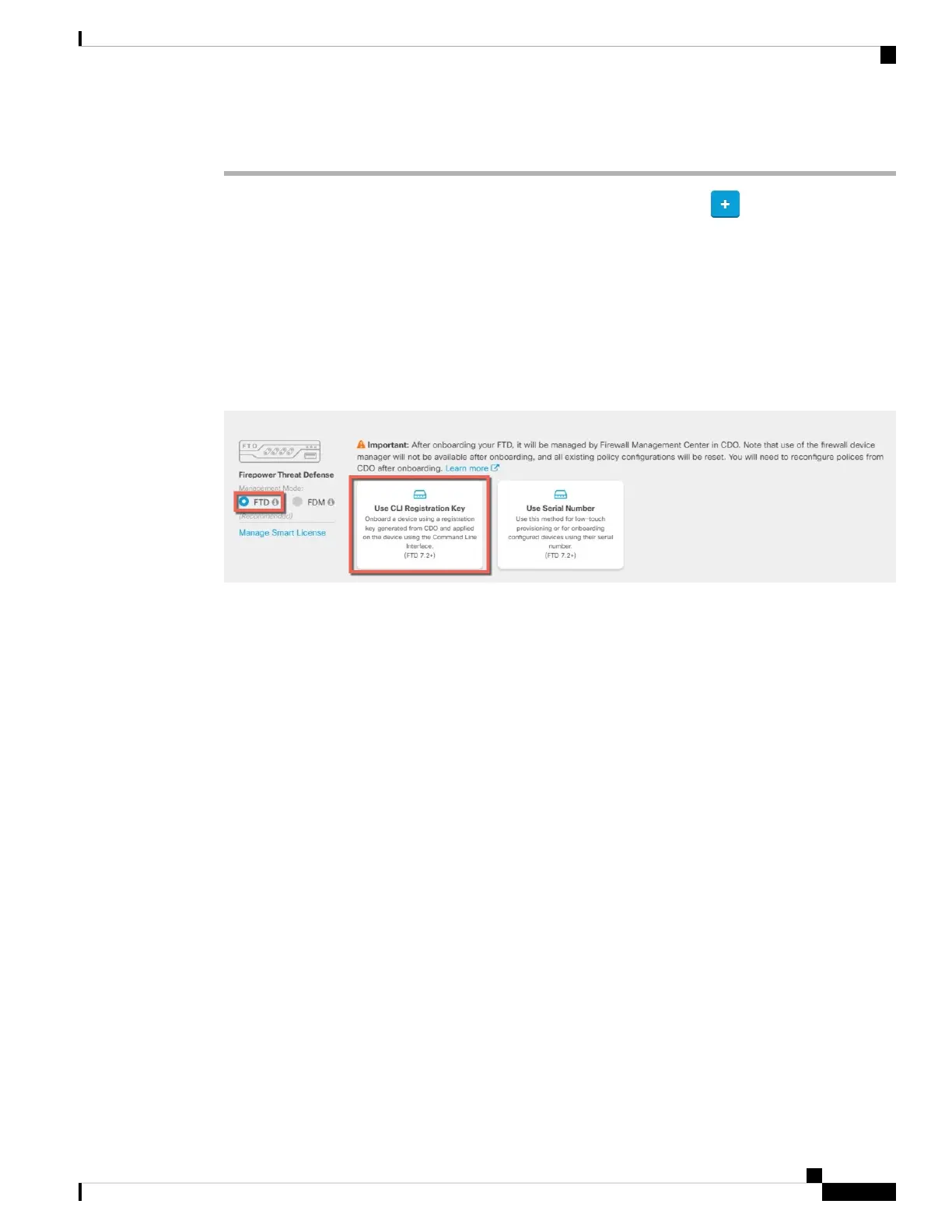Procedure
Step 1 In the CDO navigation pane, click Inventory, then click the blue plus button ( ) to Onboard a device.
Step 2 Select the FTD tile.
Step 3 Under Management Mode, be sure FTD is selected.
At any point after selecting FTD as the management mode, you can click Manage Smart License to enroll
in or modify the existing smart licenses available for your device. See Obtain Licenses, on page 122 to see
which licenses are available.
Step 4 Select Use CLI Registration Key as the onboarding method.
Figure 45: Use CLI Registration Key
Step 5 Enter the Device Name and click Next.
Step 6 For the Policy Assignment, use the drop-down menu to choose an access control policy for the device. If you
have no policies configured, choose the Default Access Control Policy.
Step 7 For the Subscription License, click the Physical FTD Device radio button, and then check each of the feature
licenses you want to enable. Click Next.
Step 8 For the CLI Registration Key, CDO generates a command with the registration key and other parameters.
You must copy this command and use it in the intial configuration of the threat defense.
configure manager add cdo_hostname registration_key nat_id display_name
Complete initial configuration at the CLI or using the device manager:
• Perform Initial Configuration Using the CLI, on page 136—Copy this command at the FTD CLI after
you complete the startup script.
• Perform Initial Configuration Using the Device Manager, on page 140—Copy the cdo_hostname,
registration_key, and nat_id parts of the command into the Management Center/CDO Hostname/IP
Address, Management Center/CDO Registration Key, and NAT ID fields.
Example:
Sample command for CLI setup:
configure manager add account1.app.us.cdo.cisco.com KPOOP0rgWzaHrnj1V5ha2q5Rf8pKFX9E
Lzm1HOynhVUWhXYWz2swmkj2ZWsN3Lb account1.app.us.cdo.cisco.com
Sample command components for GUI setup:
Cisco Firepower 1010 Getting Started Guide
135
Threat Defense Deployment with CDO
Onboard a Device with the Onboarding Wizard