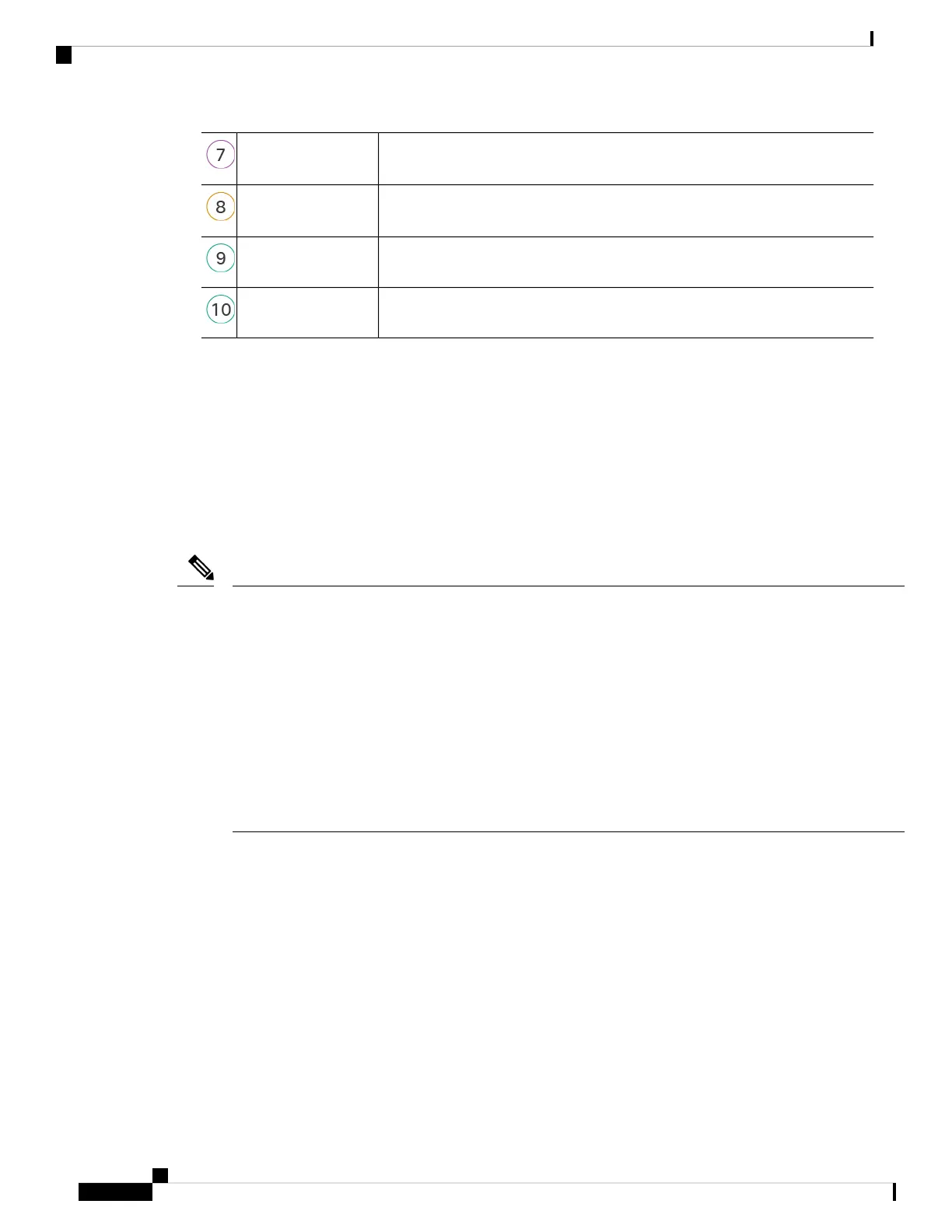Configure Licensing, on page 179: Obtain feature licenses.Cisco Commerce
Workspace
Configure Licensing, on page 179: Generate a license token for the chassis.Smart Software
Manager
Configure Licensing, on page 179: Configure feature licenses.ASDM
Configure the ASA, on page 183.ASDM
Review the Network Deployment and Default Configuration
The following figure shows the default network deployment for the Firepower 1010 using the default
configuration.
If you connect the outside interface directly to a cable modem or DSL modem, we recommend that you put
the modem into bridge mode so the ASA performs all routing and NAT for your inside networks. If you need
to configure PPPoE for the outside interface to connect to your ISP, you can do so as part of the ASDM Startup
Wizard.
If you cannot use the default Management IP address for ASDM access, you can set the Management IP
address at the ASA CLI. See (Optional) Change the IP Address, on page 177.
If you need to change the inside IP address, you can do so using the ASDM Startup Wizard. For example,
you may need to change the inside IP address in the following circumstances:
• If the outside interface tries to obtain an IP address on the 192.168.1.0 network, which is a common
default network, the DHCP lease will fail, and the outside interface will not obtain an IP address. This
problem occurs because the ASA cannot have two interfaces on the same network. In this case you must
change the inside IP address to be on a new network.
• If you add the ASA to an existing inside network, you will need to change the inside IP address to be on
the existing network.
Note
Cisco Firepower 1010 Getting Started Guide
172
ASA Deployment with ASDM
Review the Network Deployment and Default Configuration