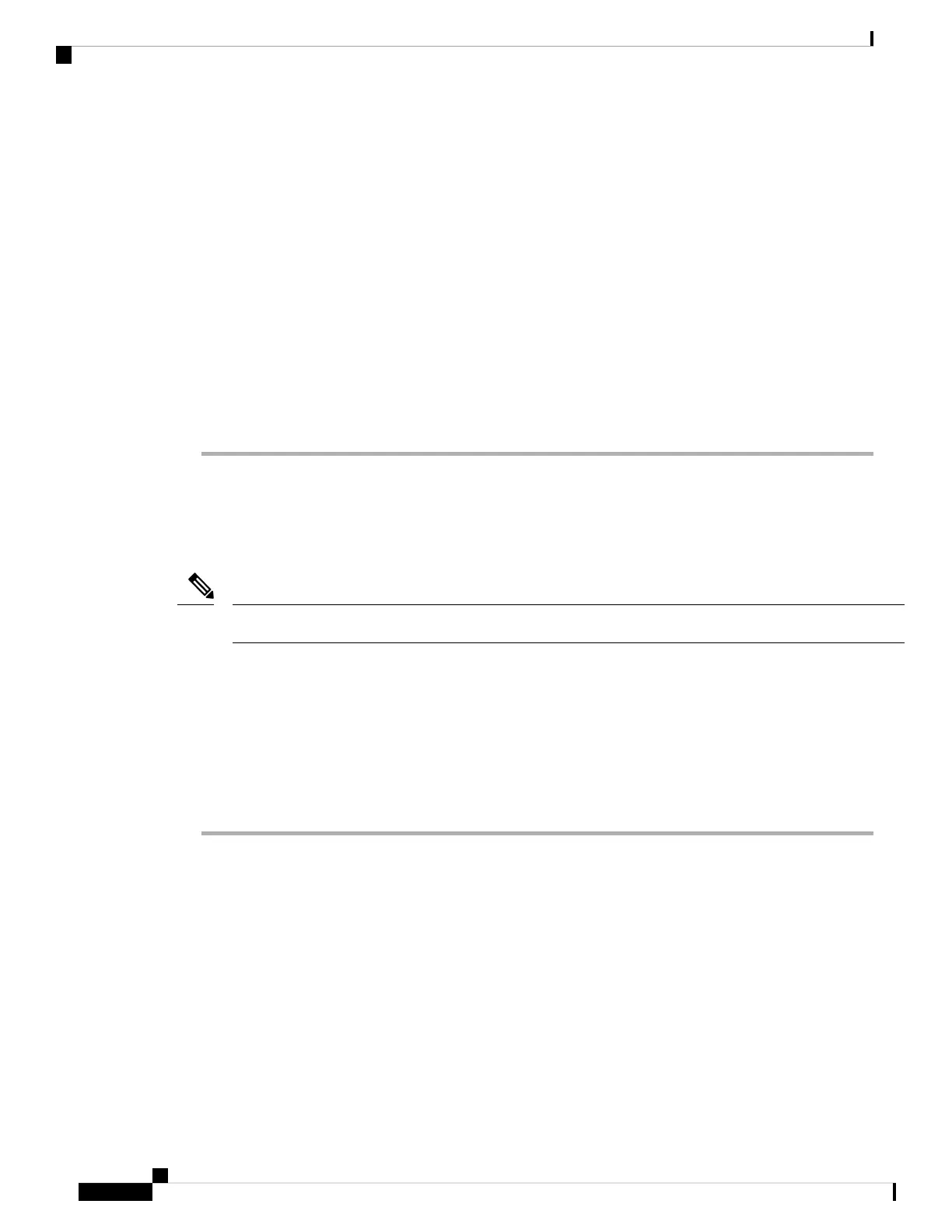• Management 1/1—Connect your management computer directly to Management 1/1. Or connect
Management 1/1 to your management network; make sure your management computer is on the
management network, because only clients on that network can access the ASA. Management 1/1 has a
default IP address (192.168.45.1) and also runs a DHCP server to provide IP addresses to clients (including
the management computer), so make sure these settings do not conflict with any existing management
network settings (see Firepower 1010 Default Configuration, on page 173).
If you need to change the Management 1/1 IP address from the default, you must also cable your
management computer to the console port. See (Optional) Change the IP Address, on page 177.
Step 3 Connect the outside network to the Ethernet 1/1 interface.
For Smart Software Licensing, the ASA needs internet access so that it can access the License Authority.
Step 4 Connect inside devices to the remaining inside switch ports, Ethernet 1/2 through 1/8.
Ethernet 1/7 and 1/8 are PoE+ ports.
Power On the Firewall
System power is controlled by the power cord; there is no power button.
The first time you boot up the threat defense, initialization can take approximately 15 to 30 minutes.
Note
Before you begin
It's important that you provide reliable power for your device (using an uninterruptable power supply (UPS),
for example). Loss of power without first shutting down can cause serious file system damage. There are
many processes running in the background all the time, and losing power does not allow the graceful shutdown
of your system.
Procedure
Step 1 Attach the power cord to the device, and connect it to an electrical outlet.
The power turns on automatically when you plug in the power cord.
Step 2 Check the Power LED on the back or top of the device; if it is solid green, the device is powered on.
Cisco Firepower 1010 Getting Started Guide
176
ASA Deployment with ASDM
Power On the Firewall