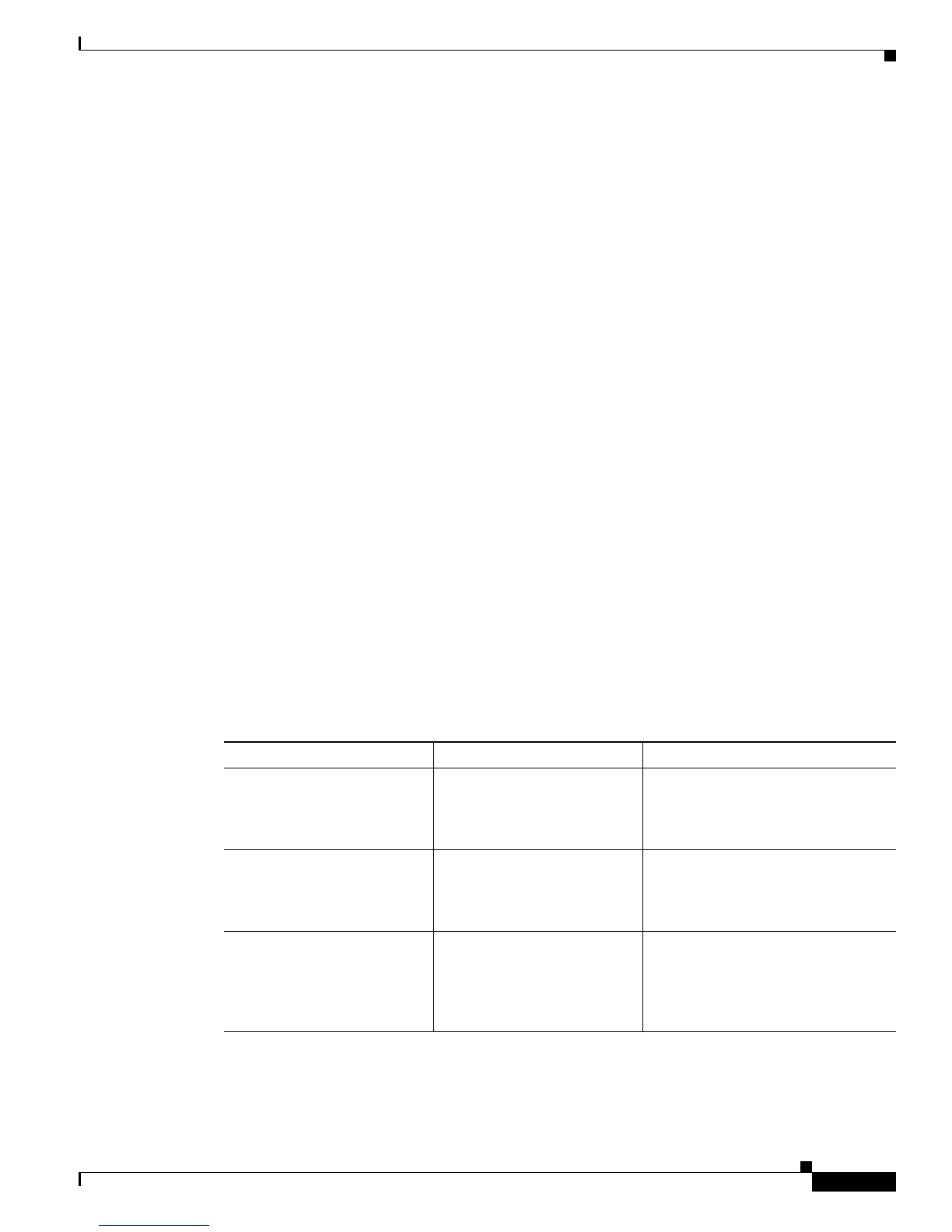Using the Command-Line Interface in Cisco IOS XE Software
Using the CLI
xi
Filtering Output Using Output Modifiers
Many commands produce lengthy output that may use several screens to display. You can use output
modifiers to filter this output to show only the information that you want to see.
The following three output modifiers are available:
• begin regular-expression—Displays the first line in which a match of the regular expression is found
and all lines that follow.
• include regular-expression—Displays all lines in which a match of the regular expression is found.
• exclude regular-expression—Displays all lines except those in which a match of the regular
expression is found.
To use one of these output modifiers, type the command followed by the pipe symbol (|), the modifier,
and the regular expression that you want to search for or filter. A regular expression is a case-sensitive
alphanumeric pattern. It can be a single character or number, a phrase, or a more complex string.
The following example illustrates how to filter output of the show interface command to display only
lines that include the expression “protocol.”
Router# show interface | include protocol
FastEthernet0/0 is up, line protocol is up
Serial4/0 is up, line protocol is up
Serial4/1 is up, line protocol is up
Serial4/2 is administratively down, line protocol is down
Serial4/3 is administratively down, line protocol is down
Understanding CLI Error Messages
You may encounter some error messages while using the CLI. Table 5 shows the common CLI error
messages.
For more system error messages, see the System Messages for Cisco IOS XE document.
Table 5 Common CLI Error Messages
Error Message Meaning How to Get Help
% Ambiguous command:
“show con”
You did not enter enough
characters for the command to
be recognized.
Reenter the command followed by a
space and a question mark (?). The
keywords that you are allowed to
enter for the command appear.
% Incomplete command. You did not enter all the
keywords or values required
by the command.
Reenter the command followed by a
space and a question mark (?). The
keywords that you are allowed to
enter for the command appear.
% Invalid input detected at “^”
marker.
You entered the command
incorrectly. The caret (^)
marks the point of the error.
Enter a question mark (?) to display
all the commands that are available in
this command mode. The keywords
that you are allowed to enter for the
command appear.