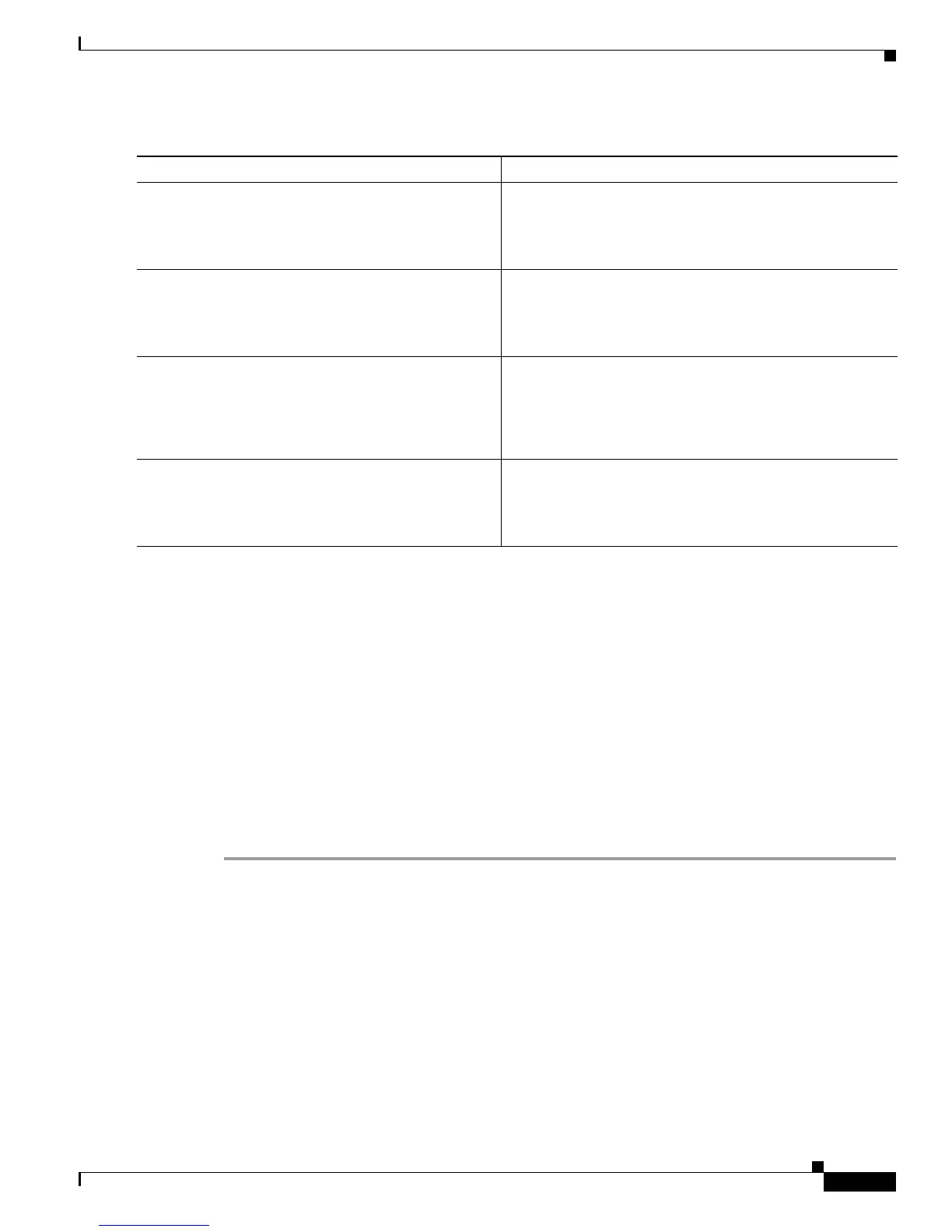Service Gateway Interface
How to Enable Service Gateway Interface
3
DETAILED STEPS
Troubleshooting SGI
Perform this task to troubleshoot the SGI.
SUMMARY STEPS
1. enable
2. show sgi [session | statistics]
3. debug sgi [error | info | xml | gsi | isg-api | all]
4. test sgi xml filename
DETAILED STEPS
Step 1 enable
Enables privilege EXEC mode. Enter your password if prompted.
Step 2 show sgi [session | statistics]
Displays information about current SGI session. This command shows information about SGI sessions
that have been started and are currently running, including the running state. It also shows statistical
information about SGI sessions that have been started and are currently running. The following is sample
output from this command:
Router# show sgi session
sgi sessions: open 1(max 10, started 15
session id:1;started at 9:08:05; state OPEN
Command or Action Purpose
Step 1
enable
Example:
Router> enable
Enables privileged EXEC mode.
• Enter your password if prompted.
Step 2
configure terminal
Example:
Router# configure terminal
Enters global configuration mode.
Step 3
sgi beep listener [port][acl access-list][sasl
sasl-profile][encrypt trustpoint]
Example:
Router(config)# sgi beep listener 2089
Enables the SGI feature.
Step 4
end
Example:
Router(config)# end
Exits global configuration mode.