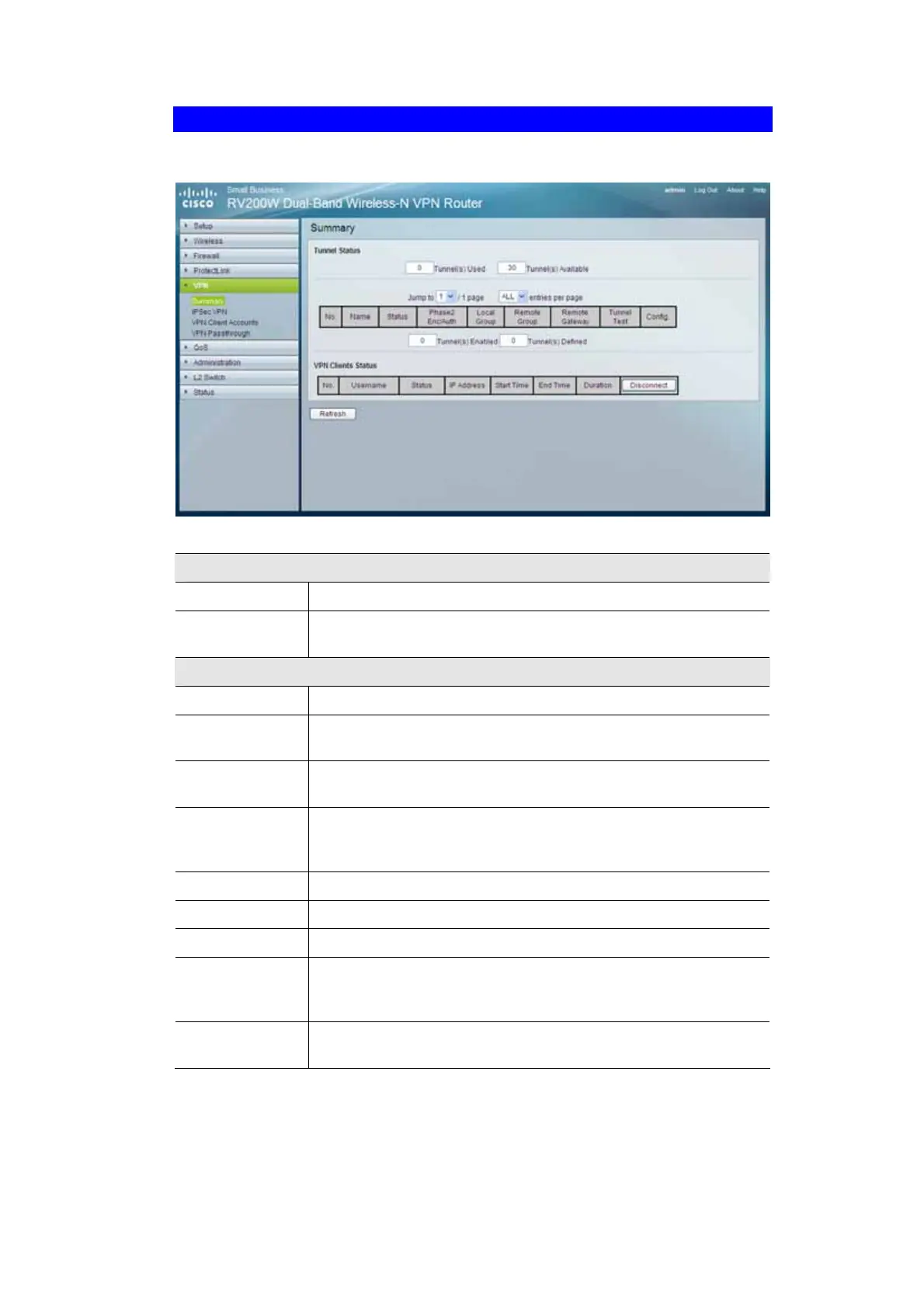64
VPN - Summary Tab
Figure 39: Summary Screen
Summary
Tunnel(s) Used
Displays the number of tunnels used.
Tunnel(s) Avail-
able
Displays the number of available tunnels.
Tunnel Status
No.
Displays the number of the tunnel.
Name
Displays the name of the tunnel, as defined by the Tunnel Name field
on the VPN > IPSec VPN screen.
Status
Displays the tunnel’s status: Connected, Hostname Resolution Failed,
Resolving Hostname, or Waiting for Connection.
Phase2 Enc/Auth
Displays the Phase 2 Encryption type (3DES), Authentication type
(MD5 or SHA1), and Group (768-bit, 1024-bit, or 1536-bit) that you
chose in the VPN > IPSec VPN screen.
Local Group
Displays the IP address and subnet of the local group.
Remote Group
Displays the IP address and subnet of the remote group.
Remote Gateway
Displays the IP address of the remote gateway.
Tunnel Test
Click Connect to verify the tunnel status; the test result is updated in
the Status column. If the tunnel is connected, you can disconnect the
IPSec VPN connection by clicking Disconnect.
Config.
Click Edit to change the tunnel’s settings. Click Trash to delete all of
the tunnel’s settings.
