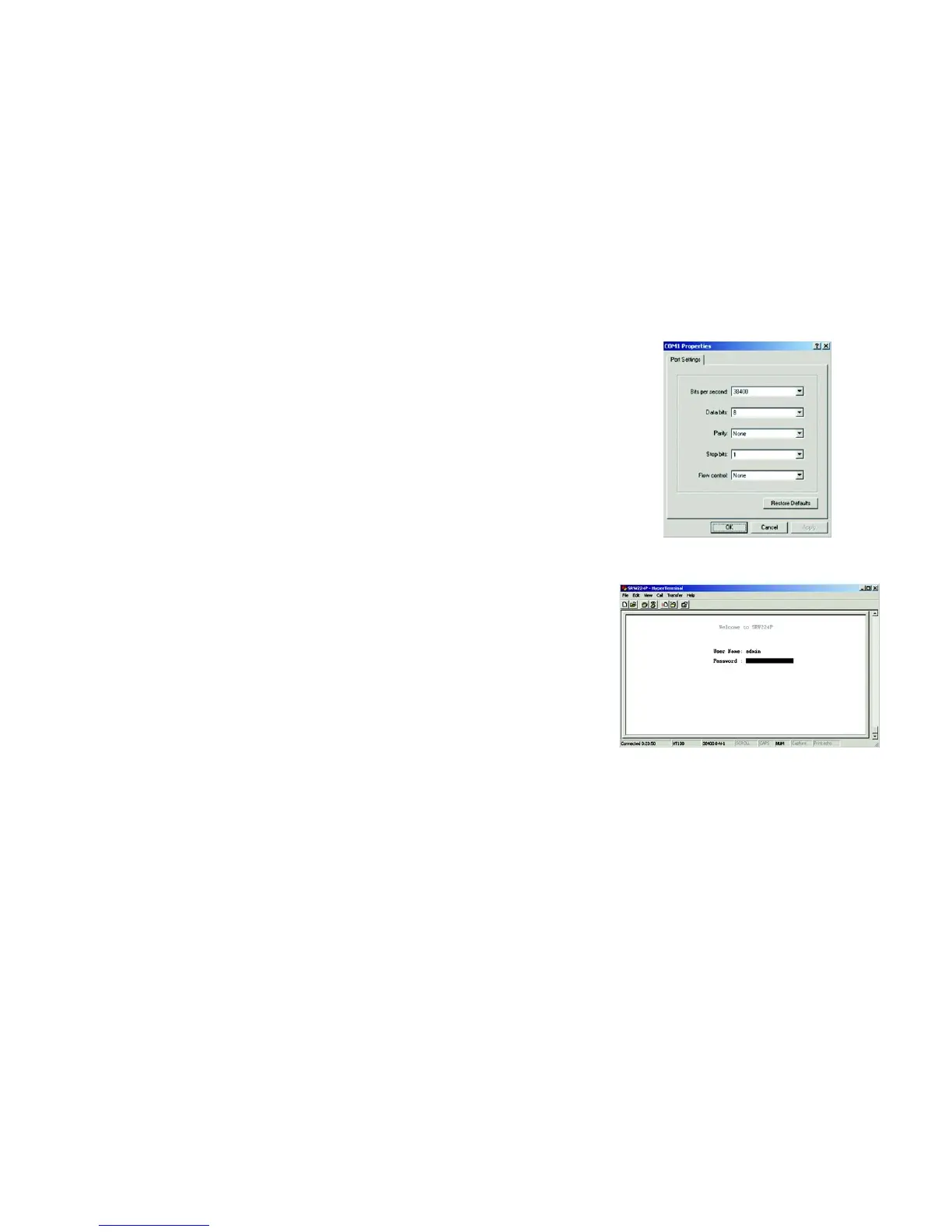11
Chapter 4: Configuration using the Console Interface
Configuring the Switch through the Console Interface
24-Port 10/100 + 2-Port Gigabit Switch with Webview and Power over Ethernet
Configuring the Switch through the Console Interface
Login
When you finish configuring HyperTerminal, the Login screen will appear. The first time you open the console
interface, use the default username admin, and leave the password blank. You can set a new password later
from the Password Setting screen.
Switch Screens
The console interface screens consist of a series of menus. Each menu has several options, which are listed
vertically. A highlight in each menu lets you select the option you wish to choose; pressing the Enter key activates
the highlighted option.
To navigate through the Console Interface use the Up Arrow or Down Arrow keys to move up or down, or use the
number keys to select the respective option (for example, press the 5 key to highlight help) use the Enter key to
select, and the Esc key to return to the previous selection; menu options and any values entered or present will
get highlighted. The bottom of the window always has a listing of the appropriate key strokes.
Figure 4-4: COM1 Properties
Figure 4-5: Login