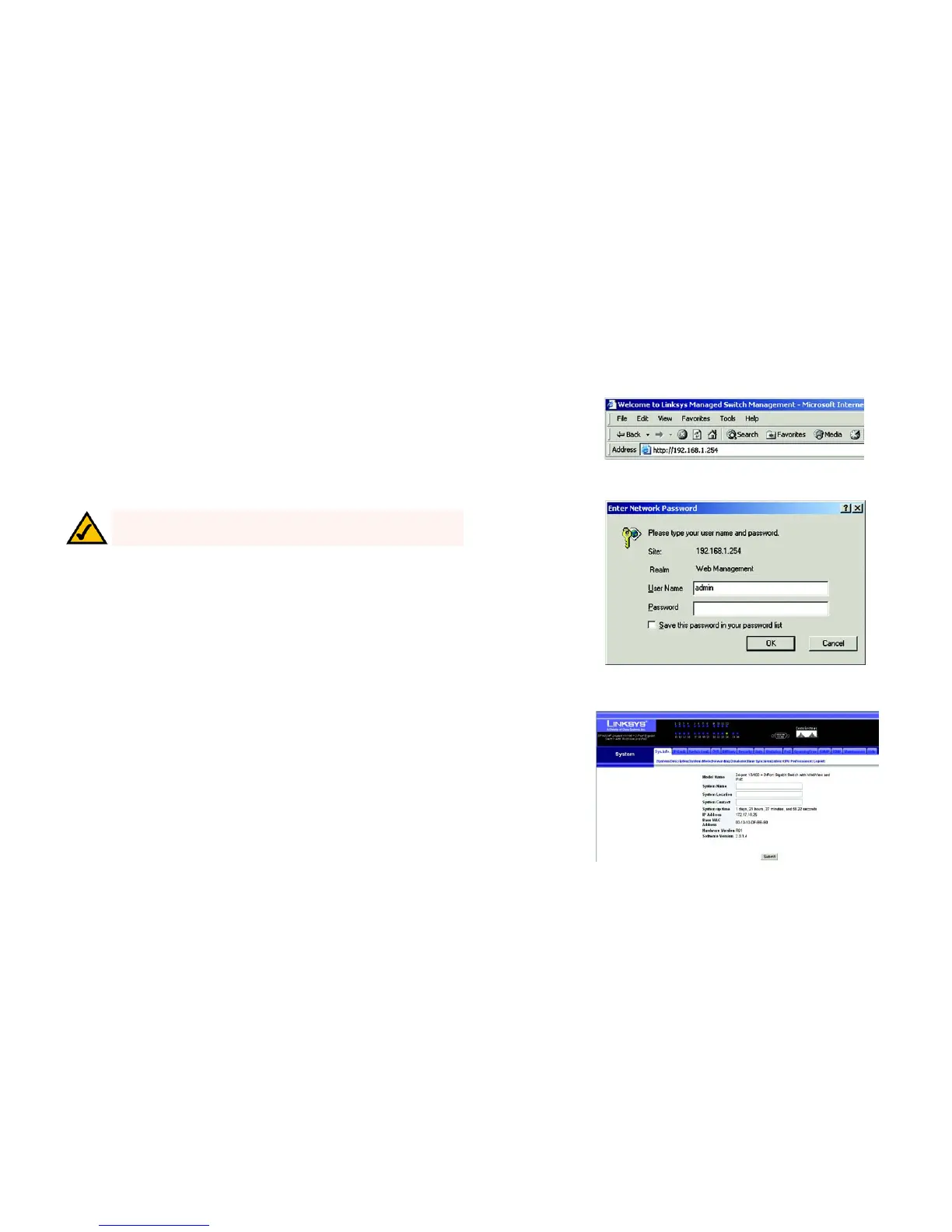24
Chapter 5: Configuring the Switch through the Web Utility
Overview
24-Port 10/100 + 2-Port Gigabit Switch with Webview and Power over Ethernet
Chapter 5: Configuring the Switch through the Web Utility
Overview
Open your web browser and enter 192.168.1.254 into the address field. Press the Enter key and the Password
screen will appear. The first time you open the Web-Based Utility, use the default username admin, and leave the
password blank. Click the OK button. You can set a new password later from the Security tab’s System Password
screen
.
The first screen that appears displays the System Description screen for the Sys.Info tab. There are 14 tabs that
run across the top of the screen: Sys.Info, IP Conf, Switch Conf., QoS, DiffServ, Security, SNTP, Statistics, PoE,
Spanning Tree, SNMP, IGMP, Maintenance and Help. Each tab contains further screens, described in this chapter,
to help you configure and manage the Switch.
NOTE:
The default IP address is 192.168.1.254. If the IP address has been
changed using DHCP or the console interface, enter the assigned IP address.
Figure 5-1: Address Field
Figure 5-2: Password Screen
Figure 5-3: Sys. Info - System Description