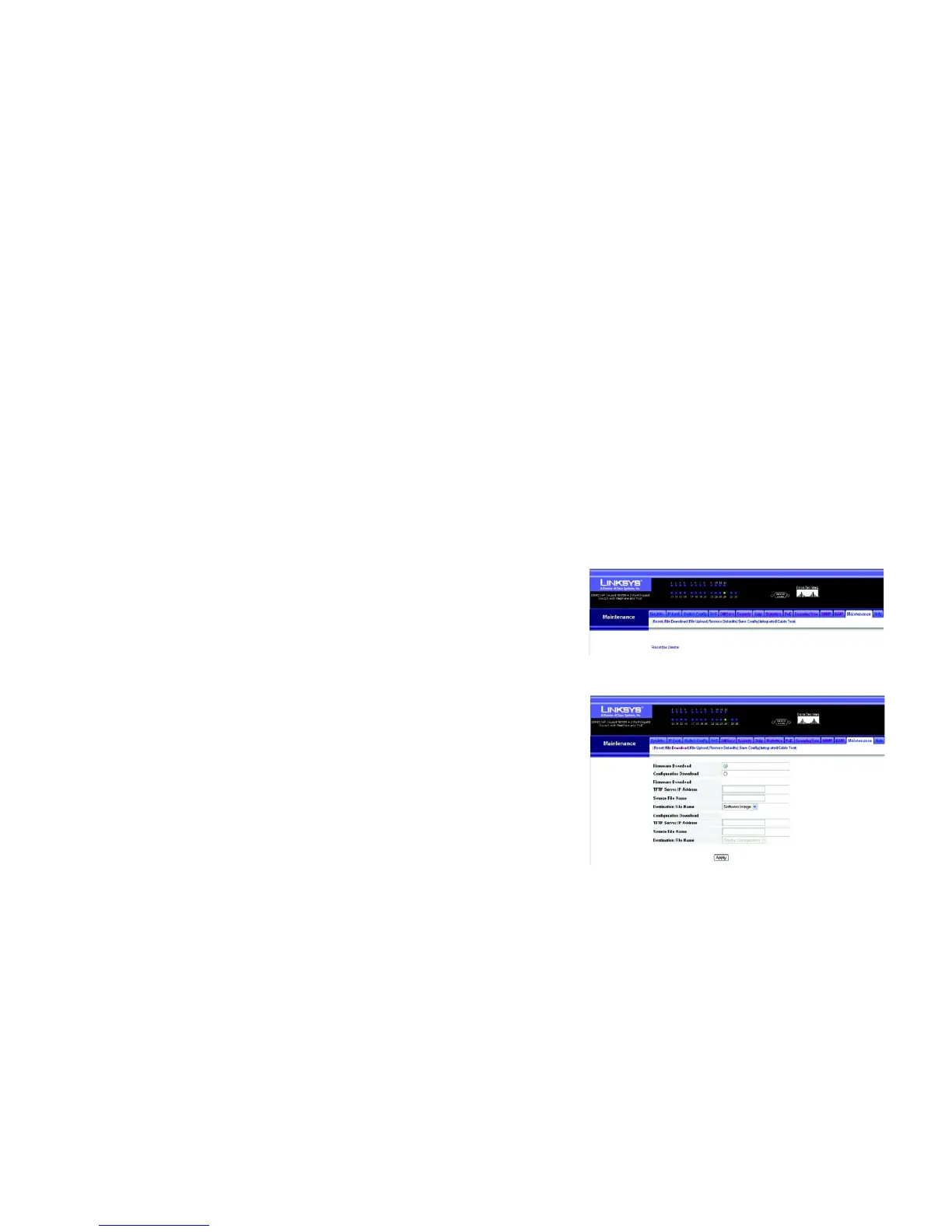80
Chapter 5: Configuring the Switch through the Web Utility
Maintenance
24-Port 10/100 + 2-Port Gigabit Switch with Webview and Power over Ethernet
Maintenance
The Maintenance tab includes links to the following screens.
• Reset
• File Download
• File Upload
• Restore Defaults
• Save Config
• Integrated Cable Test
Reset
To restart the switch, click the Reset the Device link, then click Yes to restart the switch. To cancel the restart,
click No or Cancel, then click OK.
File Download
Downloads switch firmware or configuration files from a TFTP server. You must specify the file type to transfer,
along with TFTP server IP address and file names as required.
Select Firmware of Configuration download using the radio buttons. Enter the IP address of the TFTP server, enter
the file name of the software to download and select the destination file name using the drop-down menu, then
click Apply.
Figure 5-69: Maintenance - Reset
Figure 5-70: Maintenance - File Download