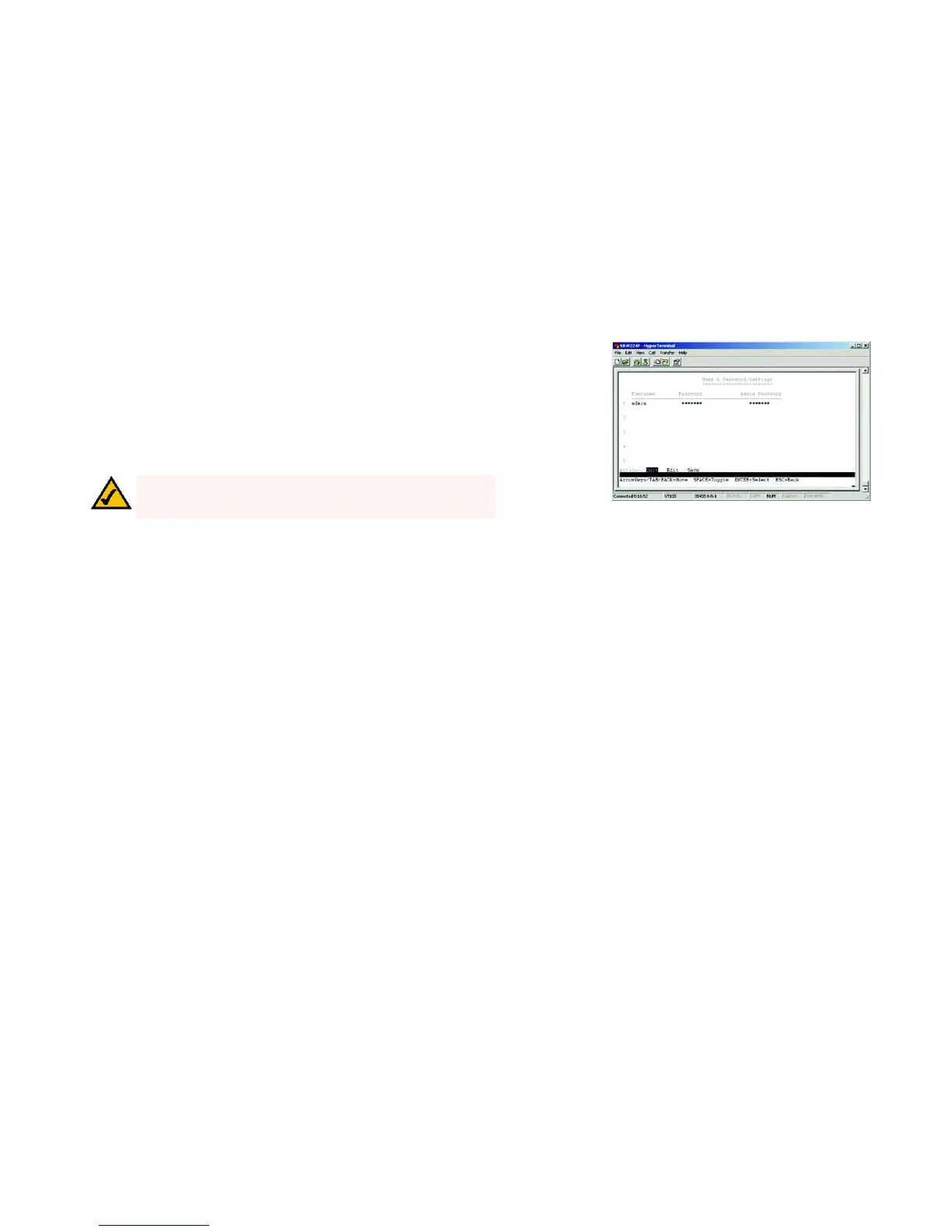15
Chapter 4: Configuration using the Console Interface
Configuring the Switch through the Console Interface
24-Port 10/100 + 2-Port Gigabit Switch with Webview and Power over Ethernet
User and Password Settings
The User & Password Settings screen displays user account information on the Switch. The default account is the
administrator account. To add a new user, use the arrow keys to select edit then enter the username of the new
account and assign a password to the account. The password must be re-entered into the Again Password
column to cofirm the password.
To save the new user account information, use the arrow key to select save and press enter.
Figure 4-13: User and Password Settings
NOTE:
While only five accounts can be configured through the Switch’s
console interface, up to 16 can be configured with the Switch’s web interface.