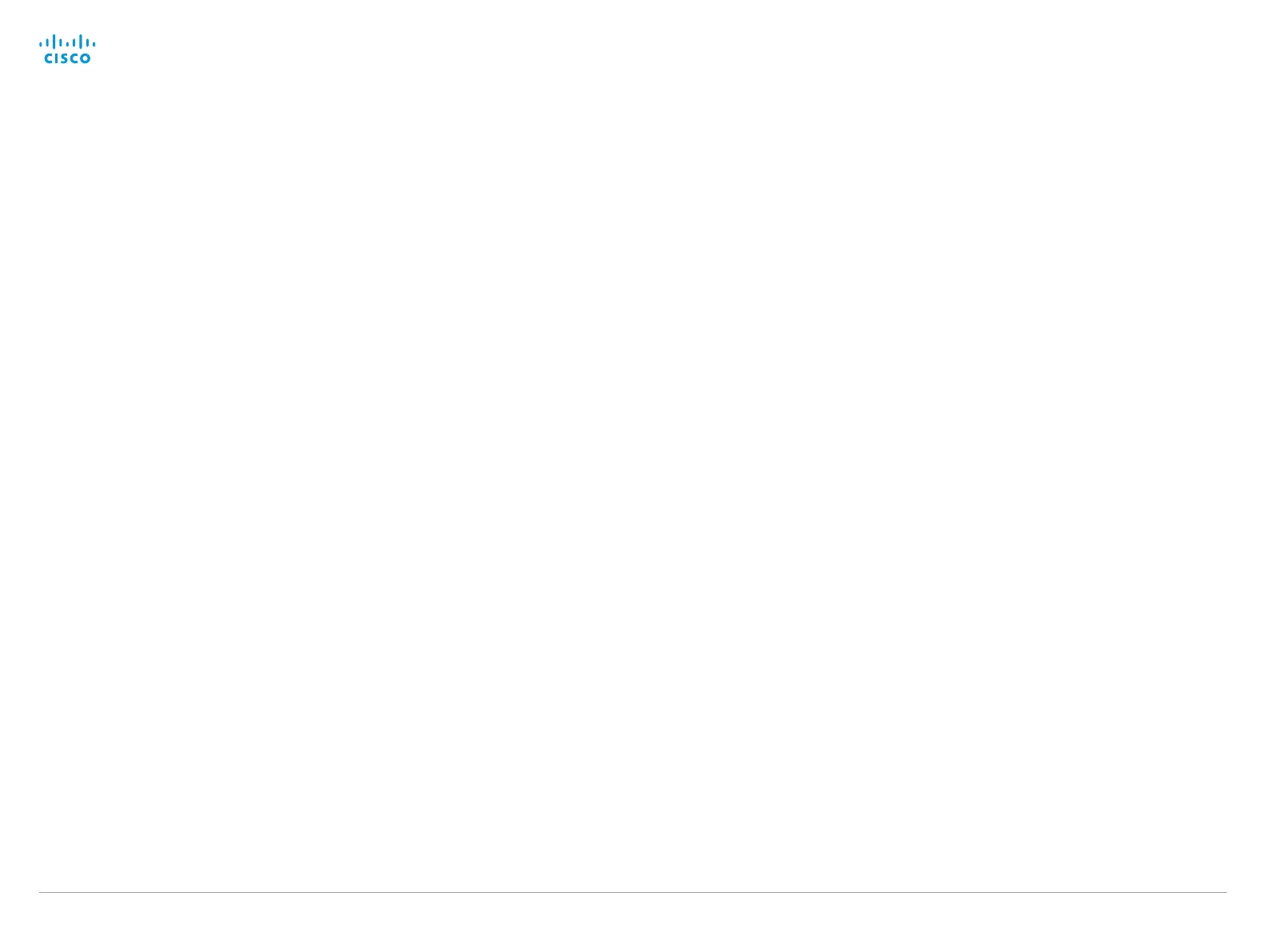D14949.13 SX20 Codec API Reference Guide TC7.3, OCTOBER 2015. Copyright © 2015 Cisco Systems, Inc. All rights reserved. 107
Cisco TelePresence SX20 Codec API Reference Guide
xCommand Message Prompt Clear
Remove the window displayed using the xCommand Message Alert Display command.
Use the xFeedback commands to monitor the feedback from the user. Read more about the
xFeedback commands in the API introduction section in this guide.
FeedbackId: The FeedbackId corresponds to the FeedbackId given by the xCommand Message
Prompt Display command.
Requires user role: ADMIN
Parameters:
FeedbackId: <S: 0, 255>
Example:
xCommand Message Prompt Clear FeedbackId: 24
xCommand Message Prompt Display
Display a small window on screen with a title, text and up to five options for response from the user.
The message is displayed on screen until the user gives a response, or until the system receives
the following command xCommand Message Prompt Clear.
Use the xFeedback commands to monitor the feedback from the user. Read more about the
xFeedback commands in the API introduction section in this guide.
Title: Enter the title of the message.
Text: Enter the text line to be displayed. The <p> and <br> HTML tags will result in line breaks as
normal; any other tags will appear as plain text.
FeedbackId: To identify the feedback enter a FeedbackId.
Option.1 to Option.5: Enter the text to appear on the feedback options.
Requires user role: ADMIN
Parameters:
Title: <S: 0, 255>
Text(r): <S: 0, 255>
FeedbackId: <S: 0, 255>
Option.1: <S: 0, 255>
Option.2: <S: 0, 255>
Option.3: <S: 0, 255>
Option.4: <S: 0, 255>
Option.5: <S: 0, 255>
Example:
xCommand Message Prompt Display Title: "Meeting extension" Text: "The
meeting is about to end. Do you want to extend the meeting?" Option.1:
"No" Option.2: "Yes, extend with 5 minutes" Option.3: "Yes, extend with 10
minutes"
xCommand Message Prompt Response
Give a response to the xCommand Message Prompt Display.
Use the xFeedback commands to monitor the feedback from the user. Read more about the
xFeedback commands in the API introduction section in this guide.
FeedbackId: The FeedbackId corresponds to the FeedbackId given by the xCommand Message
Prompt Display command.
OptionId: The OptionId corresponds to the OptionIds given as possible responses in the xCommand
Message Prompt Display command.
Requires user role: USER
Parameters:
FeedbackId: <S: 0, 255>
OptionId(r): <1..5>
Example:
xCommand Message Prompt Response OptionId: 1
xCommand Message TextLine Clear
Clears the text line which was defined by the xCommand Message TextLine Display command.
Requires user role: ADMIN
Example:
xCommand Message TextLine Clear
