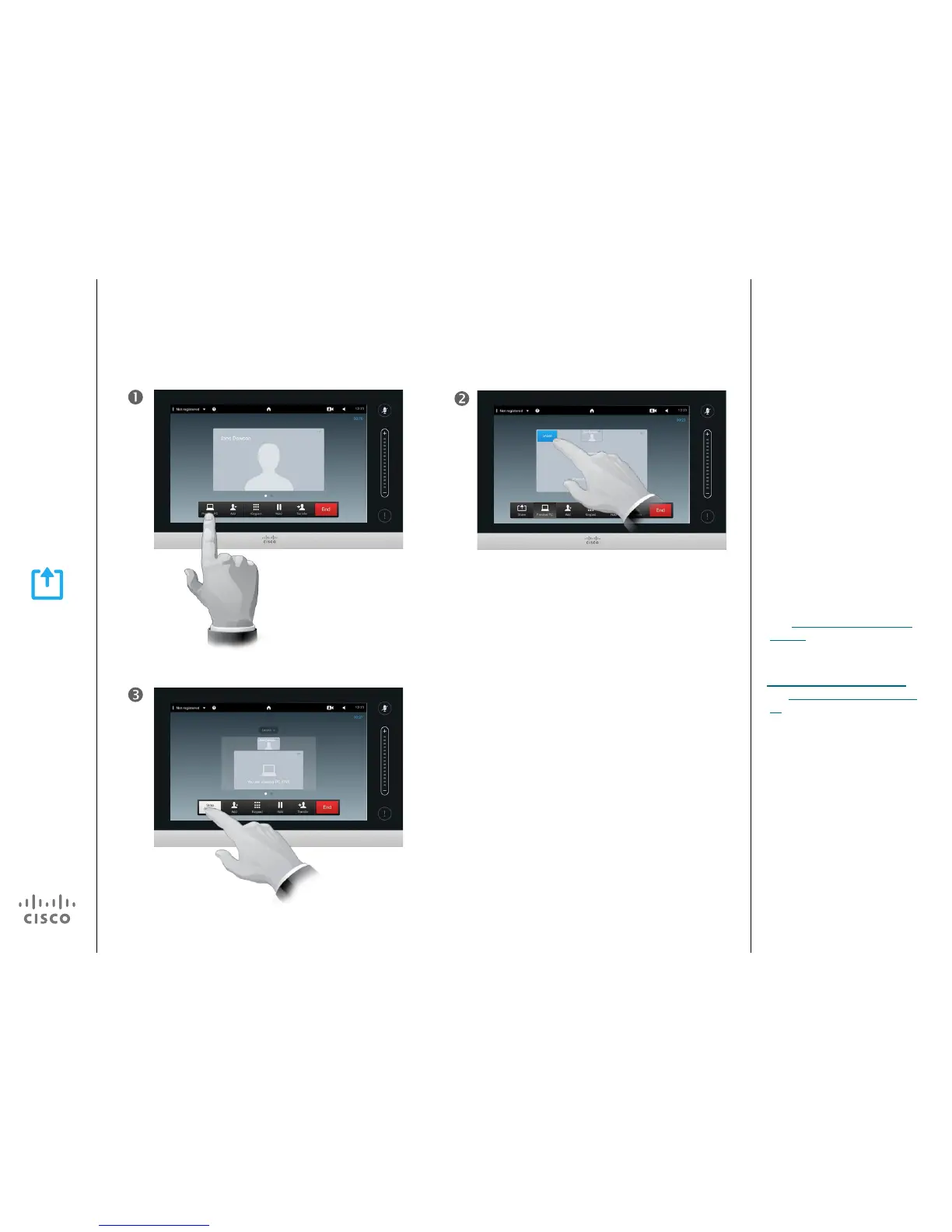D1501611 User Guide Cisco TelePresence
EX60 and EX90
Produced: December 2014 for TC7.3
All contents © 2010–2014
Cisco Systems, Inc. All rights reserved.
Share Content
Start and Stop Presentation
Your video system may serve as your
PC screen outside calls. In a call
tap Preview PC to see the desktop.
Your desktop will not be exposed
to the other side. You will need to
tap Share to actually expose your
desktop.
In a call you may view your PC
screen without sharing it with the
remote site(s). If the thumbnail
image showing the other participants
obstructs important parts of your
PC-screen you may move it in the
same way as you may with a PiP
(see “Move the Selfview PiP” on
page 47).
More about using your video system
as your PC screen can be found in
“Connect the EX60” on page 50
and “Connect the EX90” on page
51.
About Content Sharing
Tap Preview PC to
preview the content in
advance.
To stop the
Presentation, tap
Stop Sharing.
Tap Share to actually start
sharing the content.
