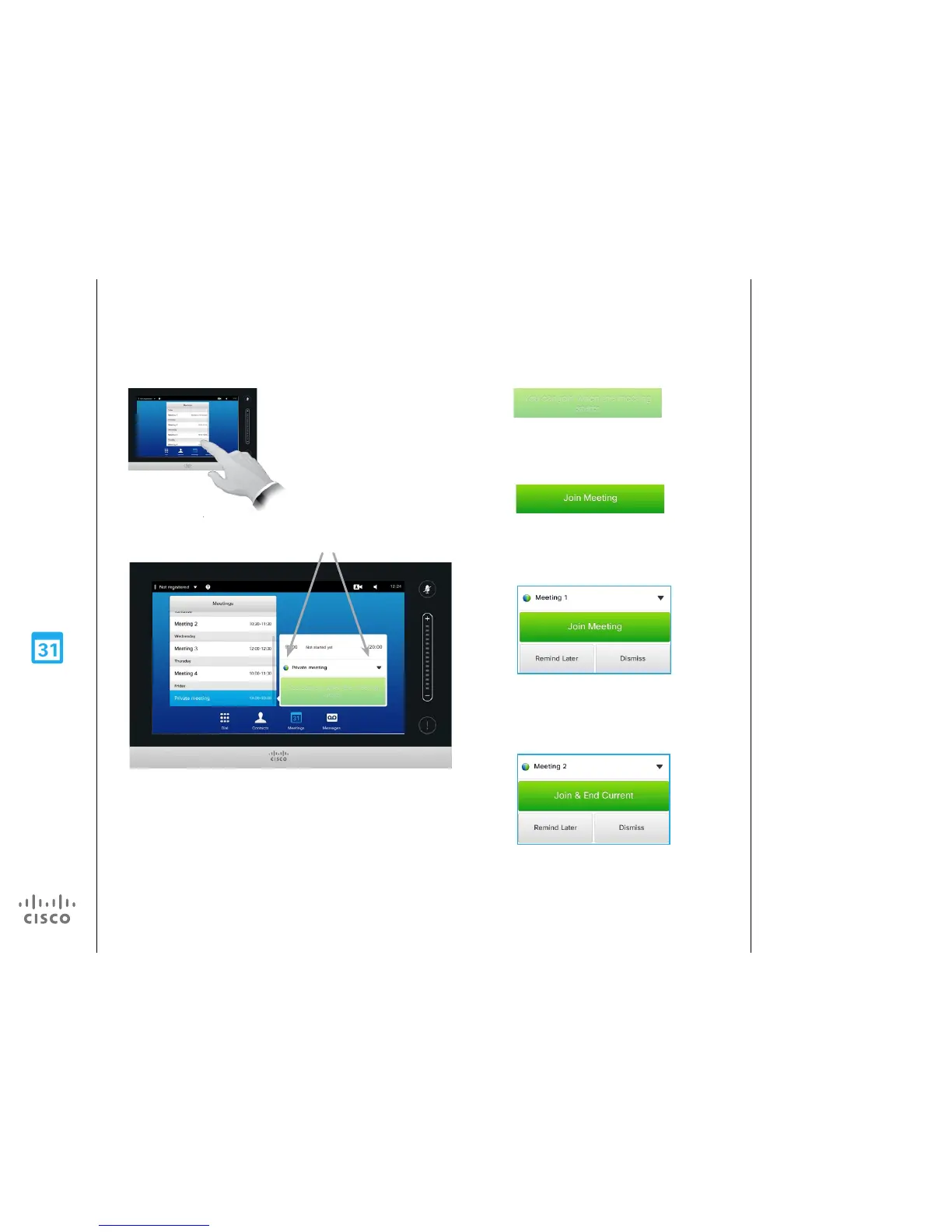Scheduled Meetings
Join Scheduled Meeting
On your video system the Meeting
Reminder will appear once it is
possible to join a meeting. Exactly
when that will be depends on the
Start time buer setting. Default
buer setting is 10 minutes, but
your
video support team may have
changed this. It is not possible to join
the meeting earlier than the setting
dictates.
The meeting reminder contains
a time indicator stating when the
meeting starts, or alternatively for
how long the meeting has been
going on (an ongoing meeting is
referred to as a Meeting in progress).
The text Starting now will be shown
during a time interval spanning from
30 seconds before to 30 seconds
after the scheduled start time of the
meeting.
About Joining
If you tap a
meeting in the list
you will see more
about the meeting.
A scheduled meeting may connect you automatically,
or you may have to tap Join Meeting.
When the meeting starts you will be oered
to join in, to postpone the oer to join in for 5
minutes, or to just dismiss the oer.
If you are in a call when the meeting starts you will
also be oered to join in while at the same time
end the current call, just like any other situation
where someone calls you while you already are in
a call.
Although the default setting lets you join in up to
10 minutes in advance, your video support team
may have implemented a dierent setting.
The start and end time of the
scheduled meeting are given in the
expanded meeting information.
Extending an ongoing meeting
Scheduled meetings have a xed start and end time. You may want to extend
an ongoing meeting. This will be accepted by the system if no other meeting
is scheduled for any of the video systems involved, during the period of
possible extension.
If an extension is sustainable, the Meeting will end notication will include an
Extend and a Dismiss option.
To extend a meeting, tap the Extend button.
