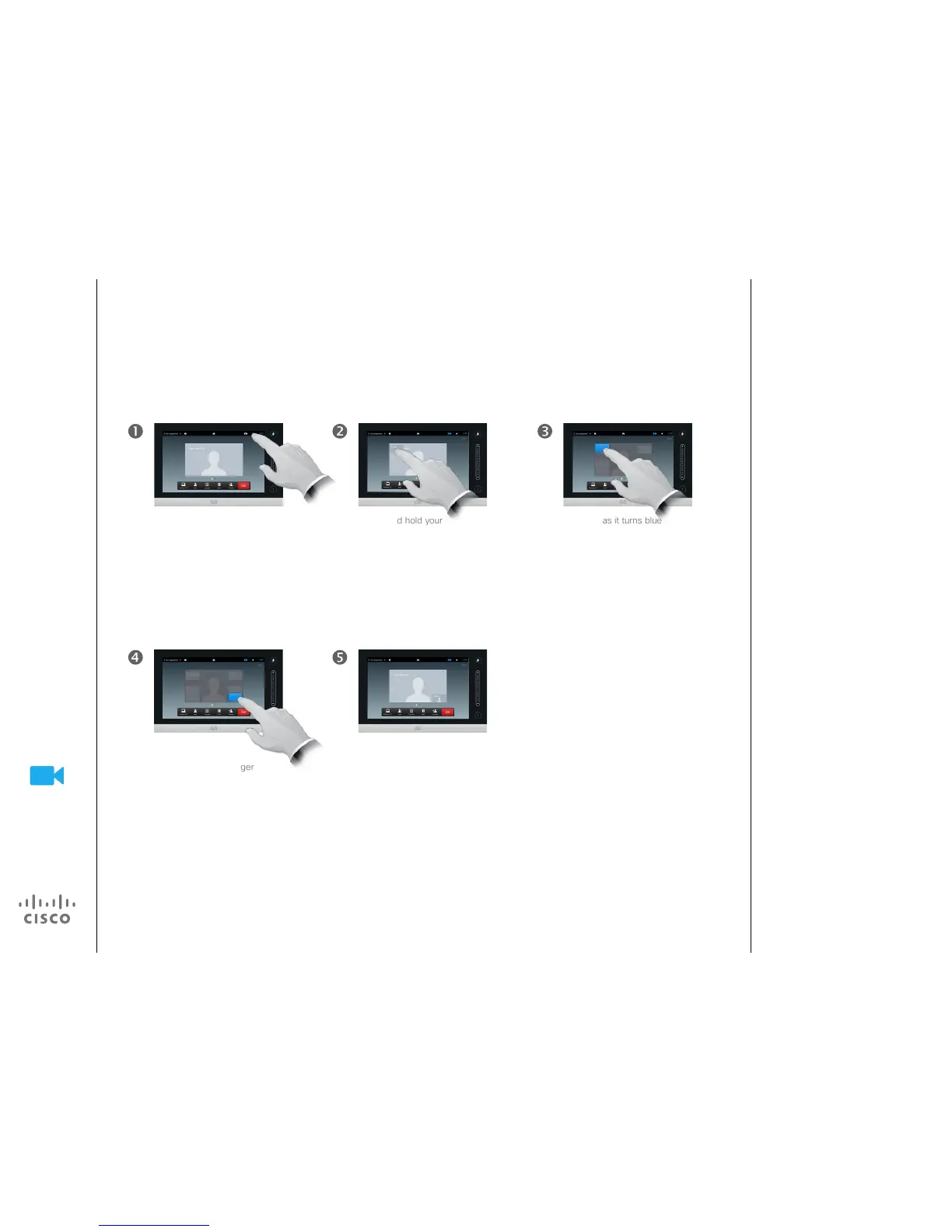D1501611 User Guide Cisco TelePresence
EX60 and EX90
Produced: December 2014 for TC7.3
All contents © 2010–2014
Cisco Systems, Inc. All rights reserved.
Camera
Move the Selfview PiP
The Selfview shows what others see
from your video system. You will
normally use it to conrm that they
see what you want them to see.
The Selfview appears as a PiP
(Picture-in-Picture).
From time to time you may want to
have the Selfview activated during
the meeting. This could, for example,
be to ensure that a lecturer in your
room remains seen on the screen
despite constantly moving around.
It may happen that the current
position of the Selfview blocks
important parts of the image on your
screen. You may therefore want to
move it.
Why Move the Selfview?
As soon as it turns blue
drag the selfview to the
new location. Possible
locations are indicated by
gray rectangles.
Tap Selfview in the upper
right part of the screen, as
outlined to invoke the selfview,
if needed.
Press and hold your
nger within the selfview
area.
Once you reach the
location you want to
have it in, lift your nger
from the touchscreen.
The selfview will now assume
its new location.
