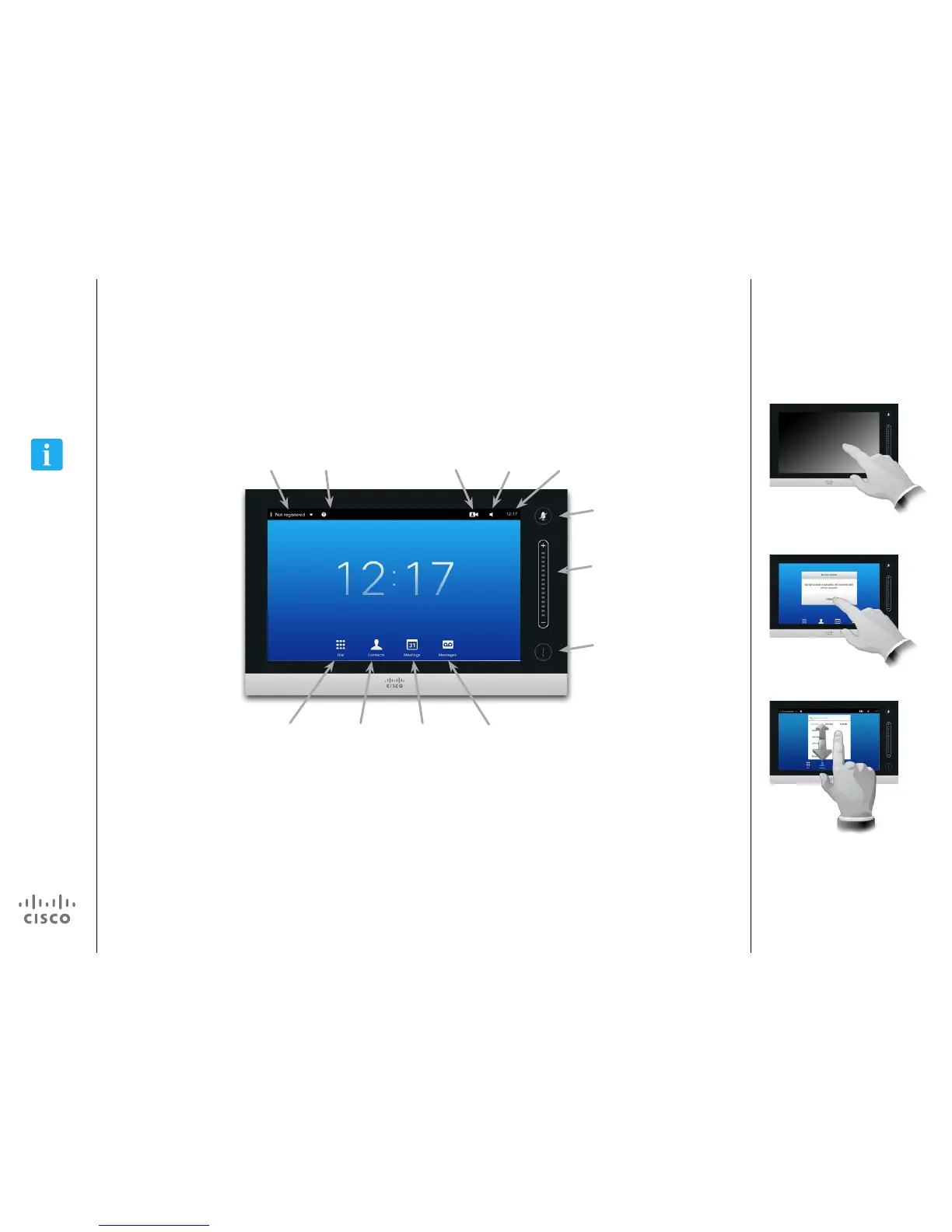D1501611 User Guide Cisco TelePresence
EX60 and EX90
Produced: December 2014 for TC7.3
All contents © 2010–2014
Cisco Systems, Inc. All rights reserved.
Introduction to Video Conferencing
Tour the touch screen
Any messages
to you while you
were away will be
indicated here.
Adjust volume
here (tap and
drag).
Tap to
mute / unmute
microphone.
Tap the
Headphones
icon to select
between
loudspeaker
and
headphones.
Tap Dial to
invoke the dial
pad.
Tap Contacts
to invoke the
list of contacts
including Favorites,
Directory and
Recents.
Tap
Meetings to
invoke a list
of upcoming
scheduled
meetings.
Tap
Messages
to invoke the
voice mail
system, if
applicable.
Time of day is
indicated in the
upper right corner.
Tap the
Camera icon
to activate
self-view
and camera
settings.
Tap the ? to
contact or
access the
Help desk, if
available.
Tap the upper left corner to activate /
deactivate the Do not disturb
feature, to activate /deactivate the
Standby feature, and to access the
Settings.
Tap the touch screen
to wake up the system,
if needed.
Tap a button
to activate its
function.
Scroll in lists
as outlined.
Operating tips
When set to Do Not Disturb, ringtones are muted and call attempts made by others to reach you will appear as
missed calls. You may, however, place calls as much as you like.
As default, there is a 60 minutes timeout on the Do not disturb (after which the system will return to normal
operation), but this may have been changed to a dierent setting by your Video Support Team.
Note that some of
the features shown
here are optional and
may not show up on
your system.
