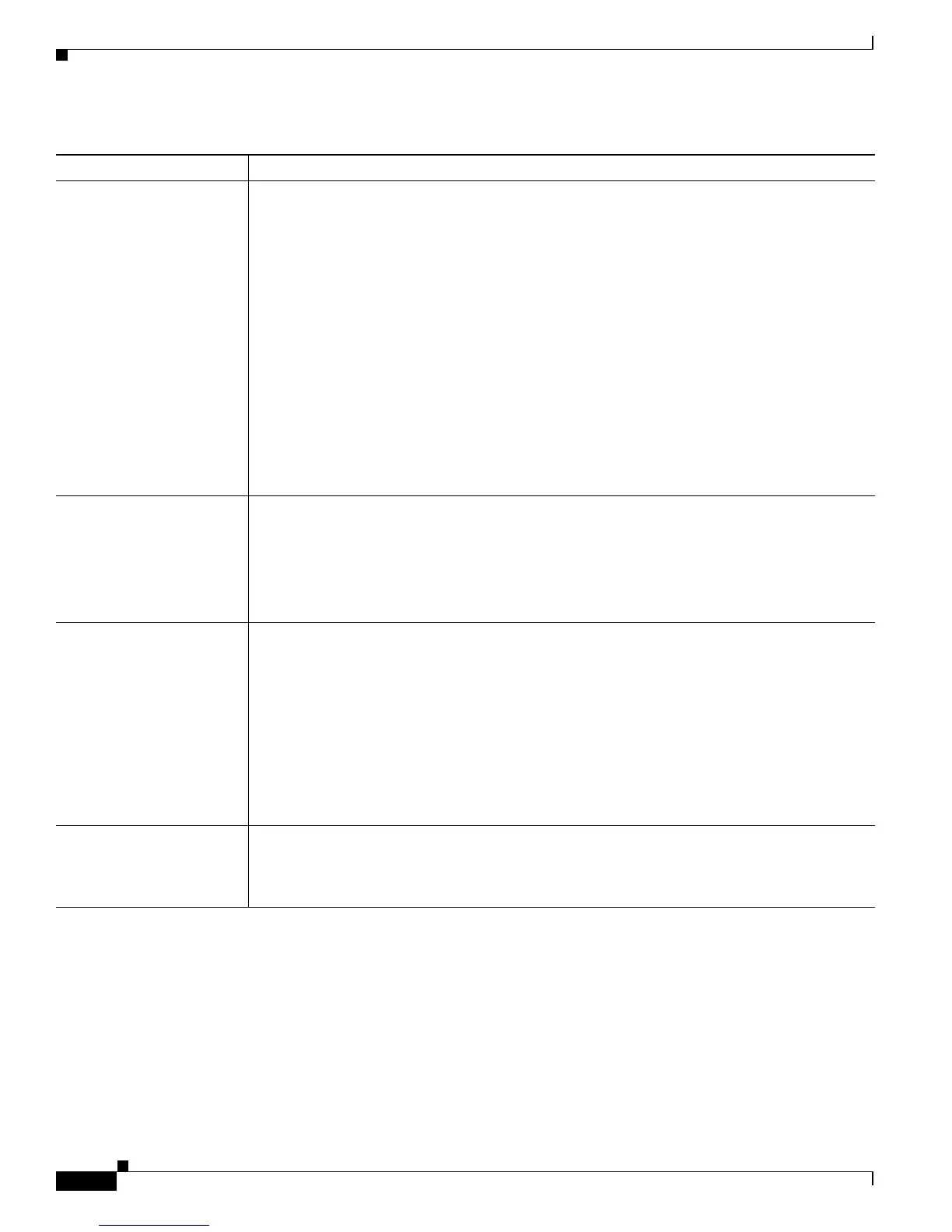9-12
Catalyst 2900 Series XL and Catalyst 3500 SeriesXL Software Configuration Guide
78-6511-08
Chapter9 Troubleshooting
Troubleshooting CMS Sessions
Table 9-7 Common CMS Session Problems
Problem Suspected Cause and Suggested Solution
A blank screen appears
when you click Cluster
Management Suite from
the Cisco Systems Access
page.
A missing browser Java plug-in or incorrect settings could cause this problem.
• CMS requires a Java plug-in to function correctly. For instructions on downloading and
installing the plug-in, refer to the release notes
(http://www.cisco.com/univercd/cc/td/doc/product/lan/c2900xl/index.htm).
Note If your PC is connected to the Internet when you attempt to access CMS, the browser
notifies you that the Java plug-in is required if the plug-in is not installed. This
notification does not occur if your PC is directly connected to the switch and has no
internet connection.
• If the plug-in is installed but the Java applet does not initialize, do this:
–
Select Start > Programs > Java Plug-in Control Panel. In the Proxies tab, verify that
Use browser settings is checked and that no proxies are enabled.
–
Make sure that the port that connects the PC to the switch belongs to the same VLAN
as the management VLAN. For more information about management VLANs, see the
“Management VLANs” section on page 8-3.
The Applet notinited
message appears at the
bottom of the browser
window.
You might not have enough disk space. Each time you start CMS, the Java plug-in saves a copy
of all the jar files to the disk. Delete the jar files from the location where the browser keeps the
temporary files on your computer.
Refer to the release notes
(http://www.cisco.com/univercd/cc/td/doc/product/lan/c2900xl/index.htm) for the required
Java plug-ins.
In an Internet Explorer
browser session, you
receive a message stating
that the CMS page might
not display correctly
because your security
settings prohibit running
ActiveX controls.
A high security level prohibits ActiveX controls, which Internet Explorer uses to launch the
Java plug-in, from running.
1. Start Internet Explorer.
2. From the menu bar, select Tools > Internet Options.
3. Click the Security tab.
4. Click the indicated Zone.
5. Move the Security Level for this Zone slider from High to Medium (the default).
6. Click Custom Level and verify that the four ActiveX settings are set to prompt or enabled.
Configuration changes are
not always reflected in an
Internet Explorer 5.0
browser session.
Microsoft Internet Explorer 5.0 does not automatically reflect the latest configuration changes.
Make sure you click the browser Refresh button for every configuration change.