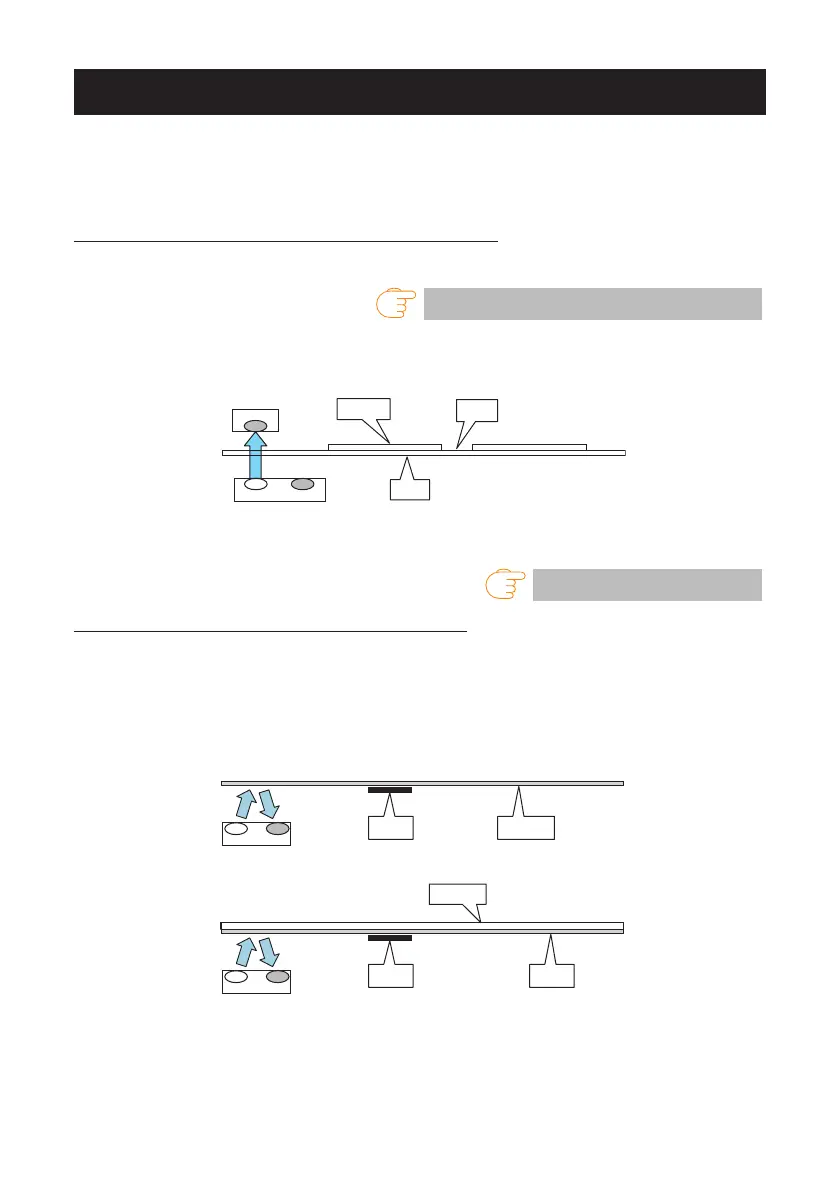72
——
7.1 Sensor Adjustment Mode
Use this mode to adjust media sensors (upper or lower) in accordance with the media
used.
Set the sensor position and media before starting this adjustment procedure.
Setting transmissive sensor positions and media
1. Align the bottom sensor and upper sensor with each other at the same position.
Refer to Transmissive Sensor Adjustment
2. Peel a label and set the media so that only the backing paper (glassine paper) reaches
the platen roller and media sensor.
If the media has black lines, do not set the media so that a black line is between the sensors.
Label
Liner
media
Media
gap
Bottom sensor
Upper sensor
3. Adjust the sensors.
Refer to Sensor adjustment
Setting reflective sensor positions and media
1. Adjust the reective sensor so that it is underneath the media.
2. Set the media so that the media covers the platen roller and media sensor.
Set that media so that black lines or gaps between labels do not cover the sensor.
Using continuous media and label media without gaps between labels
Set the media so that a section without a black line (or label face stock for label media)
does not cover the platen roller and media sensor.
Black
mark
Label
Liner
media
Black
mark
Continuous
media