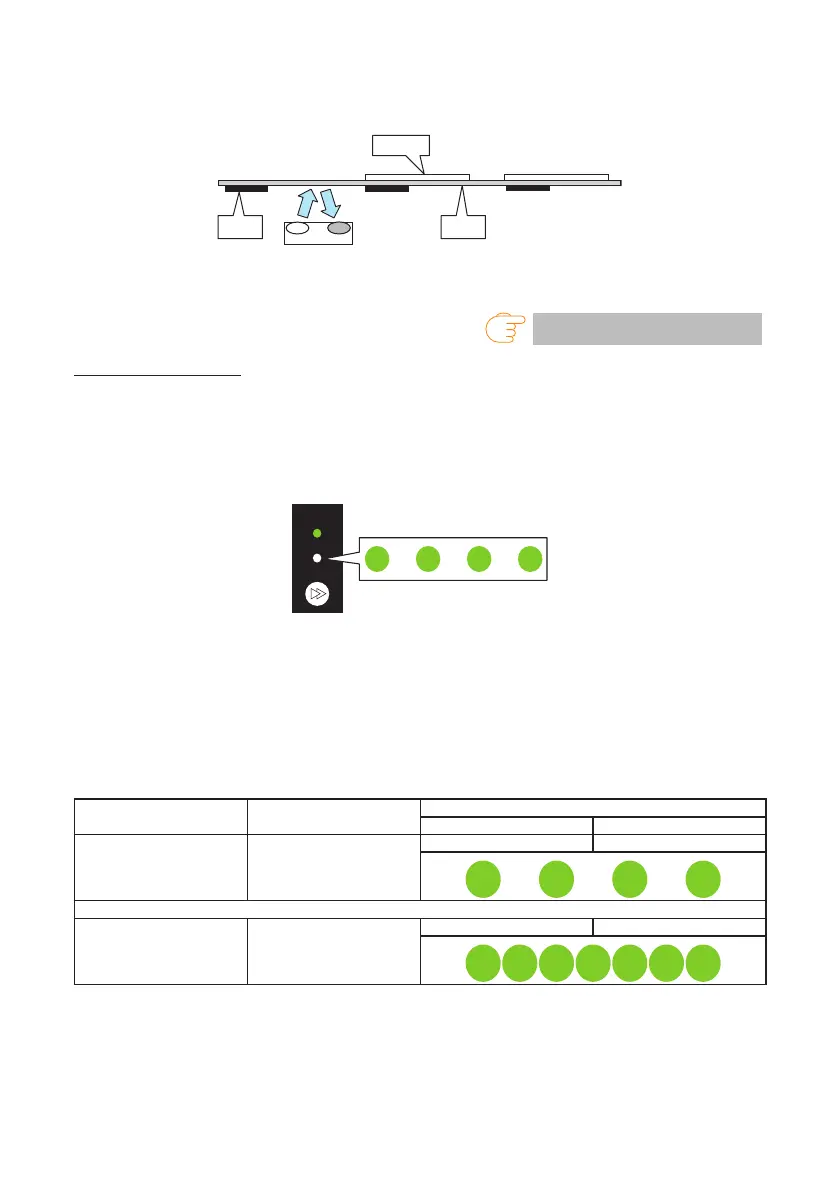73
——
Using label media with gaps
Peel a label and set the media so that only the backing paper (glassine paper) reaches the
platen roller and media sensor.
Label
Liner
media
Black
mark
3. Adjust the sensors.
Refer to Sensor adjustment
Sensor adjustment
1. Turn on the power to the printer while pressing and holding the FEED key to start the
printer in special function mode.
2. Press the FEED key once to select sensor adjustment mode.
The buzzer emits 1 short tone.
The status LED also ashes in green.
3. Press and hold the FEED key for at least 3 seconds.
4. Release the FEED key once the buzzer emits a long tone and then press the FEED key
again.
The printer is now in sensor adjustment mode.
5. Press the FEED key to select either transmissive sensor or reective sensor.
Each press of the FEED key toggles between transmissive sensor and reective sensor op-
tions.
Sensor Buzzer Status LED
Color Interval
Transmissive sensor 1 short tones Green Flashes
Press the FEED key
↕
Reective sensor 2 short tones Green Flashes quickly
6. Press and hold the FEED key for at least 3 seconds.