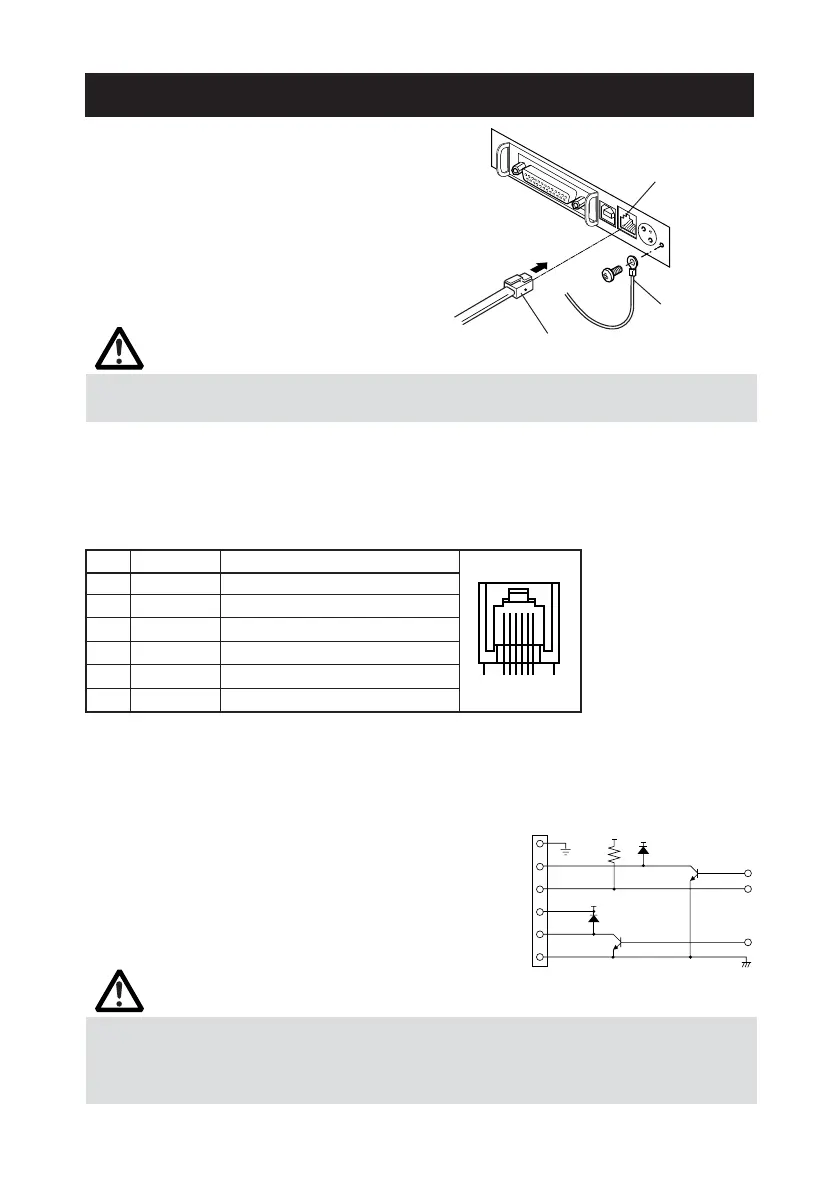— 17 —
CAUTION!
Do not connect any other device than the specified cash drawer to the cash drawer
interface connector. (Do not connect a telephone line either.)
3.3 Connecting the Cash Drawer
Cash drawer
interface connector
Cash drawer cable connector
Ground line
1. Tu rn off the printer power.
2. Orient the cash drawer cable connector
correctly, insert it into the cash drawer
interface connector on the back of the
printer.
3. Connect the drawer‘s ground line to the
printer‘s ground terminal with a screw.
For built-in power type, remove the power
box unit before connection.
In case of a built-in power supply type, remove the power box unit before
connection.
(1) Connector Pin Configuration
(2) Electrical characteristics
1) Driving voltage: 24 VDC
2) Driving current: Approx. 1A max. (shall not exceed 510 ms.)
3) DRSW signal: Signal levels: “L” = 0 to 0.5 V, “H” = 3 to 5 V
(3) DRSW signal
DRSW signal status can be tested with
the DLE+EOT, GS+a, or GS+r command or
at pin 34 on the parallel interface port.
(4) Drive Circuit (printer side)
No. Signal Function
1FG Frame Ground
2 DRAWER 1 Drawer 1 drive signal
3 DRSW Drawer switch input
4 VDR Drawer drive power supply
5 DRAWER 2 Drawer 2 drive signal
6 GND Common ground on circuits
61
Connector used:
TM5RJ3-66 (Hirose)
or equivalent
Applicable connector:
TM3P-66P (Hirose) or
equivalent
CAUTION!
● No output is produced while printing.
● The cash drawers 1 and 2 cannot be driven simultaneously.
● A solenoid used for the cash drawer should be of 24 Ω or more. The output current
should be kept at 1A or less; otherwise, breakdown or burning could occur.