
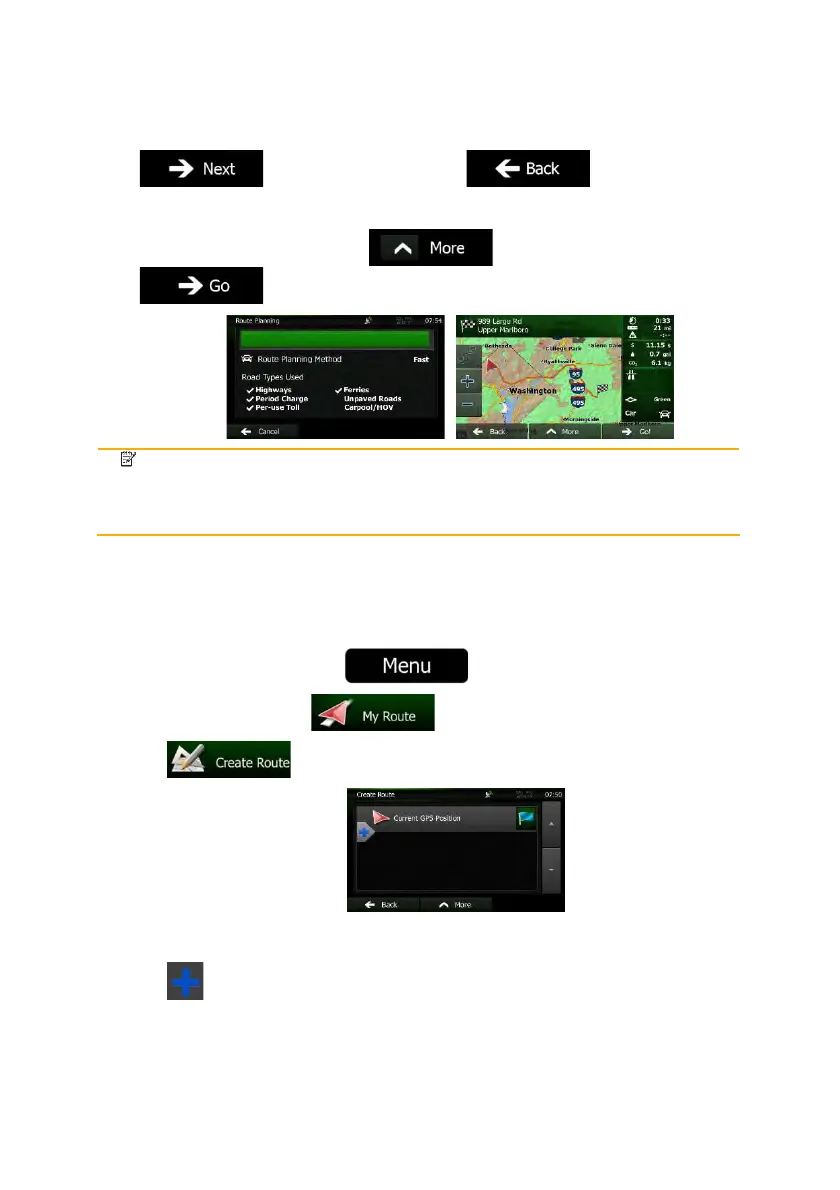 Loading...
Loading...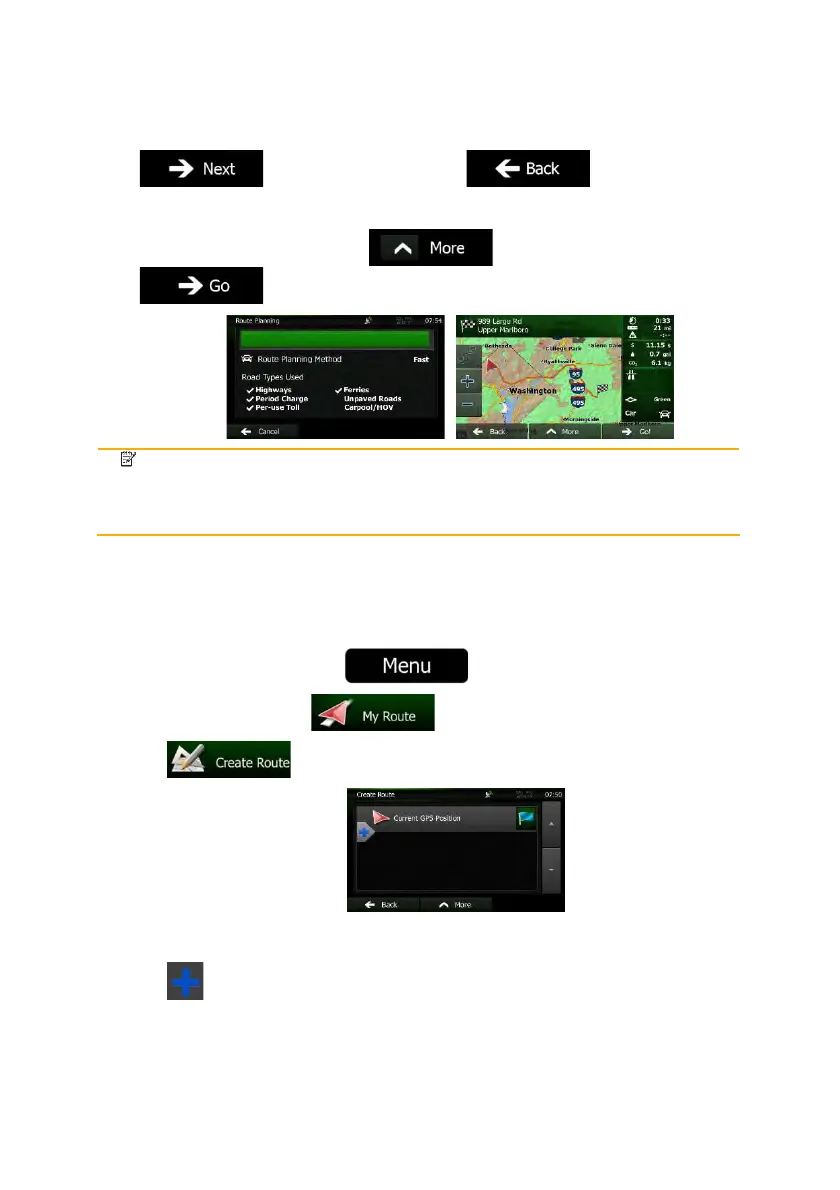
Do you have a question about the Clarion NX501 and is the answer not in the manual?
| AUX in | Yes |
|---|---|
| USB version | 2.0 |
| Bluetooth profiles | A2DP, AVRCP, DUN, HFP, HSP, OPP, PBAP |
| Line outputs (RCA) | 8 |
| USB ports quantity | 1 |
| CD-R playback | - |
| Audio formats supported | MP3, WMA |
| Supported radio bands | AM, FM |
| DIN size | 2 DIN |
| Output power | 200 W |
| Product color | Black |
| Disc types supported | CD, DVD |
| Audio output channels | 4.0 channels |
| Maximum power per channel | 50 W |
| Display type | LCD |
| Display diagonal | 6.2 \ |
| Compatible memory cards | MicroSD (TransFlash) |