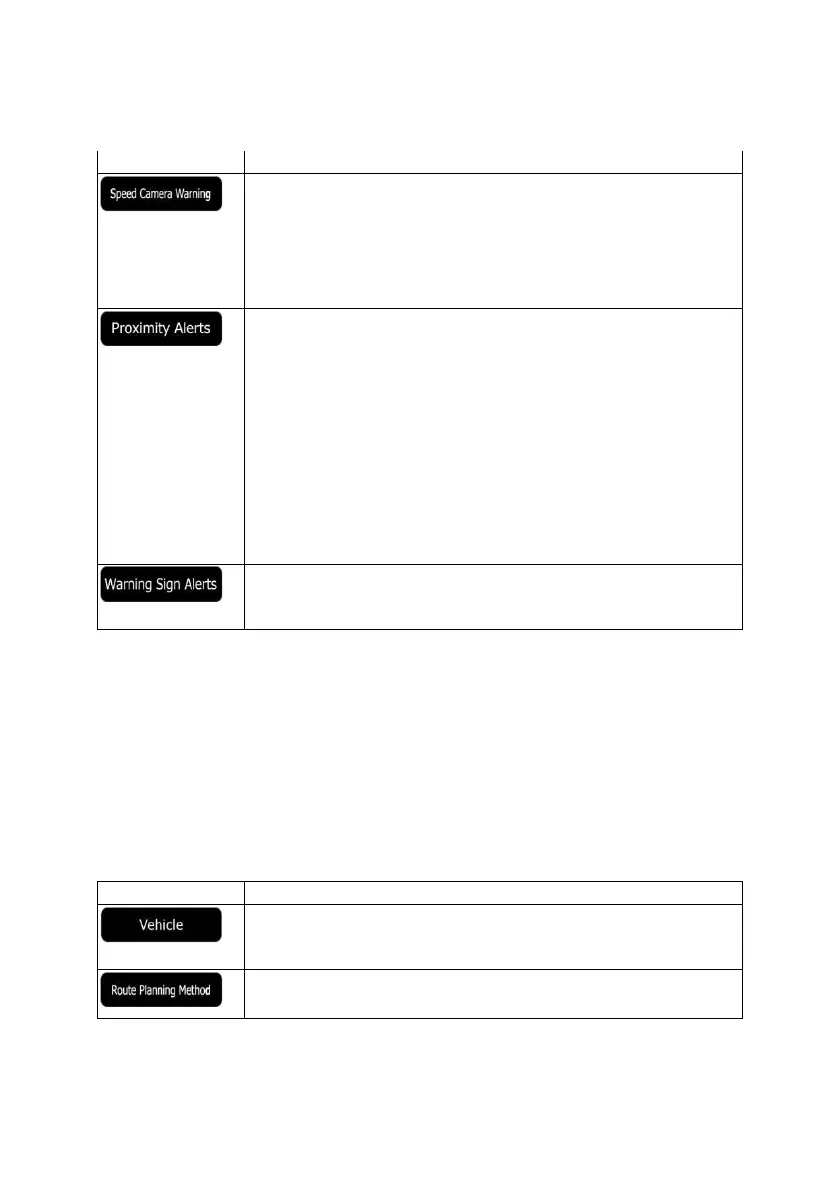77 NX501/NZ501 English
Button Description
This feature allows you to receive a warning when approaching a Road Safety
Camera. You must ensure on your own liability that using this feature is legal in
the country where you intend to use it.
This button is not displayed when GPS position
is not available or if you are in
certain countries where road safety camera warning is prohibited. Even if the
button is available, you are responsible for checking whether it is legal to use this
feature at your location.
The application can warn you when you approach road safety cameras like
speed cameras or dangerous areas like school zones or railroad crossings. Tap
this button and set the different alert types individually. The following alert types
are available: Audio warning: beeps or the name of the alert type can be played
while you are approaching the camera, or extra alert sounds if you exceed the
speed limit while approaching one of these cameras. Visual warning: the type of
the alert point, its distance and the related speed limit appear on the Map screen
while you are approaching one of these cameras. The distance from the camera
is also displayed. For some of the alert points, the enforced or expected speed
limit is available. For these points, the audio alert can be different if you are below
or above the given speed limit. Only when speeding: The audio alert is only
played when you exceed the given speed limit. When approaching: The audio
alert is always played. In order to draw your attention, the alert can be different if
you exceed the speed limit. Road safety cameras are not displayed in the list
when GPS position is not available or if you are in certain countries where road
safety camera warning is prohibited.
Maps may contain driver alert information. Tap this button to turn on or offthese
warnings and to set the distance from the hazard to receive the warning at.
These can be set individually for the different warning types.
4.3.2 Customize Quick menu
The content of the Quick menu (page 18) is fully customizable. Tap the button you want to change, and
select its new function from the list.
The list of available functions and their descriptions are on page 18.
4.3.3 Route settings
These settings determine how routes will be calculated.
Button Description
You can set the type of vehicle you will use to navigate the route. Based upon
this setting, some of the road types can be excluded from the route, or some of
the restrictions may not be taken into account in route calculation.
The route calculation can be optimized for different situations and vehicle types
by changing the planning method. See below for details.
