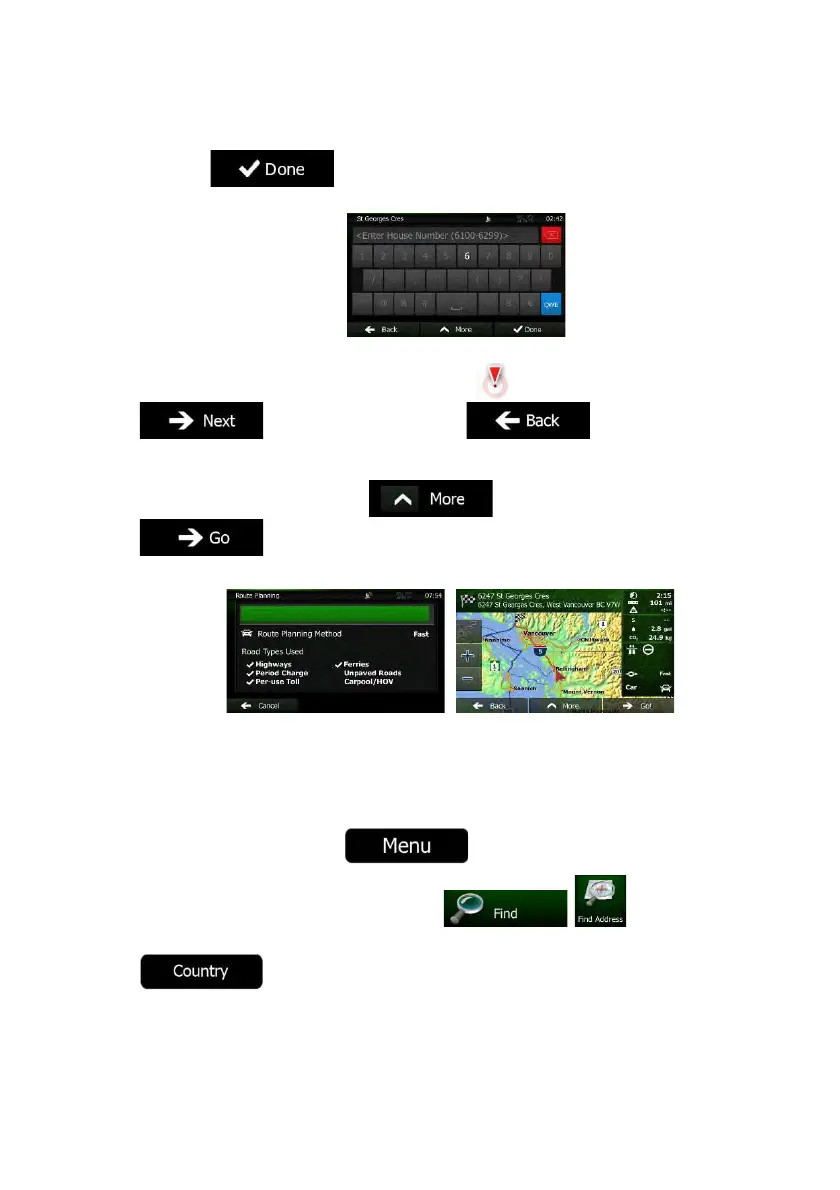NX501/NZ501 English 28
c. Tap
to finish entering the address. (If the entered house number
cannot be found, the midpoint of the street is selected as the destination.)
7. A full screen map appears with the selected point in the middle. If necessary, tap the map
somewhere else to modify the destination. The Cursor (
) appears at the new location. Tap
to confirm the destination, or tap to select a different
destination.
8. After a short summary of the route parameters, the map appears showing the entire route. The
route is automatically calculated. Tap
to modify route parameters, or tap
and start your journey.
3.1.1.3 Entering an address (Mexico)
Mexico map data is available only with an optional map of United States, Canada and Mexico.
To enter an address as the destination, do as follows:
1. If you are on the Map screen, tap
to return to the Navigation menu.
2. In the Navigation menu, tap the following buttons:
, .
3. By default, Clarion Mobile Map proposes the country and city where you are. If needed, tap
, enter the first few letters of the country name on the keyboard, and select
one country from the list of results.
