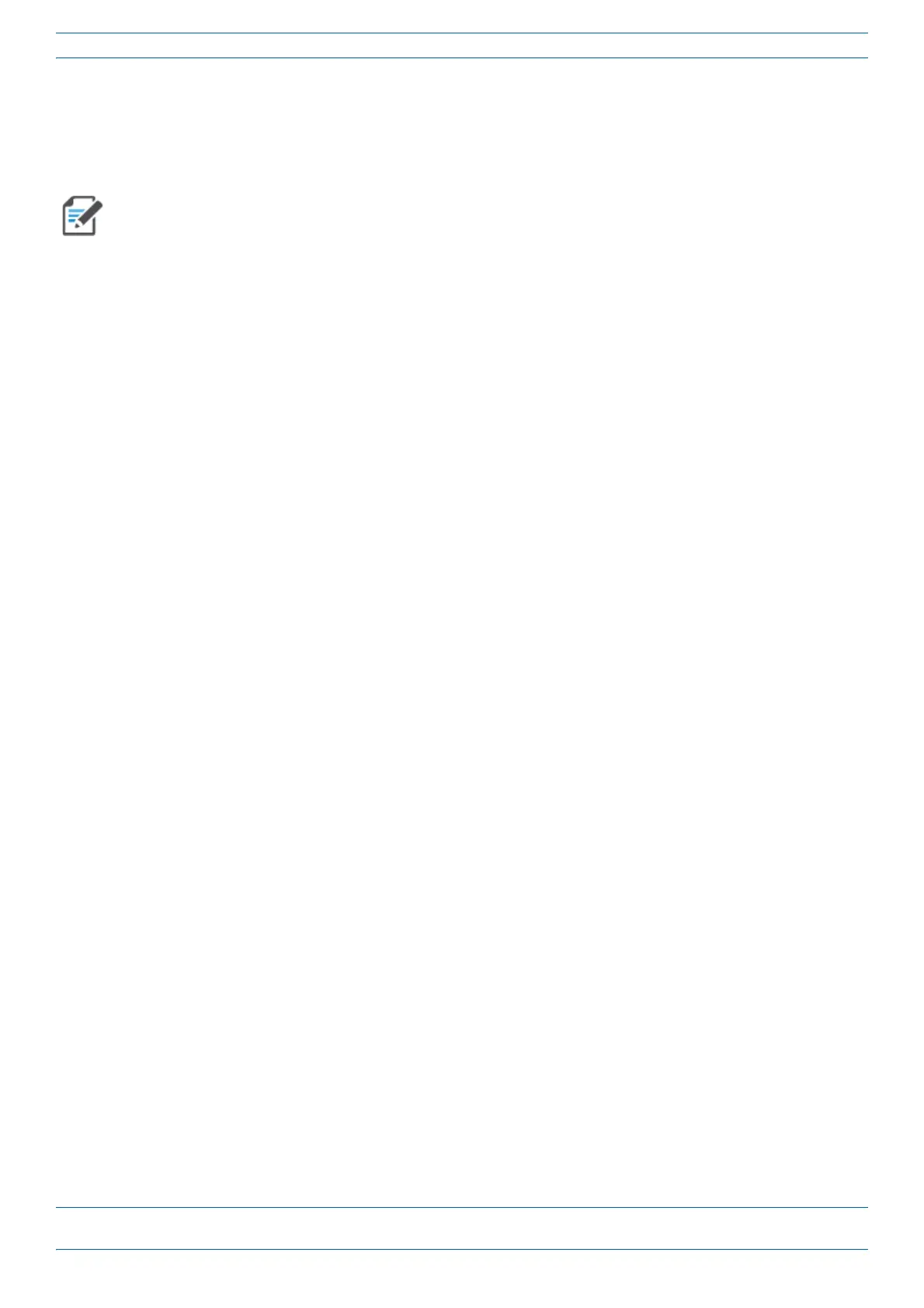M0201ANC_uc CommScope Era
™
Fiber Low Power Carrier Access Point Installation Guide
© June 2019 CommScope, Inc. Page 61
Connect the Cables to the Fiber CAP L
ii Connect that end of the SMF or MMF to the CAP L Optical Port 1 connector. (Refer to the technical
data sheet that ships with the OCTIS Kit for further information.)
e C
onnect the other end of the SMF or MMF to an open port on an OPT Card
installed in Slots L1-L4 in
the TEN or Classic CAN.
If installing a CAP L with the CAP L Hybrid Fiber Splice Box Kit (PN 7781091-xx), the optical fiber will be
hanging from the Hybrid Fiber Splice Box.
WCS Slots L5-L8 cannot be used to connect APs.
2 Do one of the following:
• If you are cascading a Secondary Fiber CAP L,
go to "Cascade a Secondary Fiber CAP L (Optional)” on
page 61.
• If you are not connecting an
Secondary Fiber CAP L, skip to "Connect to Vdc Power” on page 62.
Cascade a Secondary Fiber CAP L (Optional)
Do the following if you are connecting a Primary Fiber CAP L to a Secondary CAP L.
1 Read and follow the rules in "Cascade Rules for Fiber CAP Ls” on page 11.
2 D
o the following on the Primary Fiber CAP L.
a Raise the lever on the EMI/IP67 cap on the Optical Port 2 connector,
and then remove the connector’s
cap.
b Follow the local cleaning technique
to clean Optical Port 2.
3 Connect the SMF or MMF to the Primary Fiber CAP L.
a Remove the cap from the connector o
n one end of the SMF or MMF.
b Follow the fiber supplier’s recommendations to clean the connectors on the SM
F or MMF.
c Install an SFP+ Module and Optical OCTIS Kit on the end of the cabl
e that will connect to the Primary
CAP L, and then connect it to the Optical Port 2 connector on th
e Primary Fiber CAP L. (Refer to the
technical data sheet that ships with the OCTIS Kit for further information.)
4 D
o the following on the Secondary CAP L.
a Raise the lever on the EMI/IP67 cap on its Optical Po
rt 1 connector and remove the connector’s cap.
b Follow the local cleaning technique to clean Optical Port 1 on the Secondary CAP L.
5 Connect the SMF or MMF to the Secondary Fiber CAP L.
a Remove the cap from the connector o
n the other end of the SMF or MMF.
b Follow the fiber supplier’s recommendations to clean the connectors on the SM
F or MMF.
c Install the SFP+ and Optical OCTIS Kit on the end of the cable that
will connect to the Secondary CAP L,
and then connect it to the Optical Port 1 connector on the Secondary Fiber CAP L. (Refer to the
technical data sheet that ships with
the OCTIS Kit for further information.)
6 Do one of the following:
• If you are connectin
g an auxiliary Ethernet device, go to "Connect an External Ethernet Device
(Optional)” on page 62.
• If you are no
t connecting an
auxiliary Ethernet device, skip to "Connect to Vdc Power” on page 62.
