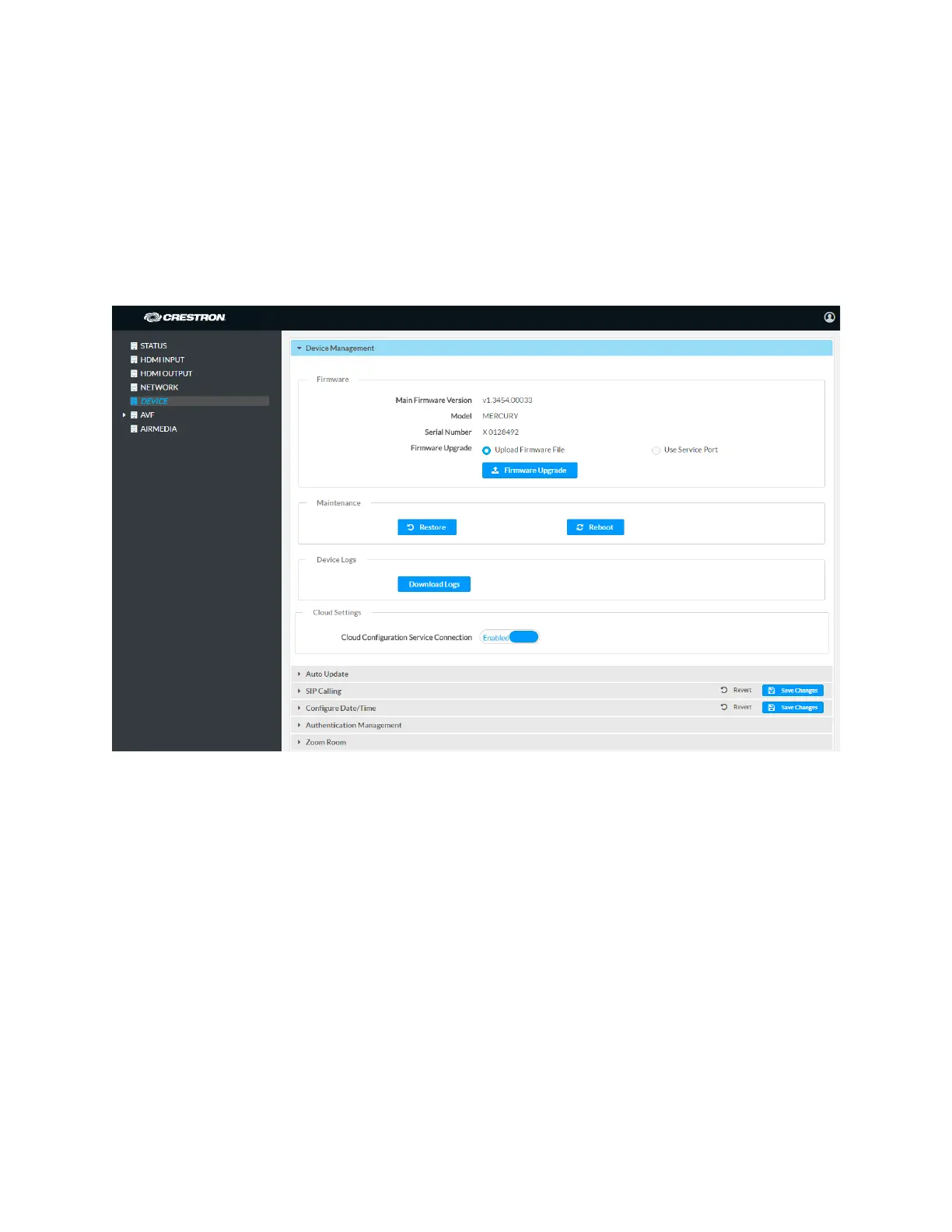12 • CCS-UC-1: Crestron Mercury Tabletop Conference System Supplemental Guide – DOC. 7844E
DEVICE
Click DEVICE to upload firmware, restore factory settings, download system logs, manage
cloud settings, manage auto update settings, configure the device for SIP calling, configure
the date and time, configure the device for Skype for Business, authentication management,
and configure the device as a Zoom room controller.
Device Management
DEVICE Screen - Device Management
Firmware
To upload device firmware, follow this procedure:
1. Click Firmware Upgrade.
2. Click Browse and navigate to the location of the firmware file.
3. Select the file to use and click Open.
4. Click Load to load the firmware.
Maintenance
Click Restore to restore the factory settings. Click Reboot to reboot the device.
Device Logs
Click Download Logs to download the device’s system logs to the PC.
