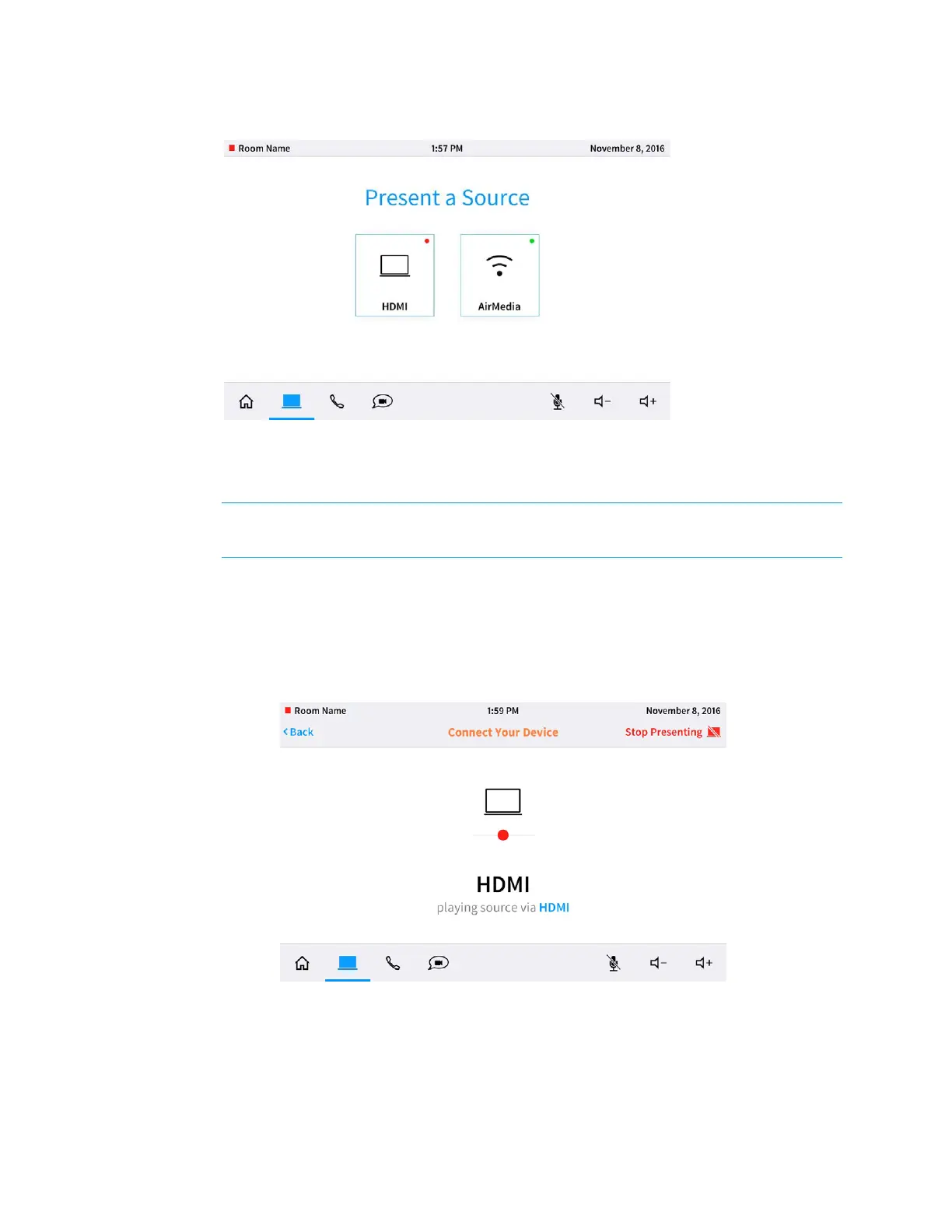46 • CCS-UC-1: Crestron Mercury Tabletop Conference System Supplemental Guide – DOC. 7844E
Present a Source Screen
Tap HDMI to present via a wired HDMI connection or tap AirMedia to present wirelessly
using AirMedia technology. Alternatively, connect a source to the HDMI cable or connect to
the AirMedia address to present automatically.
NOTE: The HDMI option is only shown when an HDMI source is connected.
NOTE: To present with full motion video, select HDMI.
Present via HDMI
To present to a room using a wired HDMI connection, follow this procedure:
1. Tap HDMI. The Connect Your Device screen is displayed.
Connect Your Device Screen
2. Connect the presentation source to the HDMI cable that is connected to the CCS-
UC-1.
3. When done presenting, tap Stop Presenting. To return to the previous screen, tap
< Back.
