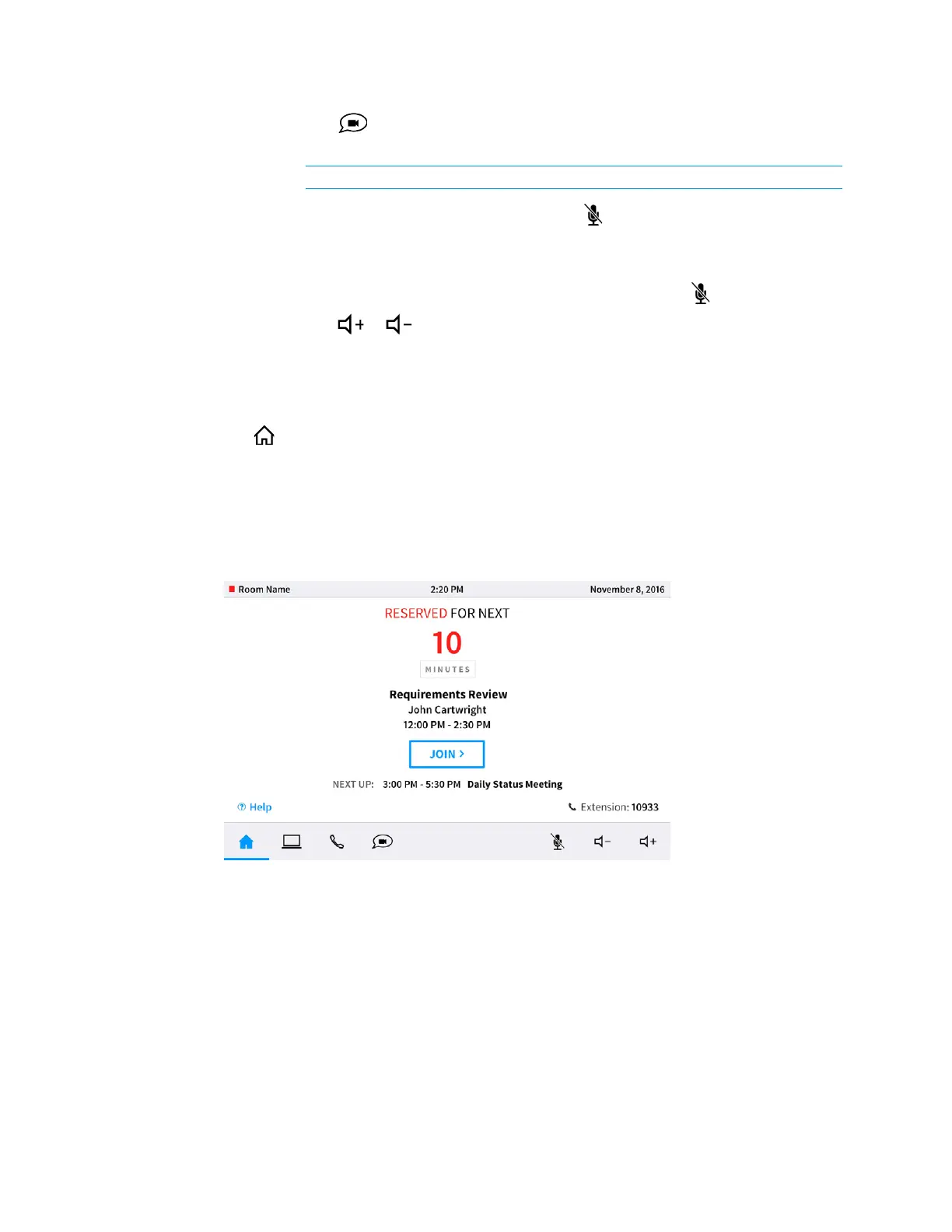40 • CCS-UC-1: Crestron Mercury Tabletop Conference System Supplemental Guide – DOC. 7844E
o Tap to run a web conference. For details on running a web conference,
refer to “Run a Web Conference” on page 61.
NOTE: Presentation options are only present on CCS-UC-1 AV W/PS KIT.
o Tap the mute bar on top of the device or on the screen to mute the built-in
microphone. Any connected CCS-UCA-MIC microphone pods are also muted.
When muted, the screen is framed in red and the microphone icons on the
tops of the CCS-UC-1 and connected CCS-SPPA-MIC microphone pods turn
red. To unmute, tap the mute bar on top of the device or on the screen.
o Tap or to raise or lower the volume.
Join or Schedule a Meeting
The Home screen is used to join a scheduled event or to reserve the conference room.
Tap to display the Home screen. The Home screen displays the current status of the
room.
Reserved (Join a Meeting)
If the room is reserved for use, the display on the device indicates as such.
Home Screen - Reserved Room
