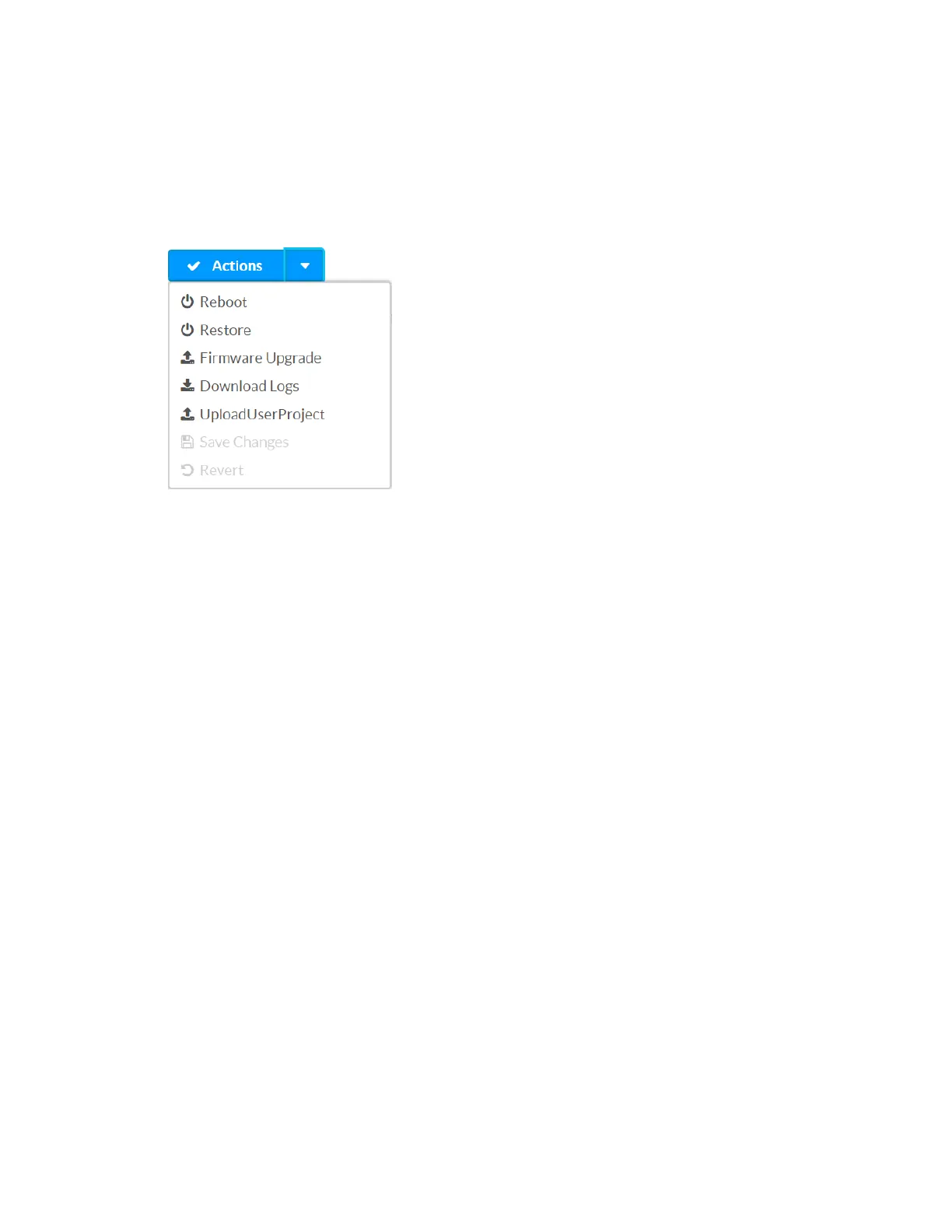Supplemental Guide – DOC. 8226D TSR-310: Handheld Touch Screen Remote • 35
Actions Menu
The configuration interface provides an Actions drop-down menu on the top right of the
page. The
Actions menu may be accessed at any time.
Actions Menu
Once any changes have been made to the TSR-310 configuration, the Actions button
changes to a
Save Changes button. Click Save Changes to save changes to the
configuration settings.
If a reboot is required after changes have been saved, a dialog box is displayed asking
whether the reboot should be performed. Select
Yes to reboot the device or No to cancel
the reboot.
The Actions menu provides the following selections.
Reboot
Click Reboot to reboot the TSR-310.
After Reboot is selected, a dialog box is displayed asking whether the TSR-310 should be
rebooted. Select
Yes to reboot the device or No to cancel the reboot.
Restore
Click Restore to restore the TSR-310 configuration settings to their default values.
After Restore is selected, a dialog box is displayed asking whether the device settings
should be restored. Select
Yes to restore the settings or No to cancel the restore.
