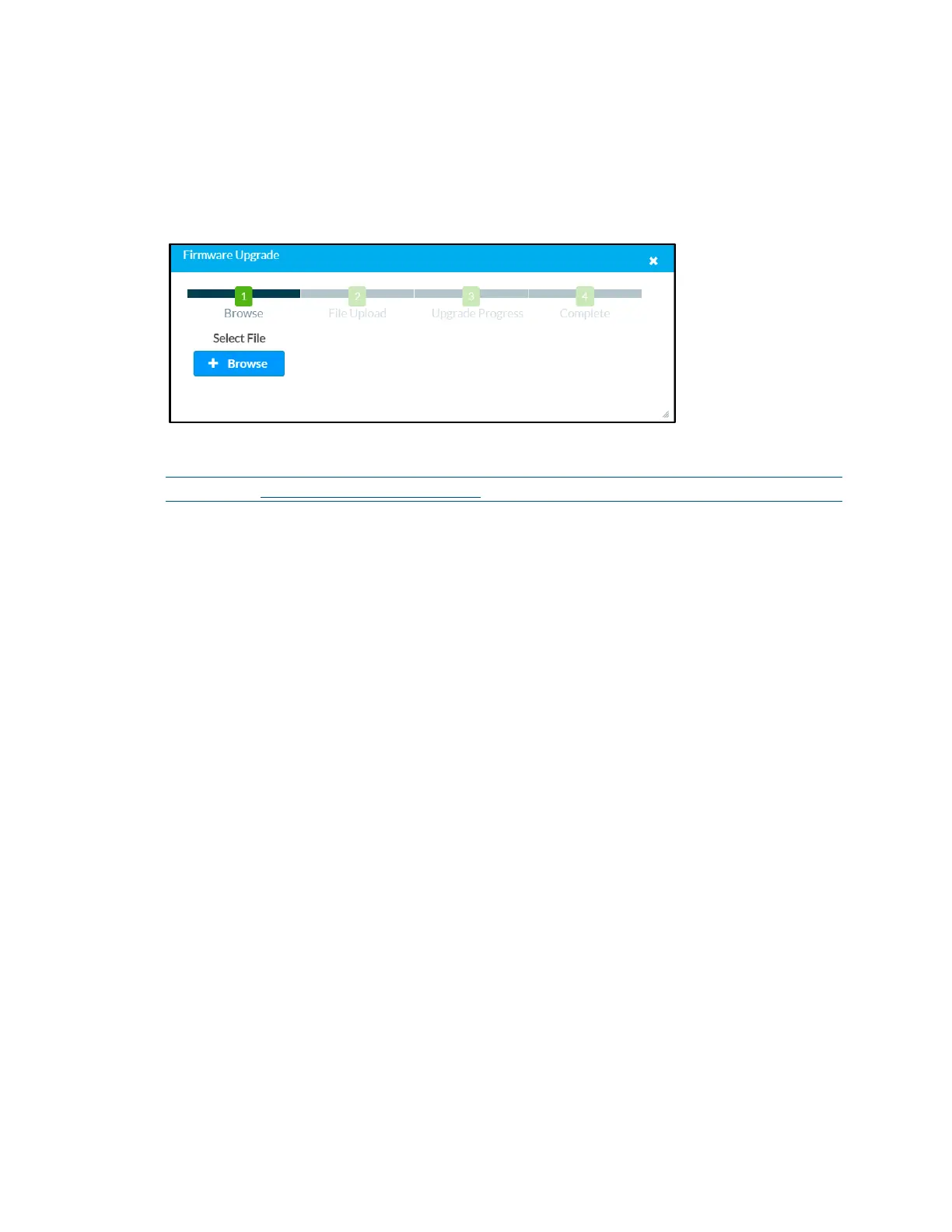36 • TSR-310: Handheld Touch Screen Remote Supplemental Guide – DOC. 8226D
Firmware Upgrade
Click Firmware Upgrade to upgrade the TSR-310 firmware manually with a downloaded
PUF (package update file). The
Firmware Upgrade dialog box opens.
Firmware Upgrade Dialog Box
To upload a firmware PUF through the web configuration interface:
NOTE: Visit www.crestron.com/firmware to download the latest firmware PUF.
1. Click Browse, and then navigate to the firmware PUF on the host computer.
2. Select the firmware PUF, and then click Open.
3. Click Load to load the PUF to the TSR-310. The upload progress is shown in the
dialog box.
4. Once the TSR-310 has completed the firmware upgrade, click OK.
Click the x button to close the Firmware Upgrade dialog box at any time during the
upgrade process. Clicking the
x button before the PUF is uploaded to the TSR-310
cancels the upgrade.
Download Logs
Click Download Logs to download the TSR-310 message logs for diagnostic purposes.
The message files download as a compressed .tgz file. Once the compressed file is
downloaded, extract the message log files to view them.
