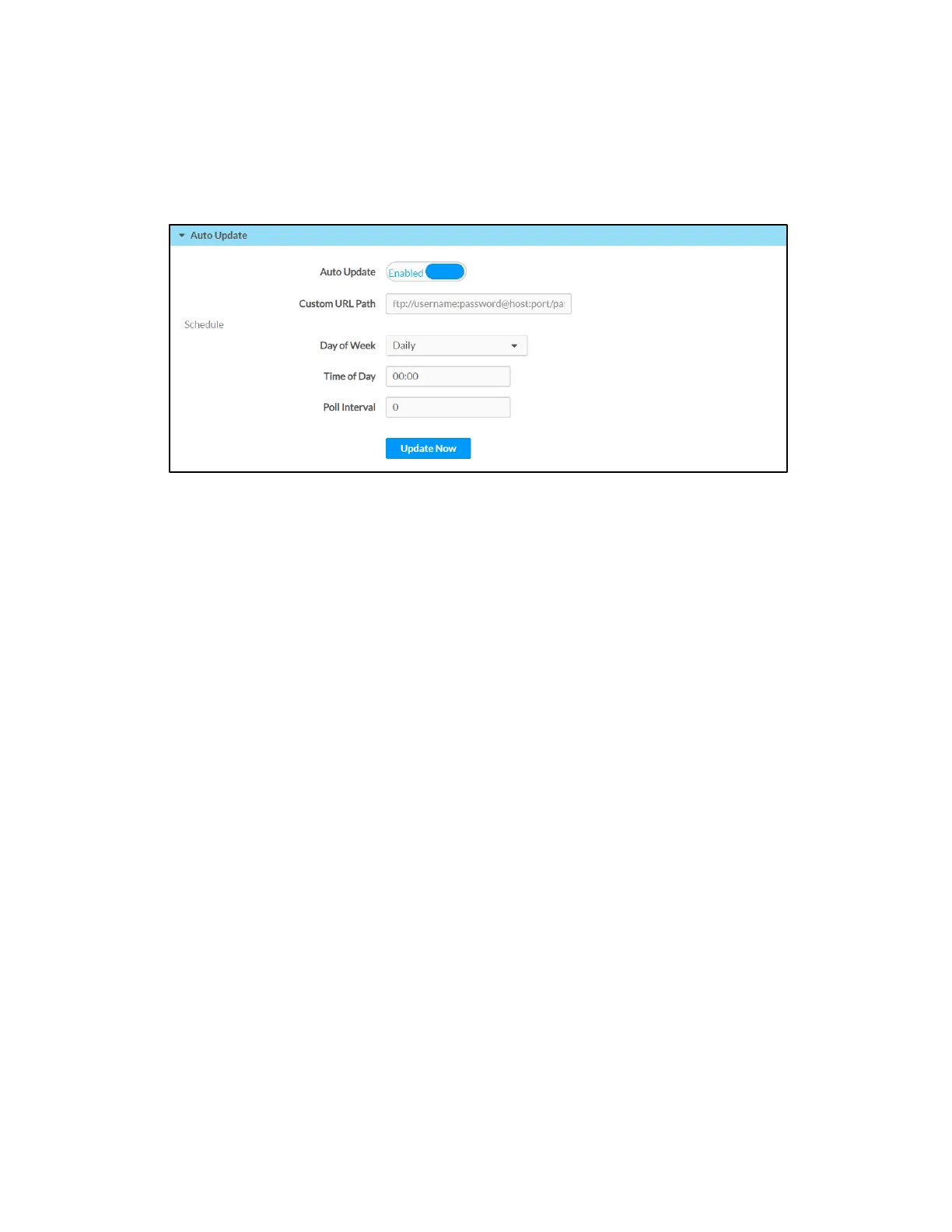46 • TSR-310: Handheld Touch Screen Remote Supplemental Guide – DOC. 8226D
Auto Update
Click Auto Update to configure automatic firmware updates for the TSR-310.
Settings Tab - Auto Update
• Auto Update: Toggle the switch to enable or disable automatic firmware
updates.
When Auto Update is enabled, the TSR-310 connects to a secure Crestron file
server to check for new firmware at the scheduled day and time. If new firmware
is available, the TSR-310 attempts to download and install the firmware.
• Custom URL Path: Enter a custom file transfer server URL for downloading
firmware updates.
• Day of Week: Use the drop-down menu to select the day of the week when the
TSR-310 checks for new firmware. Select
Daily to check for firmware every day.
• Time of Day: Enter the time (in 24-hour format) when the TSR-310 checks for
new firmware.
• Poll Interval: Enter the duration (in minutes) that the TSR-310 waits to poll the
network for firmware updates if the updates are not pushed to the device.
Click Update Now to check the file server for new firmware and to update the TSR-310
immediately if new firmware is available.
