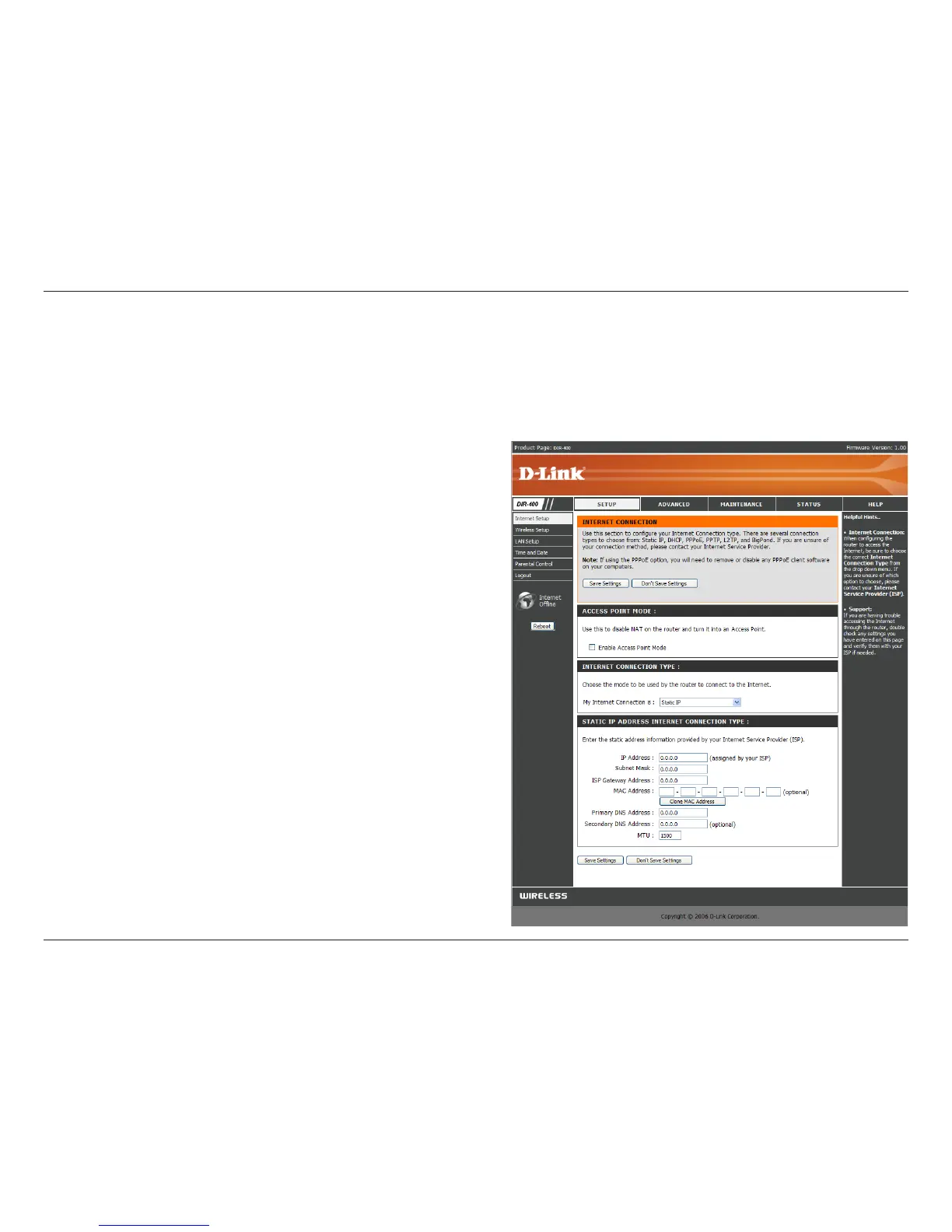27D-Link DIR-400 User Manual
Section 3 - Conguration
Enter the IP address assigned by your ISP.
Enter the Subnet Mask assigned by your ISP.
Enter the Gateway assigned by your ISP.
The default MAC Address is set to the WAN’s
physical interface MAC address on the router. It is
not recommended that you change the default MAC
address unless required by your ISP.
The default MAC address is set to the WAN’s
physical interface MAC address on the router. You
can use the Clone MAC Address button to copy the
MAC address of the Ethernet Card installed by your
ISP and replace the WAN MAC address with the
MAC address of the router. It is not recommended
that you change the default MAC address unless
required by your ISP.
Enter the Primary DNS server IP address assigned
by your ISP.
This is optional.
Maximum Transmission Unit - you may need to
change the MTU for optimal performance with your
specic ISP. 1492 is the default MTU.
IP Address:
Subnet Mask:
ISP Gateway:
MAC Address:
Clone MAC
Address:
Primary DNS
Address:
Secondary DNS
Address:
MTU:
Internet Setup
Static (assigned by ISP)
Select Static IP Address if all WAN IP information is provided to you by your ISP. You will need to enter in the IP address, subnet
mask, gateway address, and DNS address(es) provided to you by your ISP. Each IP address entered in the elds must be in the
appropriate IP form; the router will not accept the IP address if it is not in a valid format.
