
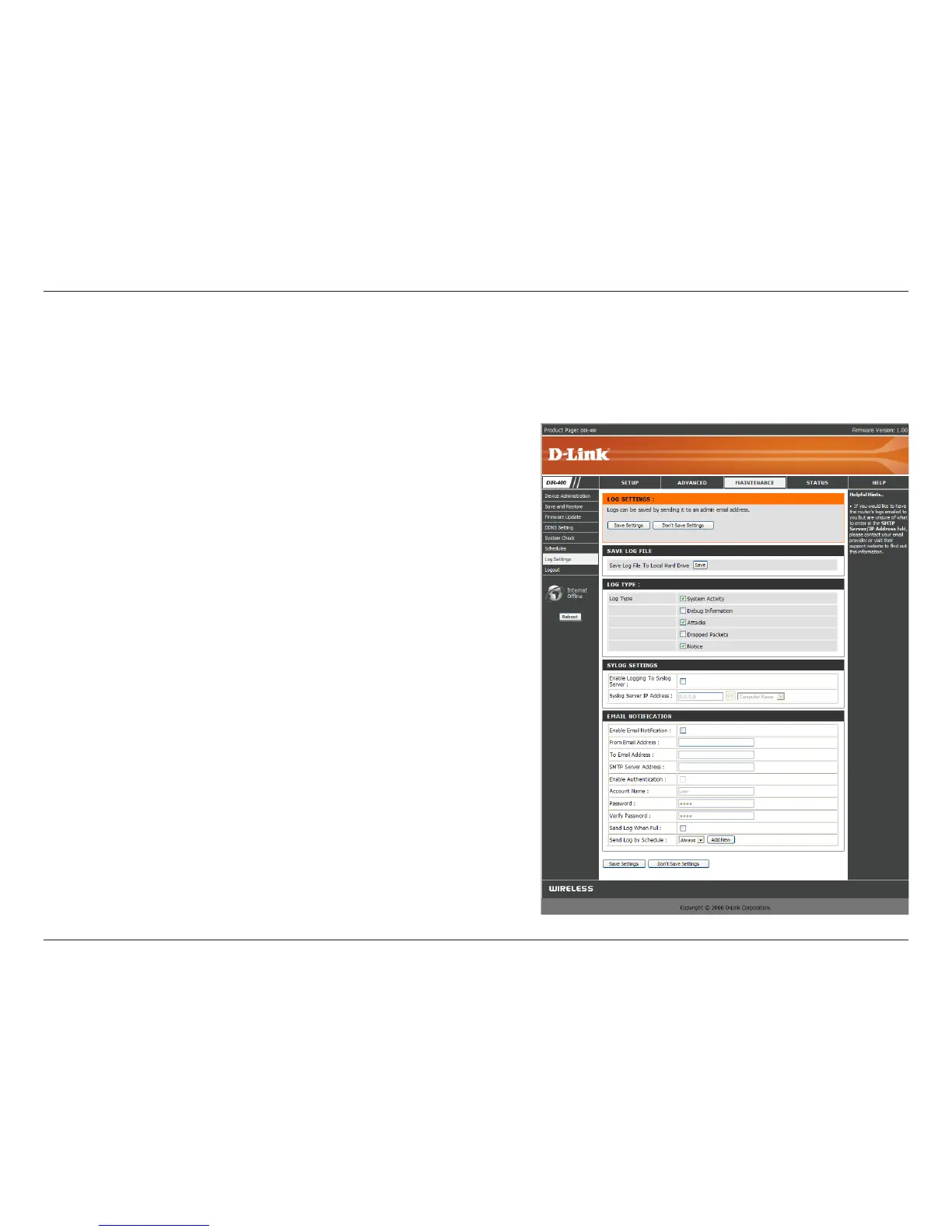 Loading...
Loading...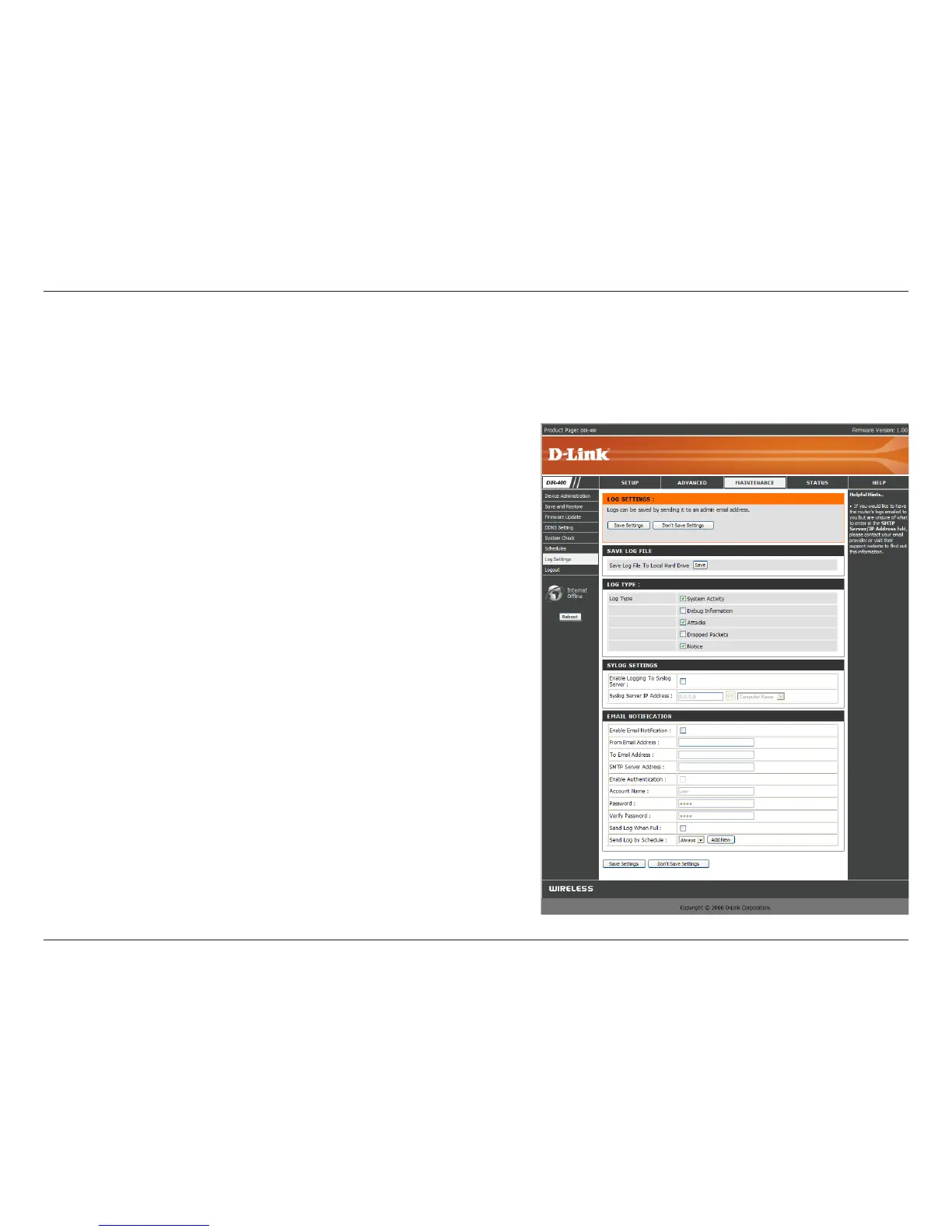
Do you have a question about the D-Link DIR-400 and is the answer not in the manual?
| Standards | IEEE 802.3, IEEE 802.3u |
|---|---|
| Frequency Band | 2.4 GHz |
| Wireless Speed | 54 Mbps |
| Wireless Standards | IEEE 802.11g |
| Security | WEP, WPA, WPA2 |
| Ports | 1 x 10/100 Mbps WAN, 4 x 10/100 Mbps LAN |
| Wireless Data Rates | 54, 48, 36, 24, 18, 12, 9, 6 Mbps |
Details the security functions provided by the router's built-in firewall.
Provides essential preparatory steps before starting the router installation.
Explains how to access and use the router's web interface for settings.
Addresses issues related to accessing the router's web interface.