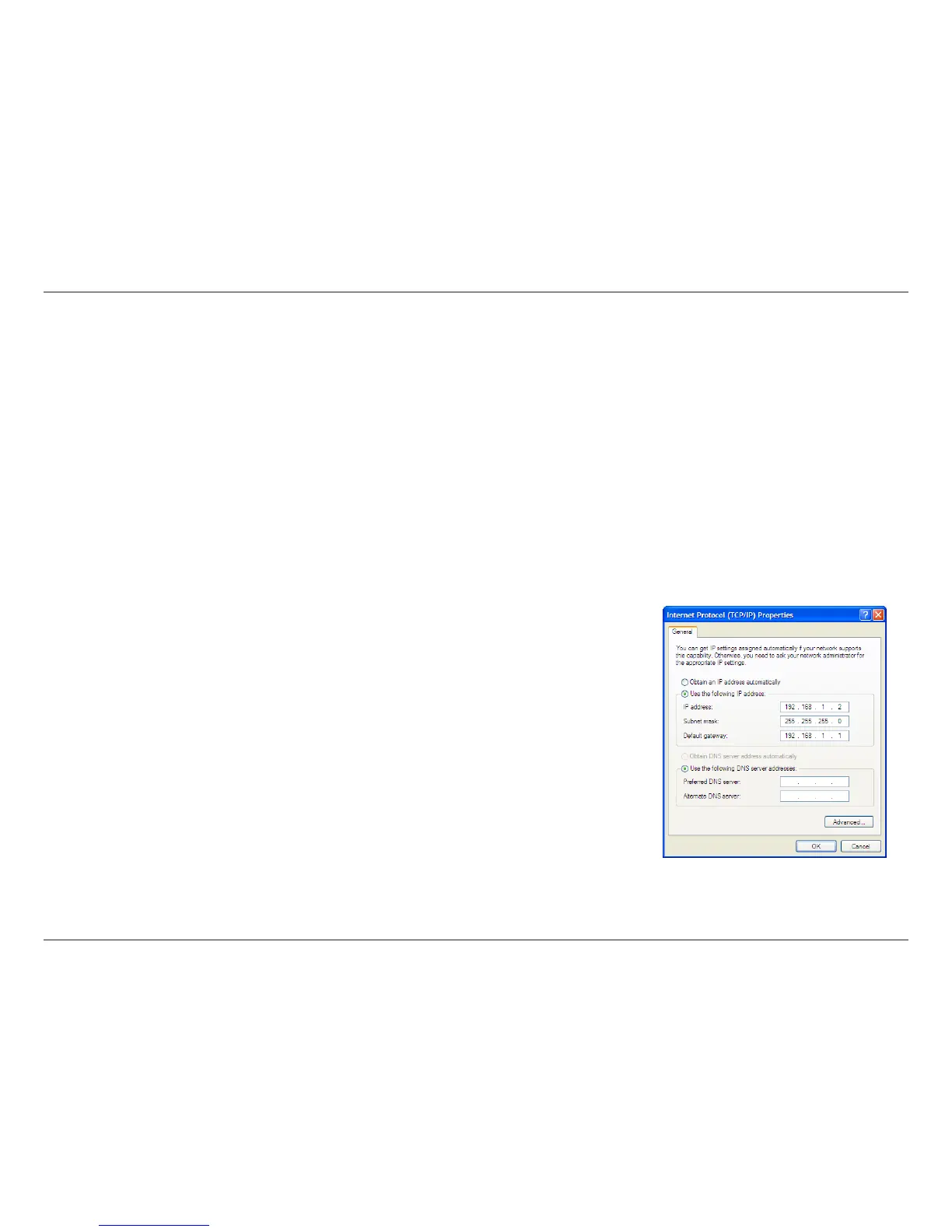82D-Link DSL-520B ADSL2+ Modem User Manual
AppendixA-NetworkingBasics
Statically Assign an IP address
IfyouarenotusingaDHCPcapablegateway/modem,oryouneedtoassignastaticIPaddress,pleasefollowthestepsbelow:
Step 1
Windows
®
XP - Click on Start > Control Panel > Network Connections.
Windows
®
2000-Fromthedesktop,right-clickMy Network Places > Properties.
Step 2
Right-click on the Local Area Connection which represents your D-Link network adapter and select Properties.
Step 3
Highlight Internet Protocol (TCP/IP) and click Properties.
Step 4
Click Use the following IP address and enter an IP address that is on the same subnet as your
network or the LAN IP address on your modem.
Example:Ifthemodem´sLANIPaddressis192.168.1.1,makeyourIPaddress192.168.1.XwhereXisa
number between 2 and 99. Make sure that the number you choose is not in use on the network. Set
Default Gateway the same as the LAN IP address of your modem (192.168.1.1).
Set Primary DNS the same as the LAN IP address of your modem (192.168.1.1). The Secondary DNS is
not needed or you may enter a DNS server from your ISP.
Step 5
Click OK twice to save your settings.