
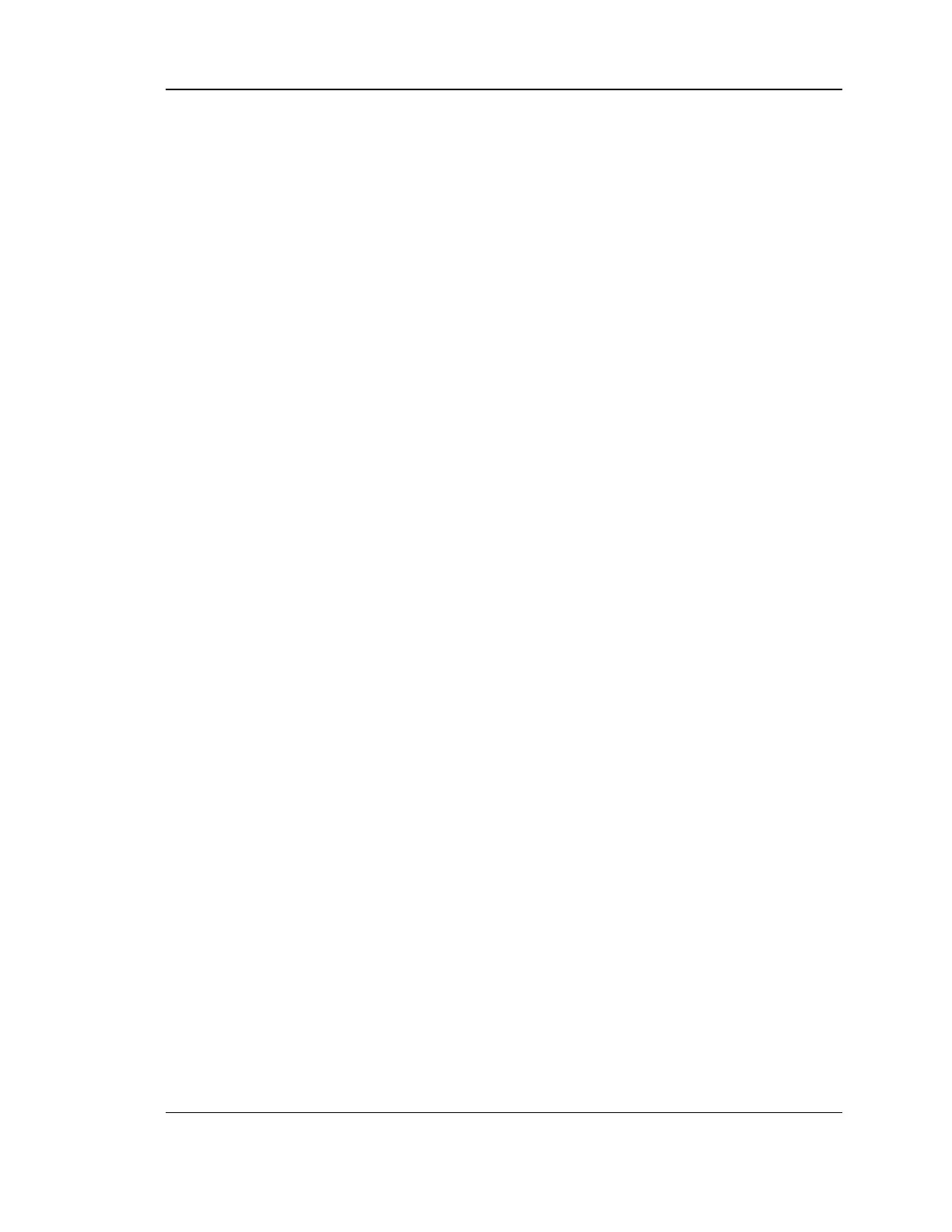 Loading...
Loading...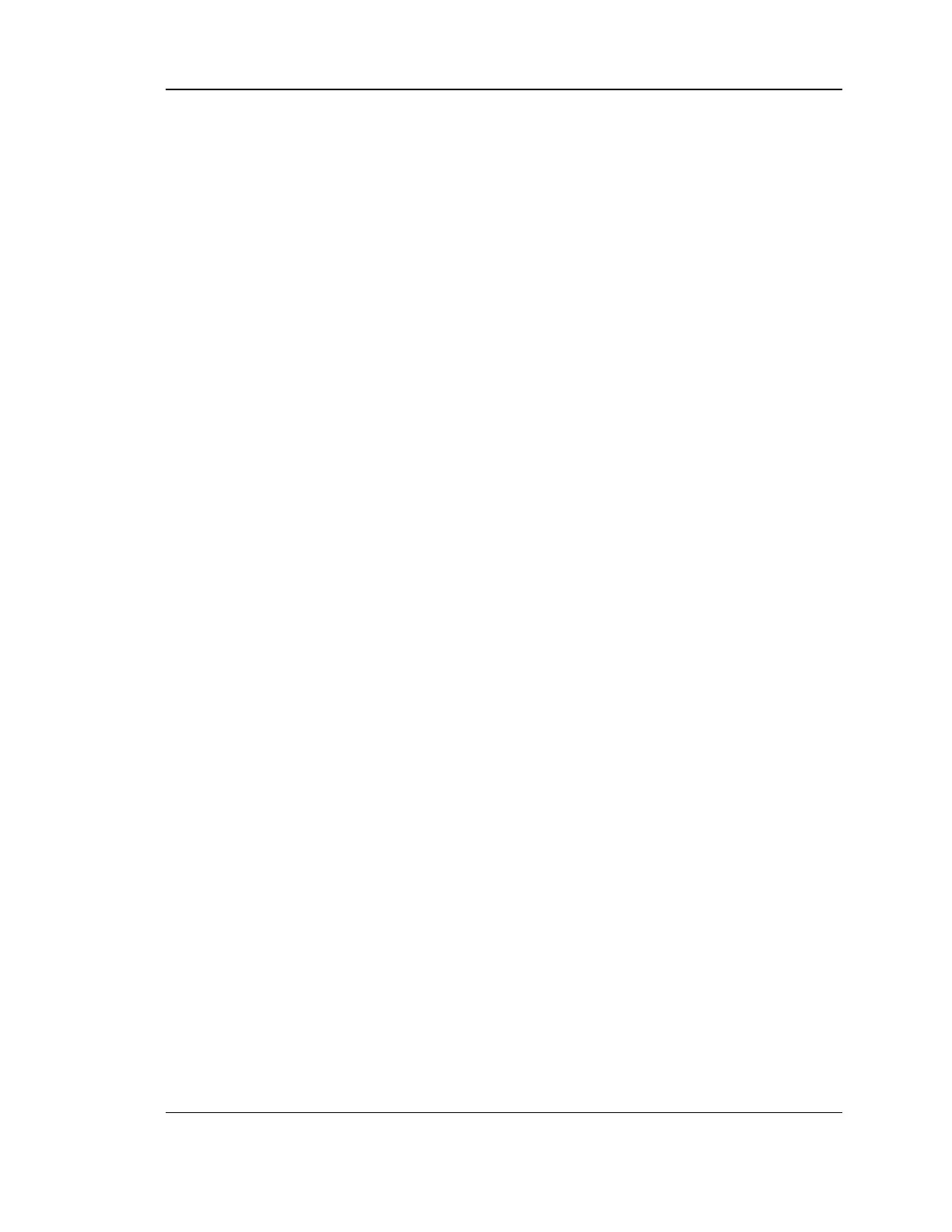
Do you have a question about the D-Link DSR-500 and is the answer not in the manual?
| Brand | D-Link |
|---|---|
| Model | DSR-500 |
| Category | Network Router |
| Language | English |
Provides a high-level manual for users to configure connectivity, VPN tunnels, firewall rules, and administrative tasks.
Lists terms and examples of how they are represented in the document, such as product names and GUI paths.
Configures the router's LAN settings, including DHCP server, IP addresses, subnet mask, and DNS/WINS servers.
Details how to configure LAN settings specifically for IPv6 networks, including IPv6 addresses and prefix lengths.
Explains how to configure Router Advertisements (RADVD) for stateless IPv6 auto-configuration on the LAN.
Enables and configures Virtual LANs (VLANs) for network isolation and traffic management.
Describes how to tag traffic with VLAN IDs by associating VLANs to physical LAN ports.
Configures a physical port as a dedicated DMZ or secondary WAN port for enhanced security.
Enables UPnP for automatic device discovery and port configuration on the network.
Configures captive portal for web portal authentication for LAN users, often used in web café scenarios.
Guides users through common configuration tasks to set up WAN connections and enable internet access.
Configures WAN connection types like DHCP, Static IP, PPPoE, PPTP, L2TP, and 3G Internet.
Specifies how the router obtains its WAN IP address, either dynamically or statically from the ISP.
Configures Domain Name System (DNS) servers for resolving internet addresses, either automatically or manually.
Configures DHCP client connections for WAN, including MAC address cloning or spoofing.
Sets up PPPoE connections, supporting standard username/password and Japanese Multiple PPPoE.
Configures L2TP and PPTP WAN connections, including IP address assignment and MAC address settings.
Configures WAN connections using IPv6, including static IPv6 addresses or DHCPv6 client settings.
Displays the status and summary of configured WAN settings, including connection uptime and type.
Regulates traffic flow using bandwidth profiles to ensure fair usage and prioritize critical traffic.
Utilizes multiple WAN links for failover and load balancing to ensure internet service continuity.
Configures automatic failover between WAN ports to maintain internet connectivity during primary link failure.
Distributes traffic across multiple WAN links using algorithms like Round Robin and Spill Over.
Assigns specific traffic types or services to particular WAN ports when load balancing is active.
Configures how the router handles traffic flow between LAN and WAN interfaces.
Sets the routing mode (NAT, Classic Routing, Transparent) to manage traffic flow between LAN and WAN.
Configures dynamic routing using RIP to exchange routing information and adapt to network changes.
Manually defines static routes to specify traffic paths between interfaces for custom routing configurations.
Configures a physical port as a secondary WAN interface, enabling WAN2 setup options including 3G modem support.
Defines physical port settings for WAN links, including MTU size, port speed, and duplex settings.
Guides users through configuring a Wi-Fi network on the LAN and connecting 802.11 clients to the Access Point.
Assists in creating and securing a new access point, including SSID, security type, and network key generation.
Enables WPS for easy joining of wireless devices, offering PIN or Push Button configuration options.
Allows manual creation or modification of access points (APs) and their parameters via the GUI.
Defines security, encryption, and authentication settings for wireless access points, grouped into profiles.
Configures WEP security with a static key for wireless network access, including authentication and encryption options.
Sets up WPA or WPA2 security using a pre-shared key (PSK) for stronger wireless network authentication.
Configures RADIUS authentication for WPA/WPA2 security, requiring a RADIUS server for wireless client authentication.
Guides on creating new access points (APs) and assigning profiles to broadcast SSIDs for WLAN networks.
Highlights benefits of Virtual APs (VAPs) for optimizing throughput and security by supporting multiple SSIDs.
Adjusts radio settings for the AP, including frequency bands (2.4/5 GHz), channels, and transmission power.
Modifies advanced 802.11 communication parameters for sophisticated wireless network administration.
Configures WPS to simplify adding wireless clients to WPA/WPA2 secured networks.
Defines rules to selectively block or allow inbound/outbound Internet traffic based on services, zones, and schedules.
Configures schedules to automatically enable or disable firewall rules based on specific days and times.
Guides on creating, editing, and managing firewall rules, including specifying source/destination zones and actions.
Provides practical examples of configuring inbound and outbound firewall rules for common scenarios.
Defines custom services with specific TCP/UDP ports to be used in firewall rule configurations.
Enables Application Level Gateways (ALGs) to enhance firewall and NAT support for various application protocols.
Configures firewall settings to allow encrypted VPN traffic (IPsec, PPTP, L2TP) between LAN and Internet.
Configures port triggering to dynamically forward ports for applications requesting network access.
Implements web filtering options to control internet access policies based on content, not just traffic types.
Enables content filtering to block proxy servers, Java applets, ActiveX controls, and cookies.
Creates an acceptance list of URL domain names that are permitted access from the LAN.
Blocks website URLs or content containing specific keywords, with lower priority than Approved URLs.
Enhances security by binding IP addresses to MAC addresses to prevent IP address spoofing.
Utilizes Intrusion Prevention System (IPS) to detect and prevent malicious internet attacks using static signatures.
Configures attack checks for WAN security threats like ping requests, ARP scans, TCP/UDP floods, and DoS attacks.
Quickly creates IKE and VPN policies for establishing VPN tunnels using a guided wizard.
Defines IPsec policies for tunnel or transport modes, enabling NetBIOS and DHCP over IPsec.
Configures extended authentication (XAUTH) for VPN users via a local database or external servers like RADIUS.
Routes all traffic through a VPN tunnel to the internet, with packets SNAT'ed on the remote gateway side.
Configures remote VPN clients with VPN policy parameters and populates the VPN client user database.
Supports VPN tunnels from PPTP or L2TP ISP servers, acting as a broker for TCP connections.
Enables a PPTP server on the router for LAN and WAN PPTP client access to the network.
Enables an L2TP server on the router for LAN and WAN L2TP client access to the network.
Manages user authentication via local or external servers, defining users, groups, and domains for access control.
Specifies user level policies and types (Administrator, Guest, SSL VPN User) and password configurations.
Creates SSL VPN policies at Global, Group, or User level to control access to network resources.
Defines network resources (IP addresses, ranges) to simplify creating and configuring SSL VPN policies.
Allows remote SSL users to access specific applications via port forwarding rules after logging into the User Portal.
Configures the SSL VPN client, including tunnel type (full/split), DNS settings, and IP address ranges.
Customizes the user portal for remote SSL VPN users, providing authentication fields and access to services.
Designs custom portal pages for remote SSL VPN users, defining layout names, titles, and banner content.
Configures USB devices like printers, file sharing, and 3G modems connected to the router.
Manages digital certificates for IPsec VPN authentication and SSL validation (HTTPS).
Adjusts switch settings for power saving, Jumbo Frames support, and other advanced configurations.
Controls access to the router's GUI and CLI, allowing configuration from LAN or WAN.
Restricts HTTPS and Telnet access to specific IP addresses for secure remote management.
Provides command-line interface (CLI) access via SSH and Telnet for administrator management.
Configures SNMP for network management, allowing monitoring and updating of router variables.
Sets the router's time zone, daylight saving, and synchronizes time with an NTP server.
Configures logging to capture and monitor traffic, attacks, errors, and system events.
Determines the granularity of logs by selecting facilities (Kernel, System, Wireless) and severity levels.
Configures logs to be sent to an email address or a remote Syslog server for centralized collection.
Displays configured log messages with timestamps in the router's GUI, aiding in troubleshooting and monitoring.
Saves router configurations to a file for backup and restores them, or reverts to factory default settings.
Upgrades the router's firmware to a newer version, improving functionality and security.
Configures Dynamic DNS (DDNS) to allow routers with varying public IP addresses to be located by domain names.
Utilizes built-in tools to evaluate communication status and overall network health.
Tests network connectivity between the router and another device by sending ICMP echo requests.
Displays intermediate routers between the destination IP address and the router, showing the network path.
Retrieves IP addresses of internet servers by typing their names, assisting with network troubleshooting.
Shows static and dynamic routes, and captures traffic for debugging routing and traffic issues.
Provides a detailed overview of system configuration, interfaces, hardware resources, and router usage statistics.
Displays a summary of router configuration settings, serial number, firmware version, and interface information.
Presents CPU and memory utilization, along with interface statistics like packets transmitted, received, and dropped.
Shows detailed transmit and receive statistics for each physical port and wireless access point.
Provides port-specific packet level information for wired interfaces (WAN, LAN, VLANs) including uptime.
Displays traffic statistics for each enabled wireless access point, showing transmitted and received data.
Lists active internet sessions through the firewall, showing protocol, state, and IP addresses.
Displays active internet sessions through the firewall, including protocol, state, local and remote IP addresses.
Shows connected wireless clients sorted by MAC address, indicating security parameters and connection time.
Identifies LAN clients using ARP scans, displaying NetBios name, IP address, and MAC address.
Shows status of IPsec security associations, traffic details, and tunnel state, with options to connect or drop.
Troubleshoots issues preventing access to the router's web interface or the internet.
Resolves issues with incorrect date/time settings, including NTP synchronization and Daylight Savings adjustments.
Uses ping utility to test LAN connectivity between the PC, router, and remote devices.
Tests the LAN path from a PC to the router using the ping utility and observing results.
Tests the LAN path to a remote device, such as an ISP's DNS server, using ping.
Restores the router to its factory default settings via the configuration interface or the reset button.