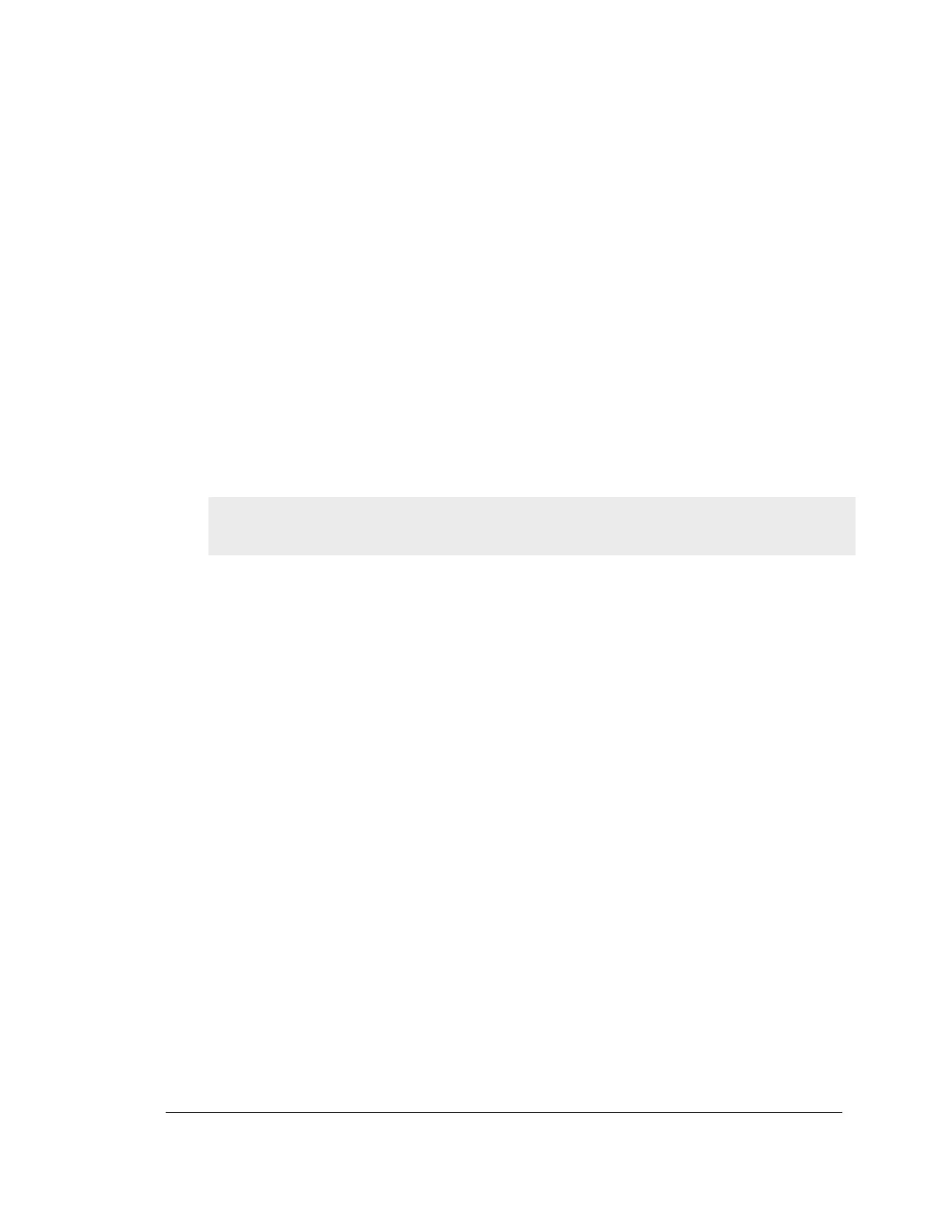Chapter 2. Configuring Your Network:
LAN Setup
It is assumed that the user has a machine for management connected to the LAN to the
router. The LAN connection may be through the wired Ethernet ports available on the
router, or once the initial setup is complete, the DSR may also be managed through its
wireless interface as it is bridged with the LAN. Access the router‘s graphical user
interface (GUI) for management by using any web browser, such as Microsoft Internet
Explorer or Mozilla Firefox:
Go to http://192.168.10.1 (default IP address) to display the router‘s
management login screen.
Default login credentials for the management GUI:
Username: admin
Password: admin
If the router‘s LAN IP address was changed, use that IP address in the navigation
bar of the browser to access the router‘s management UI.
2.1 LAN Configuration
Setup > Network Settings > LAN Configuration
By default, the router functions as a Dynamic Host Configuration Protocol (DHCP)
server to the hosts on the WLAN or LAN network. With DHCP, PCs and other LAN
devices can be assigned IP addresses as well as addresses for DNS servers, Windows
Internet Name Service (WINS) servers, and the default gateway. With the DHCP
server enabled the router‘s IP address serves as the gateway address for LAN and
WLAN clients. The PCs in the LAN are assigned IP addresses from a pool of
addresses specified in this procedure. Each pool address is tested before it is assigned
to avoid duplicate addresses on the LAN.
For most applications the default DHCP and TCP/IP settings are satisfactory. If you
want another PC on your network to be the DHCP server or if you are manually
configuring the network settings of all of your PCs, set the DHCP mode to ‗none‘.
DHCP relay can be used to forward DHCP lease information from another LAN
device that is the network‘s DHCP server; this is particularly useful for wireless
clients.
Instead of using a DNS server, you can use a Windows Internet Naming Service
(WINS) server. A WINS server is the equivalent of a DNS server but uses the
NetBIOS protocol to resolve hostnames. The router includes the WINS server IP
address in the DHCP configuration when acknowledging a DHCP request from a
DHCP client.
You can also enable DNS proxy for the LAN. When this is enabled the router then as
a proxy for all DNS requests and communicates with the ISP‘s DNS servers. When
disabled all DHCP clients receive the DNS IP addresses of the ISP.