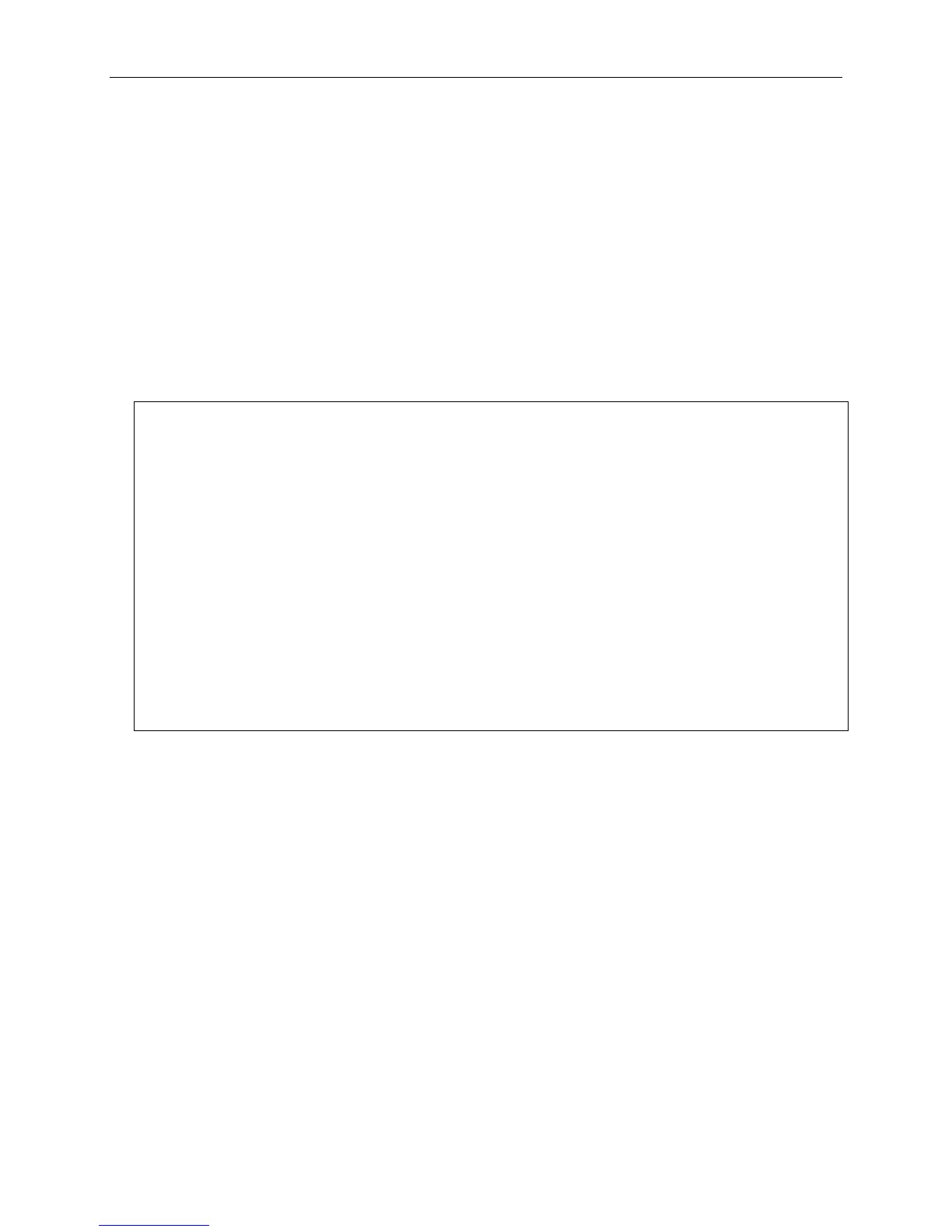xStack® DGS-3420 Series Layer 2 Managed Stackable Gigabit Switch CLI Reference Guide
2
There is no initial username or password. Just press the Enter key twice to display the CLI input
cursor − DGS-3420-28SC:admin#. This is the command line where all commands are input.
1-2 Setting the Switch’s IP Address
Each Switch must be assigned its own IP Address, which is used for communication with an SNMP
network manager or other TCP/IP application (for example BOOTP, TFTP). The Switch’s default IP
address is 10.90.90.90 (for normal port). You can change the default Switch IP address to meet the
specification of your networking address scheme.
The Switch is also assigned a unique MAC address by the factory. This MAC address cannot be
changed, and can be found on the initial boot console screen – shown below.
Boot Procedure V1.00.003
-------------------------------------------------------------------------------
Power On Self Test ........................................ 100 %
MAC Address : 00-01-02-03-04-00
H/W Version : B1
Please Wait, Loading V1.50.010 Runtime Image .............. 100 %
UART init ................................................. 100 %
Starting runtime image
Device Discovery .......................................... 100 %
Configuration init ........................................ 100 %
Press any key to login...
The Switch’s MAC address can also be found in the Web management program on the Device
Information (Basic Settings) window on the Configuration menu.
The IP address for the Switch must be set before it can be managed with the Web-based manager.
The Switch IP address can be automatically set using BOOTP or DHCP protocols, in which case the
actual address assigned to the Switch must be known.
Starting at the command line prompt, enter the commands config ipif System ipaddress
xxx.xxx.xxx.xxx/yyy.yyy.yyy.yyy. Where the x’s represent the IP address to be assigned to the IP
interface named System and the y’s represent the corresponding subnet mask.
Alternatively, you can enter config ipif System ipaddress xxx.xxx.xxx.xxx/z. Where the x’s
represent the IP address to be assigned to the IP interface named System and the z represents the
corresponding number of subnets in CIDR notation.
The IP interface named System on the Switch can be assigned an IP address and subnet mask which
can then be used to connect a management station to the Switch’s Telnet or Web-based management
agent.