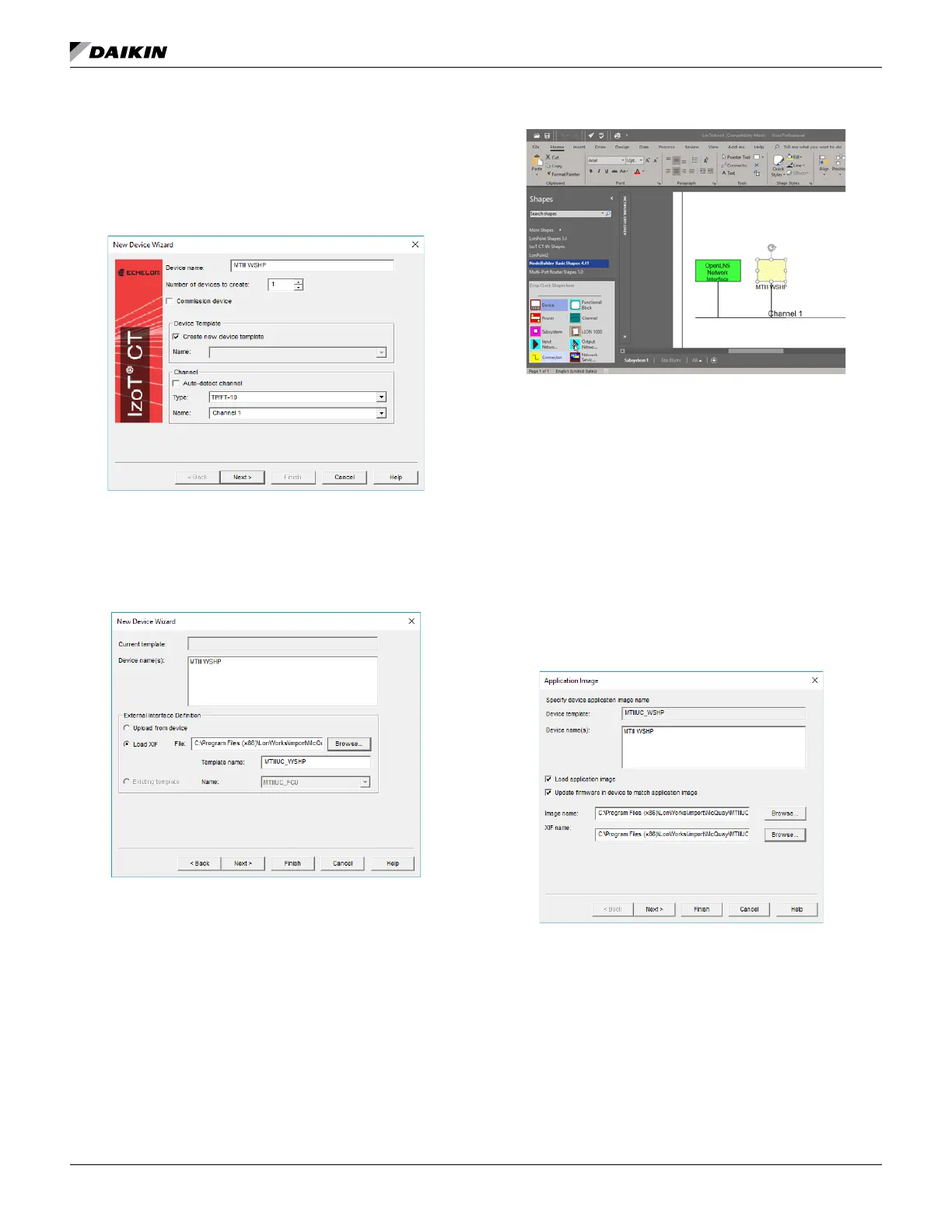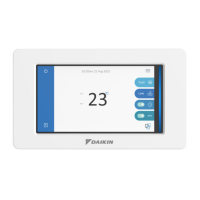OM 1085-6 • MICROTECH III CONTROLLER 26 www.DaikinApplied.com
8. The New Device Wizard then opens (Figure 54).
9. Provide a Device name and then select Create new
device template.
10. Click Next. The screen shown in Figure 55 appears.
11. Ensure that Load XIF is selected.
12. Click Browse to locate the communication
13. The network drawing screen now displays the new
device (Figure 56).
14. The MTIII WSHP device appears in yellow,
indicating the device is decommissioned.
Network Drawing
Commissioning the
Communication Module
The communication module is ready for network
commissioning after the Device Template has been properly
in the network drawing area (Figure 56).
Follow these steps to begin the commissioning process:
1. Right click on the decommissioned LonWorks device and
select Commissioning and then left click on Commission.
2.
in device to match application image (Figure 57).
Application Image Details
3. Click Browse to locate the communication
Next.
