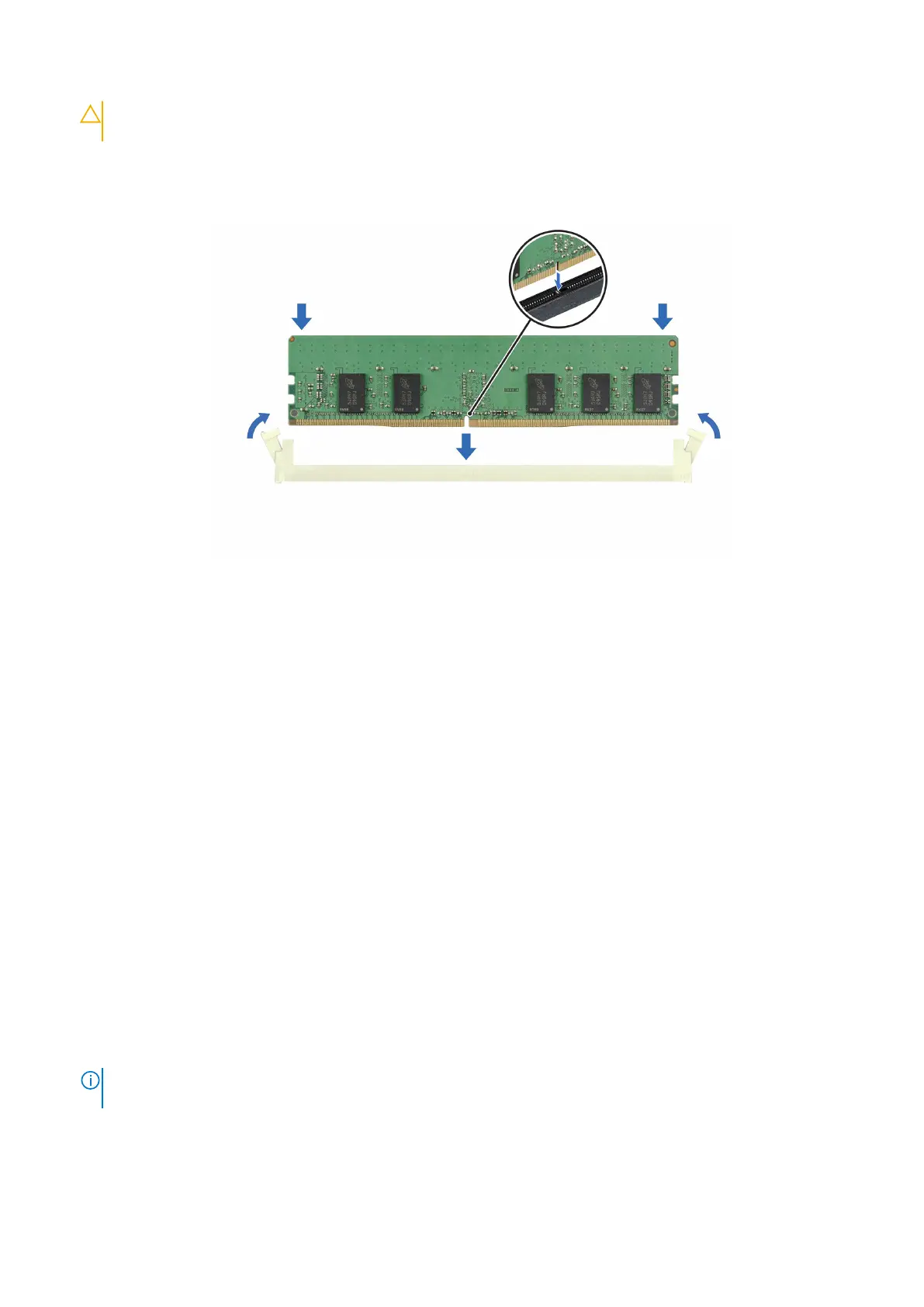CAUTION: Do not apply pressure at the center of the memory module; apply pressure at both ends of the
memory module evenly.
4. Press the memory module with your thumbs until the ejectors firmly click into place. When the memory module is properly
seated in the socket, the levers on the memory module socket align with the levers on the other sockets that have memory
modules installed.
Figure 39. Installing a memory module
Next steps
1. Install the air shroud.
2. Follow the procedure listed in After working inside your system.
3. To verify if the memory module has been installed properly, press F2 and navigate to System Setup Main Menu > System
BIOS > Memory Settings. In the Memory Settings screen, the System Memory Size must reflect the updated capacity of
the installed memory.
4. If the System Memory Size is incorrect, one or more of the memory modules may not be installed properly. Ensure that the
memory modules are firmly seated in their sockets.
5. Run the system memory test in system diagnostics.
Processor and heat sink
This is a service technician replaceable part only.
Removing the heat sink
Prerequisites
1. Follow the safety guidelines listed in the Safety instructions.
2. Follow the procedure listed in the Before working inside your system.
3. Remove the air shroud.
NOTE:
The heat sink and processor are hot to touch for some time after the system has been powered down. Allow the
heat sink and processor to cool down before handling them.
Steps
1. Using a Phillips #2 screwdriver, loosen the screws on the heat sink in the order that is mentioned below:
50
Installing and removing system components
