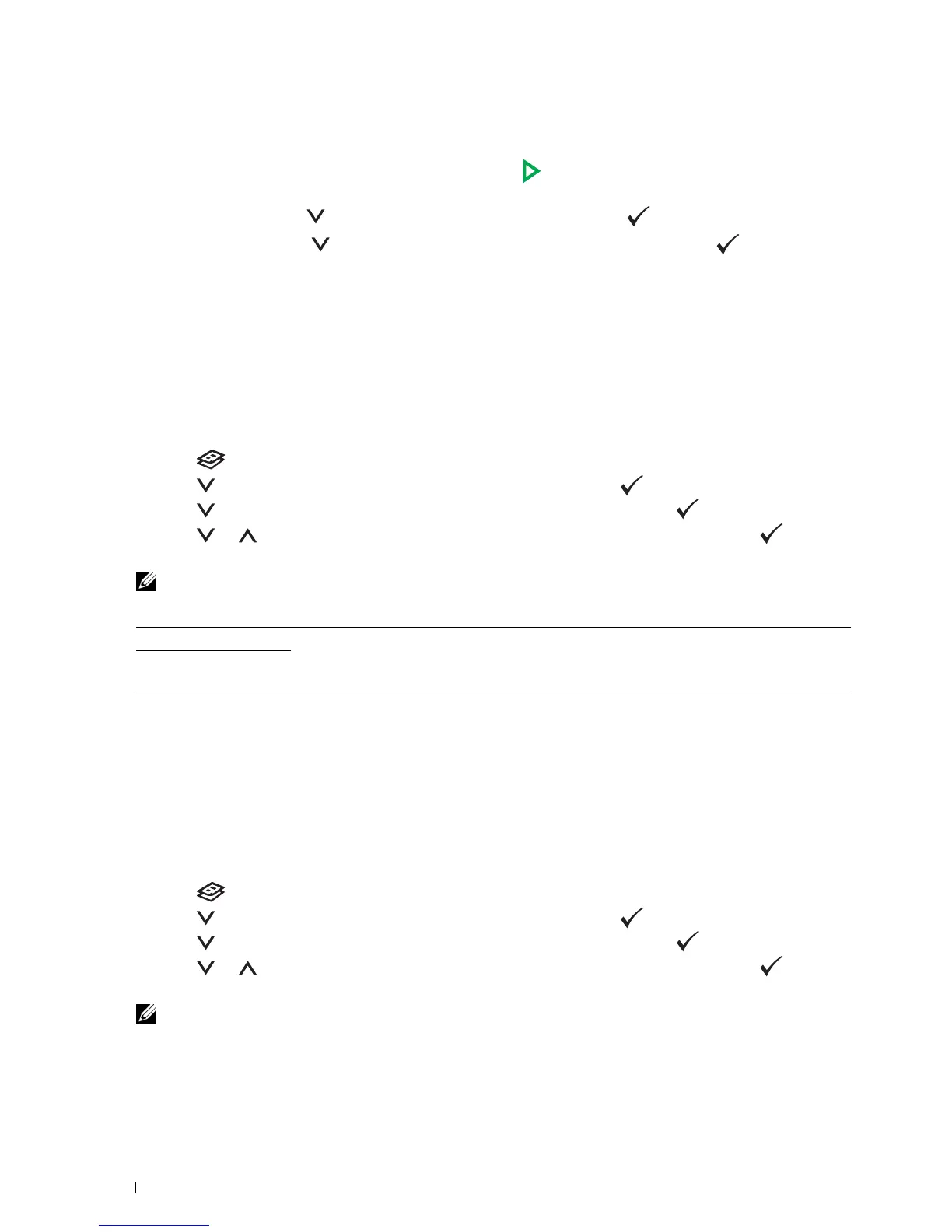242 Copying
6
If necessary, customize the copy settings including the number of copies, contrast, and image quality. See "Setting
Copy Options" on page 235.
7
Ensure that
Start Copy
is highlighted, and then press the (
Start
) button to begin copying.
When you are using the document glass and
Multiple-Up
is set to
Auto
, or
Manual
, the display prompts you
for another page. Press the button to select
Yes
or
No
, and then press the (
Set
) button.
If you select
Yes
, press the button to select
Continue
or
Cancel
, and then press the (
Set
) button.
Margin Top/Bottom
To specify the top and bottom margins of the copy:
1
Load the document(s) face up with top edge in first into the ADF.
OR
Place a single document face down on the document glass, and close the document cover.
For details about loading a document, see "Making Copies From the ADF" on page 235 or "Making Copies From
the Document Glass" on page 233.
2
Press the (
Copy
) button.
3
Press the button until
Preferences
is highlighted, and then press the (
Set
) button.
4
Press the button until
Margin Top/Bottom
is highlighted, and then press the (
Set
) button.
5
Press the or button or enter the desired value using the numeric keypad, and then press the (
Set
)
button.
NOTE: Values marked by an asterisk (
*
) are the factory default menu settings.
Margin Left/Right
To specify the left and right margins of the copy:
1
Load the document(s) face up with top edge in first into the ADF.
OR
Place a single document face down on the document glass, and close the document cover.
For details about loading a document, see "Making Copies From the ADF" on page 235 or "Making Copies From
the Document Glass" on page 233.
2
Press the (
Copy
) button.
3
Press the button until
Preferences
is highlighted, and then press the (
Set
) button.
4
Press the button until
Margin Left/Right
is highlighted, and then press the (
Set
) button.
5
Press the or button or enter the desired value using the numeric keypad, and then press the (
Set
)
button.
NOTE: Values marked by an asterisk (
*
) are the factory default menu settings.
4 mm*/0.2 inch* Specify the value in increments of 1 mm/0.1 inch.
Available Range:
0-50 mm/0.0-2.0 inch
