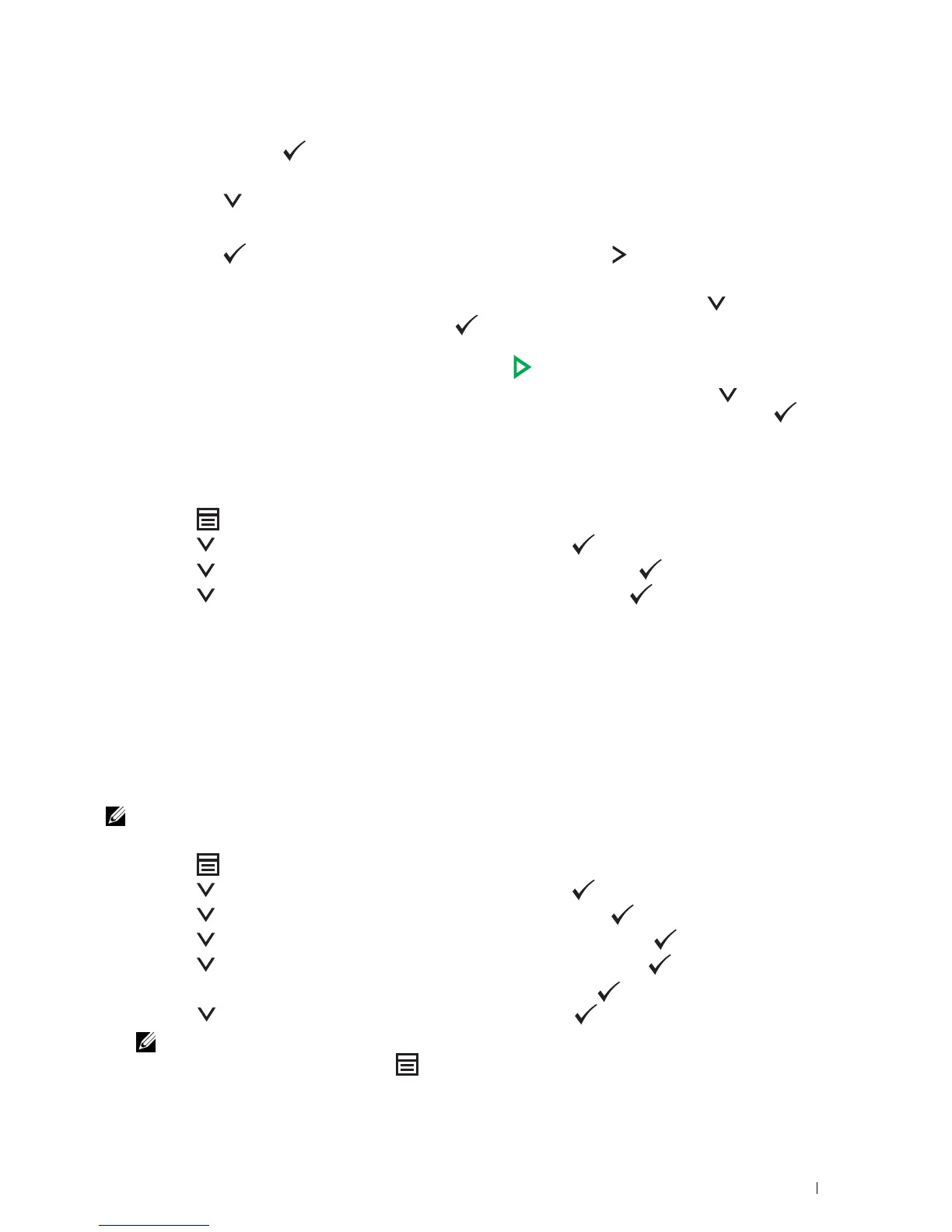Faxing 293
b
Use the numeric keypad to enter the first character of the group names whose destinations you want to specify,
and then press the (
Set
) button.
Destinations with names beginning with the specified character are displayed.
c
Press the button to move the cursor to the desired destination.
To check the detailed information of the destination, press the # button.
d
Press the (
Set
) button to select the destination, and then press the button.
4
Configure the fax settings as necessary.
Settings such as resolution and contrast are available. To configure these settings, press the button until
Preferences
is highlighted, and then press the (
Set
) button. For details about setting items, see "Setting
Fax Options" on page 281.
5
Ensure that
Start Fax
is highlighted, and then press the (
Start
) button.
When you are using the document glass, the display prompts you for another page. Press the button to select
Yes
to add more documents or to select
No
to begin sending the fax immediately, and then press the (
Set
)
button.
Printing an Address Book List
You can check your automatic dial setting by printing an Address Book list.
1
Press the
(Menu)
button.
2
Press the button until
System
is highlighted, and then press the
(Set)
button.
3
Press the button until
Report / List
is highlighted, and then press the
(Set)
button.
4
Press the button until
Address Book
is highlighted, and then press the
(Set)
button.
A list of your speed dial and group dial entries is printed.
Other Ways to Fax
Using the Secure Receiving Mode
You may need to prevent your received faxes from being accessed by unauthorized people. You can turn on the secure
fax mode using the Secure Receive option to restrict printing out all of the received faxes when the printer is
unattended. In the secure fax mode, all incoming faxes will get saved in the memory. When the mode turns off, any
faxes stored will be printed.
NOTE: Before operation, ensure that Panel Lock Set is set to Enable.
To turn the secure receiving mode on:
1
Press the
(Menu)
button.
2
Press the button until
System
is highlighted, and then press the
(Set)
button.
3
Press the button until
Admin Menu
is highlighted, and then press the
(Set)
button.
4
Press the button until
Secure Settings
is highlighted, and then press the
(Set)
button.
5
Press the button until
Secure Receive
is highlighted, and then press the
(Set)
button.
6
Ensure that
Secure Receive Set
is highlighted, and then press the
(Set)
button.
7
Press
the
button until
Enable
is highlighted, and then press the
(Set)
button.
NOTE: The factory-default password is 0000.
8
To return to the standby mode, press the
(Menu)
button
.
