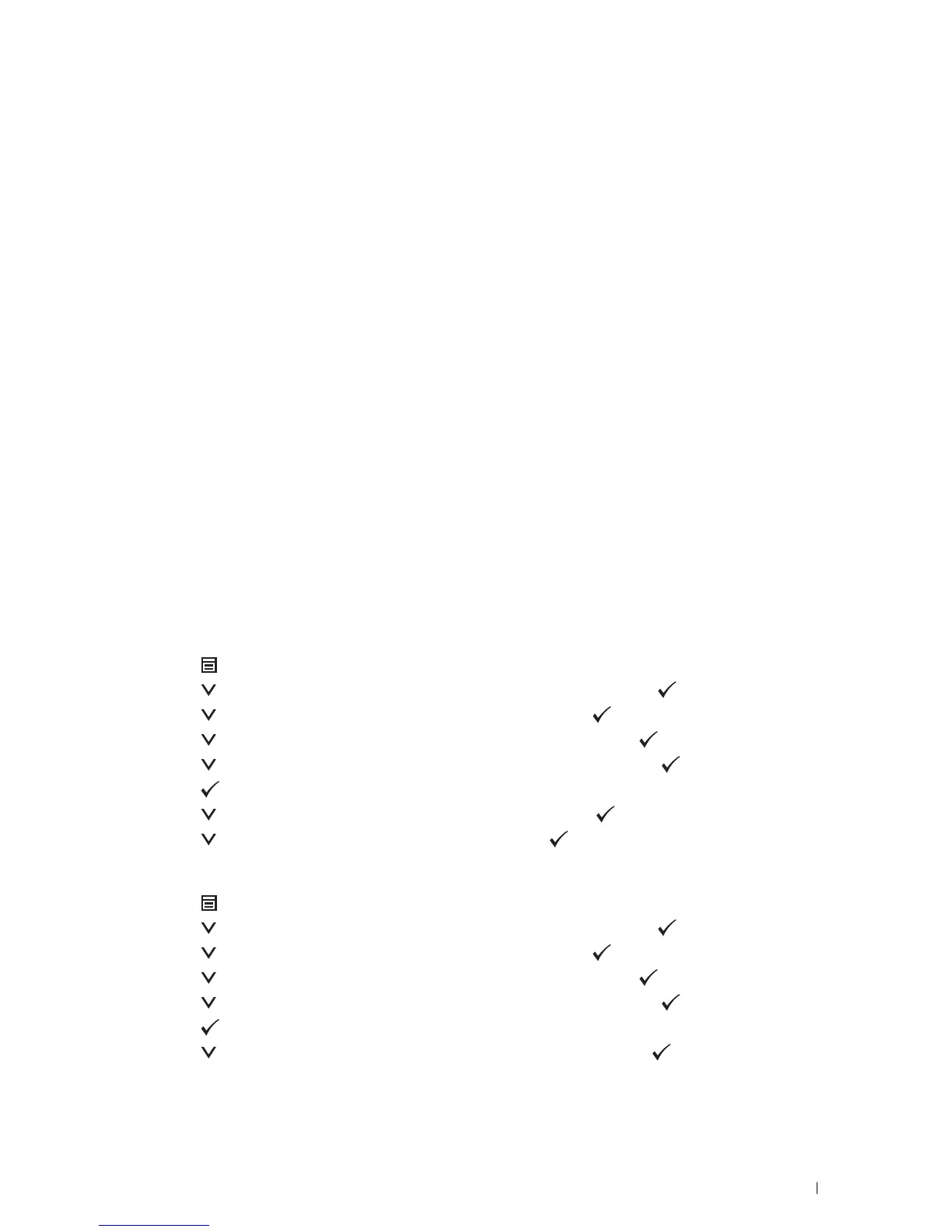For Android™
The procedure varies depending on your mobile device you are using. Refer to the manual provided with your
mobile device.
2
Install the printer on the mobile device.
For Windows 8, Windows RT
a
Click
Devices
in the
PC settings
menu.
b
Click
Add a device
in the
Devices
sub-menu
c
Click
Dell_xxxxxx
.
The printer is ready for use.
For Windows XP, Windows Vista, Windows 7
You need to install the printer driver on the mobile device. See "Installing Printer Drivers on Windows
®
Computers."
For iOS
You need to install the printing application such as Mobile Print App for Dell, and then the printer is ready for use.
For Android
You need to install the printing application such as Dell Mobile Print, and then the printer is ready for use.
Printing via Wi-Fi Direct
The printing procedure varies depending on your mobile device you are using. Refer to the manual provided with
your mobile device to print as you normally do from the device.
Disconnecting Wi-Fi Direct Network
1
Press the (
Menu
) button.
2
Press the button until
Admin Settings
is highlighted, and then press the (
Set
) button.
3
Press the button until
Network
is highlighted, and then press the (
Set
) button.
4
Press the button until
Wi-Fi Direct
is highlighted, and then press the (
Set
) button.
5
Press the button until
Connection Status
is highlighted, and then press (
Set
) button.
6
Press the (
Set
) button to select the device name.
7
Press the button until
Disconnect
is highlighted, and then press (
Set
) button.
8
Press the button until
Start
is highlighted, and then press (
Set
) button.
Resetting the Passphrase
1
Press the (
Menu
) button.
2
Press the button until
Admin Settings
is highlighted, and then press the (
Set
) button.
3
Press the button until
Network
is highlighted, and then press the (
Set
) button.
4
Press the button until
Wi-Fi Direct
is highlighted, and then press the (
Set
) button.
5
Press the button until
Connection Status
is highlighted, and then press (
Set
) button.
6
Press the (
Set
) button to select the device name.
7
Press the button until
Reset Passphrase
is highlighted, and then press (
Set
) button.
Printing 225