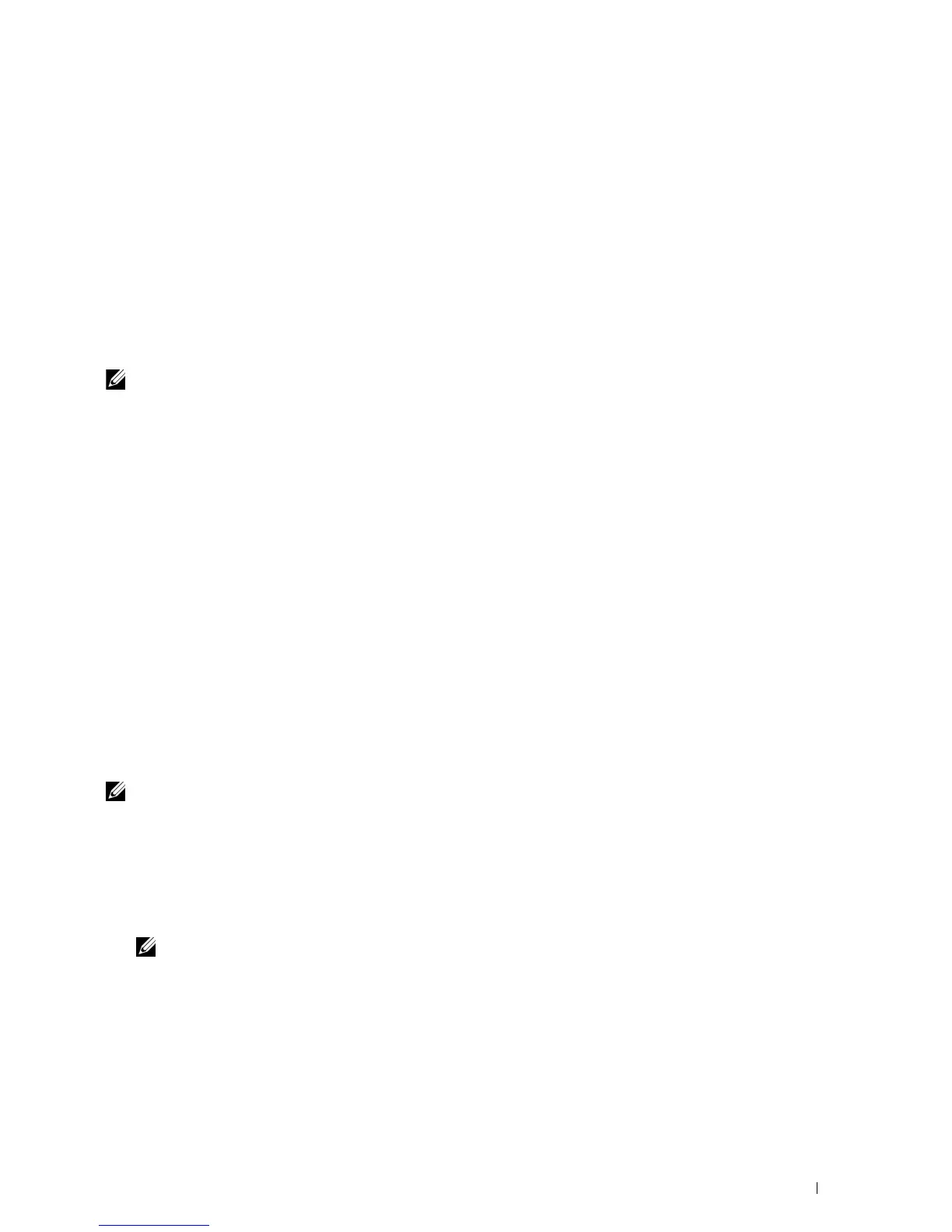Setting the Features
You can set various security features using digital certificates.
See the following for details:
• "Setting the Certificate in the IPsec Digital Signature Mode"
• "Setting the SSL-use Server Certificate (HTTP/IPP)"
• "Setting for Wireless LAN WPA-Enterprise (EAP-TLS)"
• "Setting for Wireless LAN WPA-Enterprise (PEAPV0-MS-CHAPV2, EAP-TTLS PAP, EAP-TTLS CHAP)"
• "Setting Client Certificate for IEEE 802.1x (EAP-TLS)"
Setting the Certificate in the IPsec Digital Signature Mode
NOTE: To manage digital certificates, you must set up HTTPS communication. For details, see "Preparing to Manage
Certificates."
1
Import the certificate to be used with IPsec. For more information, see "Importing a Digital Certificate."
2
Set the certificate to be used with IPsec. For more information, see "Setting a Digital Certificate."
3
Confirm whether the certificate is set correctly in IPsec. For more information, see "Confirming the Settings of a
Digital Certificate."
4
Select
Print Server Settings
from the left side of the page.
5
Click the
Security
tab.
6
Select
IPsec
.
7
Select the
Enable
check box for
Protocol
.
8
Select
Digital Signature
from the
IKE
list.
9
Set each item, as necessary.
10
Click
Apply New Settings
.
11
After restarting the printer, IPsec communication using digital signatures is enabled. You can execute IPsec
communication (Digital Signature Mode) between the printer and the network device (such as PC) on which the
certificate and IPsec are set identically as on this device.
Setting the SSL-use Server Certificate (HTTP/IPP)
NOTE: To manage digital certificates, you must set up HTTPS communication. For details, see "Preparing to Manage
Certificates."
1
Import the certificate to be used with the SSL-use server. For more information, see "Importing a Digital
Certificate."
2
Set the certificate to be used with the SSL-use server. For more information, see "Setting a Digital Certificate."
3
Confirm whether the certificate is set correctly. For more information, see "Confirming the Settings of a Digital
Certificate."
NOTE: Confirm whether the newly set certificate, not the self-signed certificate, is associated.
4
After restarting the printer, the certificate set as described above is used as the server certificate when executing
communication with HTTP/IPP-SSL/TLS.
Using Digital Certificates 249