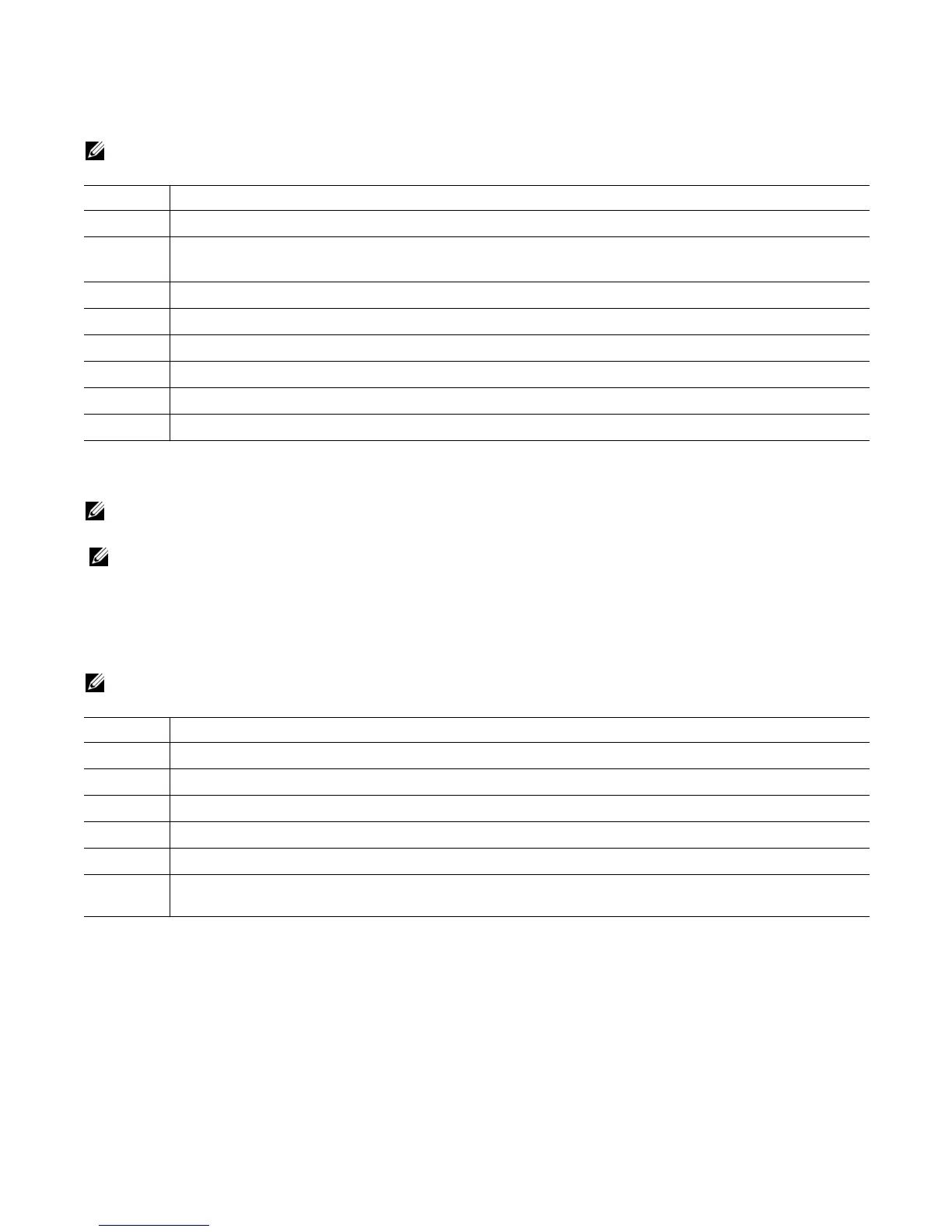Power Supplies | 29
To install a new DC power supply, follow these steps:
NOTE: The PSU slides into the slot smoothly. Do not force the PSU into a slot as this may damage the PSU or
the chassis
Replace a Power Supply
NOTE: If a PSU fails, it must be completely replaced. There are no field servicable components in the PSU.
For help replacing a PSU, refer to
Requesting a Hardware Replacement
.
NOTE: If you use a single PSU, you must install a blank plate in the other PSU slot. Dell Force10
recommends using power supply 1 (PSU1) as the blank plate slot.
Replace an AC Power Supply
To replace an AC PSU, follow these steps:
NOTE: The PSU slides into the slot smoothly. Do not force the PSU into a slot as this may damage the PSU or
the chassis.
Step Task
1 Take the PSU out of the shipping box.
2 Remove the small plastic cover over the DC cable connectors. Do not throw the cover away as you will replace
it when you complete the installation.
3 Ensure that the DC power source is turned OFF.
4 Use the grab handle to slide the PSU into the power supply bay.
5 Tighten the securing screw on the side of the PSU. Ensure that the PSU is secure.
6 Attach the power cables.
7 Replace the small plastic cover over the DC cable connectors.
8 Turn the DC power source ON.
Step Task
1 Disconnect the power cable from the PSU.
2 Use the grab handle to slide the PSU out of the power supply bay.
3 Use the grab handle on the replacement unit to slide it into the power supply bay.
4 Tighten the securing screw on the side of the PSU. Ensure that the PSU is secure.
5 Attach power cable.
NOTE: The system powers up as soon as the cables are connected between the power supply and the power
source.