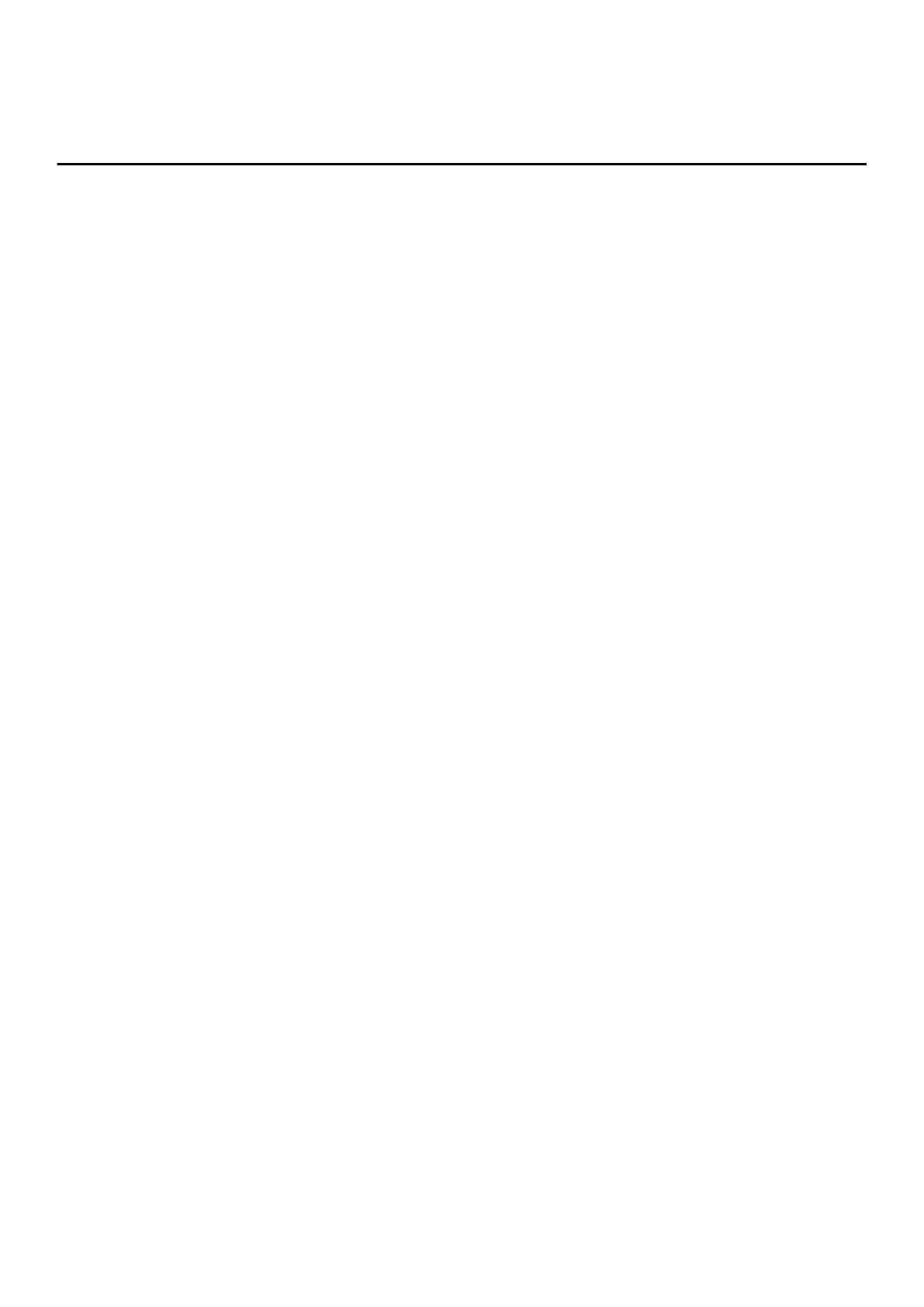Table 20. Diagnostic-light LED codes (continued)
Diagnostic light codes
(Amber,White)
Problem description Recommended solutions
2,3 No memory or RAM (Random-Access
Memory) detected
Confirm that the memory module is installed properly.
If problem persists, replace the memory module.
2,4 Memory or RAM (Random-Access
Memory) failure
Reset and swap memory modules among the slots. If
problem persists, replace the memory module.
2,5 Invalid memory installed Reset and swap memory modules among the slots. If
problem persists, replace the memory module.
2,6 System-board or chipset error Flash latest BIOS version. If problem persists, replace
the system board.
2,7 Display failure - SBIOS message Flash latest BIOS version. If problem persists, replace
the system board.
3,1 Coin-cell battery failure Reset the CMOS battery connection. If problem
persists, replace the RTC battery.
3,2 PCI, video card/chip failure Replace the system board.
3,3 Recovery image not found Flash latest BIOS version. If problem persists, replace
the system board.
3,4 Recovery image found but invalid Flash latest BIOS version. If problem persists, replace
the system board.
3,5 Power-rail failure EC ran into power sequencing failure. If problem
persists, replace the system board.
3,6 System BIOS Flash incomplete Flash corruption detected by SBIOS. If problem
persists, replace the system board.
3,7 Management Engine (ME) error Timeout waiting on ME to reply to HECI message. If
problem persists, replace the system board.
Recovering the operating system
When your computer is unable to boot to the operating system even after repeated attempts, it automatically starts Dell
SupportAssist OS Recovery.
Dell SupportAssist OS Recovery is a standalone tool that is preinstalled in all Dell computers installed with Windows 10 operating
system. It consists of tools to diagnose and troubleshoot issues that may occur before your computer boots to the operating
system. It enables you to diagnose hardware issues, repair your computer, back up your files, or restore your computer to its
factory state.
You can also download it from the Dell Support website to troubleshoot and fix your computer when it fails to boot into their
primary operating system due to software or hardware failures.
For more information about the Dell SupportAssist OS Recovery, see Dell SupportAssist OS Recovery User's Guide at
www.dell.com/support.
Flashing the BIOS
About this task
You may need to flash (update) the BIOS when an update is available or when you replace the system board.
Follow these steps to flash the BIOS:
Steps
1. Turn on your computer.
2. Go to www.dell.com/support.
72
Troubleshooting
