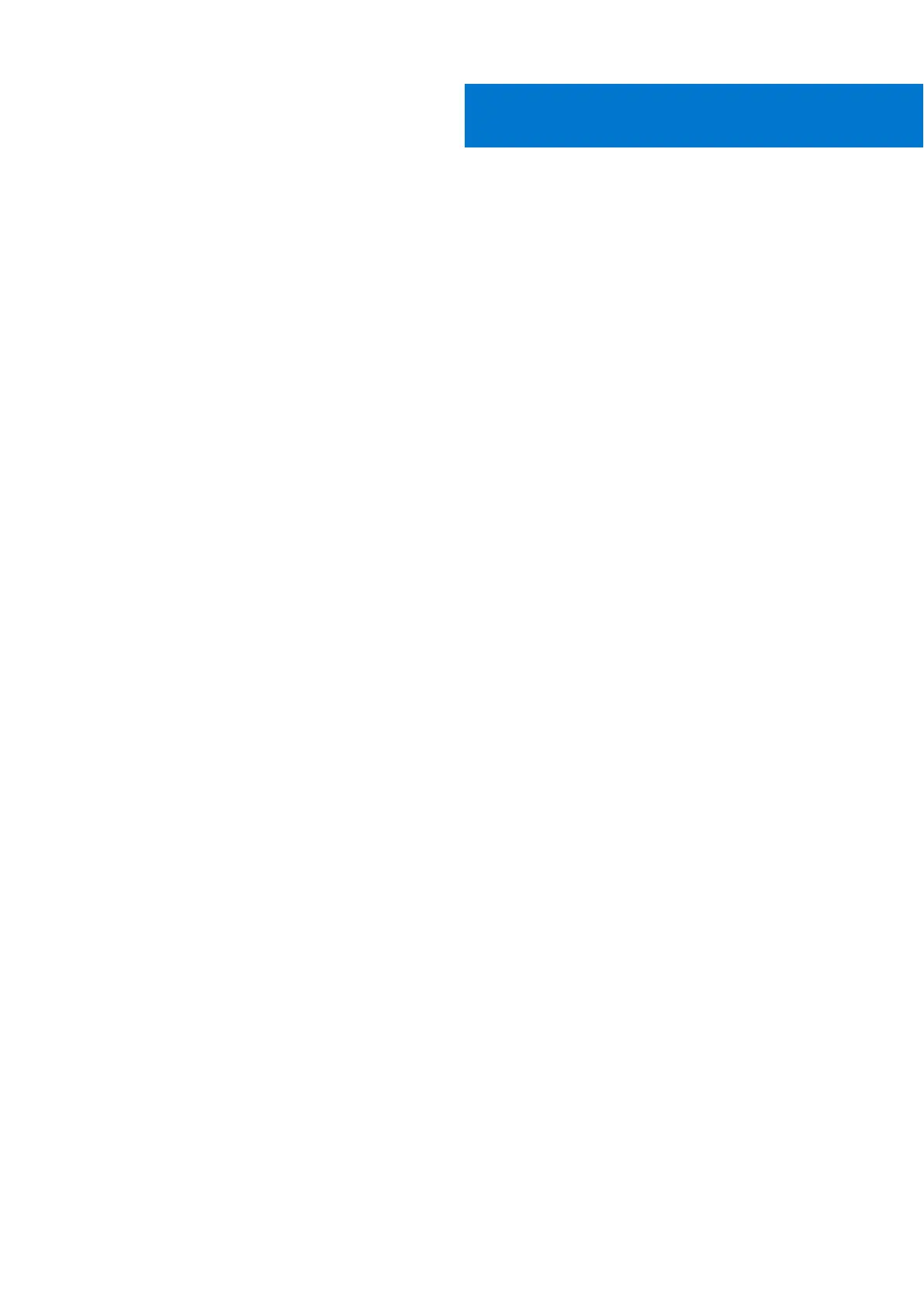Chapter 1: Identifying the correct manual for your Inspiron 14 5420.............................................. 5
Chapter 2: Working inside your computer......................................................................................6
Safety instructions.............................................................................................................................................................. 6
Before working inside your computer.......................................................................................................................6
After working inside your computer................................................................................................................................9
Chapter 3: Removing and installing components.......................................................................... 10
Recommended tools..........................................................................................................................................................10
Major components of Inspiron 14 5420........................................................................................................................ 10
Screw list..............................................................................................................................................................................12
Base cover........................................................................................................................................................................... 13
Removing the base cover...........................................................................................................................................13
Installing the base cover.............................................................................................................................................15
Battery..................................................................................................................................................................................16
Lithium-ion battery precautions............................................................................................................................... 16
Removing the battery..................................................................................................................................................17
Installing the battery....................................................................................................................................................18
Solid-state drive................................................................................................................................................................. 18
Removing the M.2 2230 solid-state drive..............................................................................................................18
Installing the M.2 2230 solid-state drive............................................................................................................... 20
Removing the M.2 2280 solid-state drive..............................................................................................................21
Installing the M.2 2280 solid-state drive............................................................................................................... 23
Memory module................................................................................................................................................................. 24
Removing the memory module.................................................................................................................................24
Installing the memory module...................................................................................................................................25
Wireless card...................................................................................................................................................................... 26
Removing the wireless card......................................................................................................................................26
Installing the wireless card........................................................................................................................................ 27
Display assembly................................................................................................................................................................28
Removing the display assembly............................................................................................................................... 28
Installing the display assembly..................................................................................................................................29
Power-adapter port...........................................................................................................................................................31
Removing the power-adapter port.......................................................................................................................... 31
Installing the power-adapter port............................................................................................................................32
I/O board.............................................................................................................................................................................33
Removing the I/O board............................................................................................................................................ 33
Installing the I/O board.............................................................................................................................................. 33
Fans...................................................................................................................................................................................... 34
Removing the left fan.................................................................................................................................................34
Installing the left fan...................................................................................................................................................35
Removing the right fan.............................................................................................................................................. 36
Installing the right fan.................................................................................................................................................37
Heat sink..............................................................................................................................................................................38
Contents
Contents 3