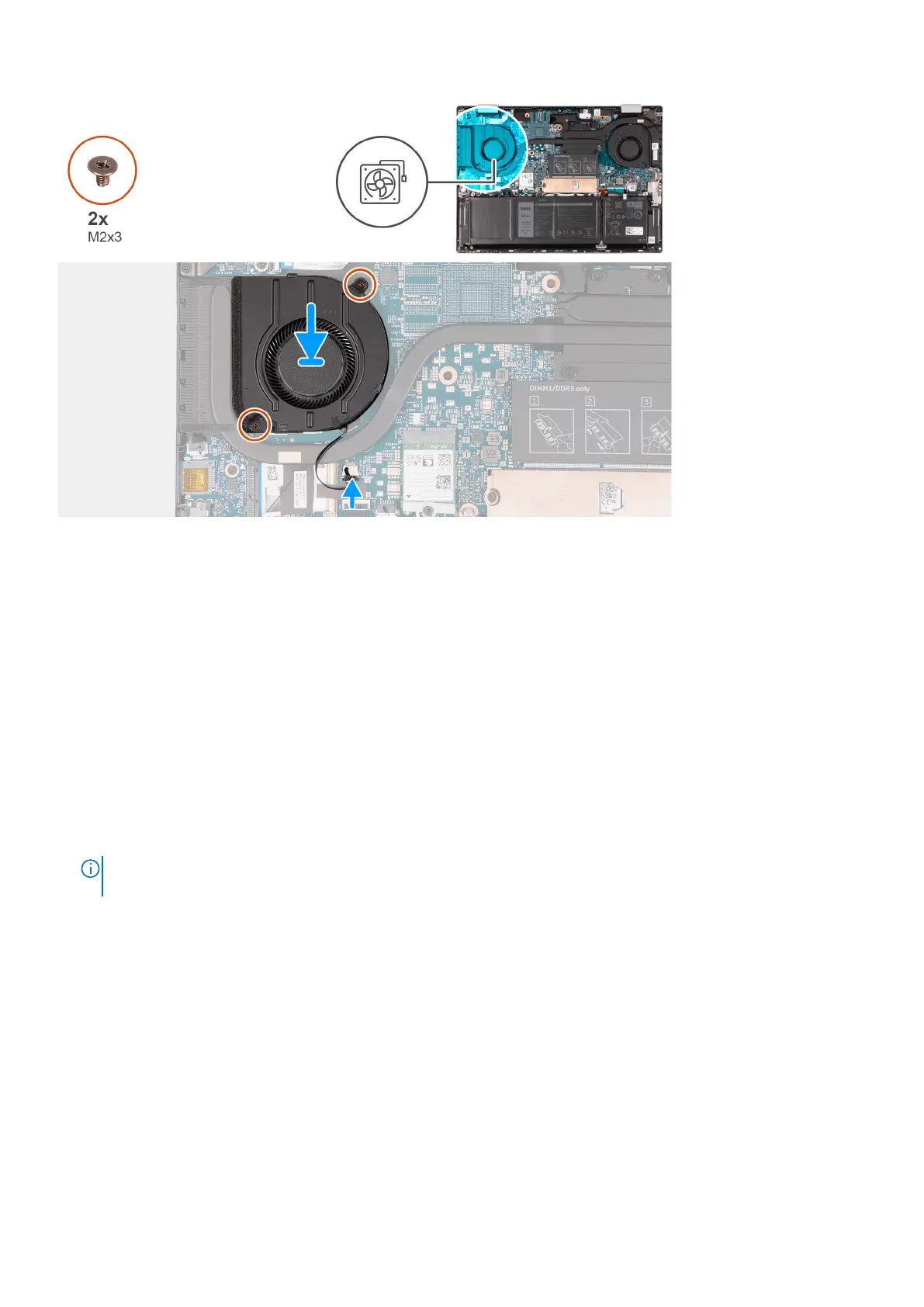Steps
1. Place the left fan on the palm-rest and keyboard assembly.
2. Align the screw holes on the left fan with the screw holes on the palm-rest and keyboard assembly.
3. Replace the two screws (M2x3) that secure the left fan to the palm-rest and keyboard assembly.
4. Connect the left fan cable to the system board.
Next steps
1. Install the base cover.
2. Follow the procedure in After working inside your computer.
Removing the right fan
Prerequisites
1. Follow the procedure in Before working inside your computer.
NOTE:
Ensure that your computer is in Service Mode. For more information see, step 6 in Before working inside your
computer.
2. Remove the base cover.
About this task
The following image(s) indicate the location of the right fan and provides a visual representation of the removal procedure.
36
Removing and installing components
