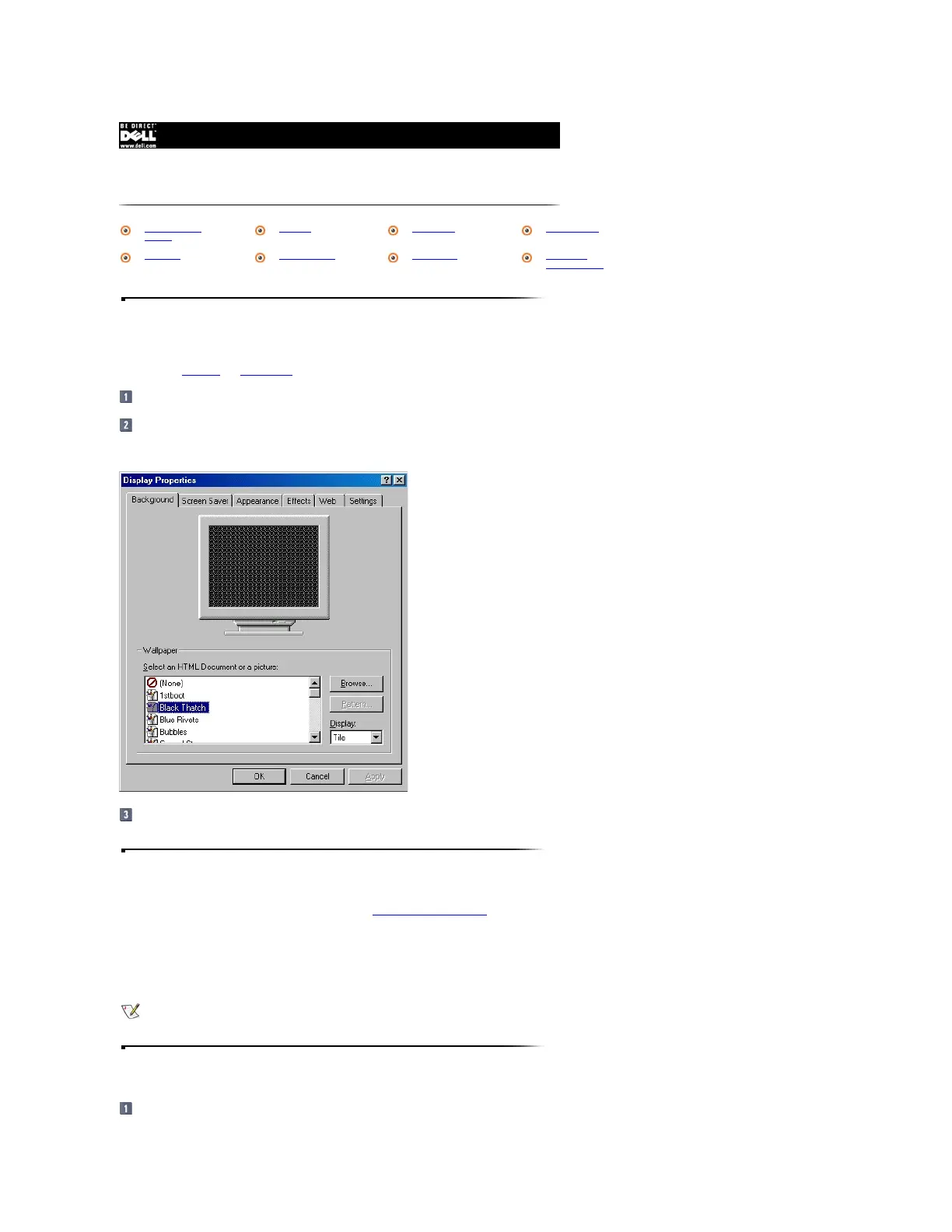Display Properties Window
The Display Properties window contains controls for customizing the way the Microsoft
®
Windows
®
operating system looks on your computer. For example, you can change
your desktop's wallpaper and screen saver. To access display settings, perform the following steps:
Click the Start button, point to Settings, and then click Control Panel.
Double-click the Display icon.
The Display Properties window opens with the Background tab selected by default.
After you make any changes, click OK to accept the settings and close the Display Properties window.
Wallpaper
You can change the wallpaper on the Background tab of the Display Properties window.
To choose a wallpaper image, click the name of the wallpaper you want to display, or click (None) if you prefer not to use a wallpaper image. Click the Browse button to use
images in a directory you specify. From the Display pull-down menu, choose Tile to tile a wallpaper image across the entire screen, or click Center to place a single copy of
the image in the center of the screen.
Click the Pattern button to display a list of patterns for your desktop, or click (None) if you prefer not to use a pattern.
Screen Saver
Click the Screen Saver tab in the Display Properties window.
