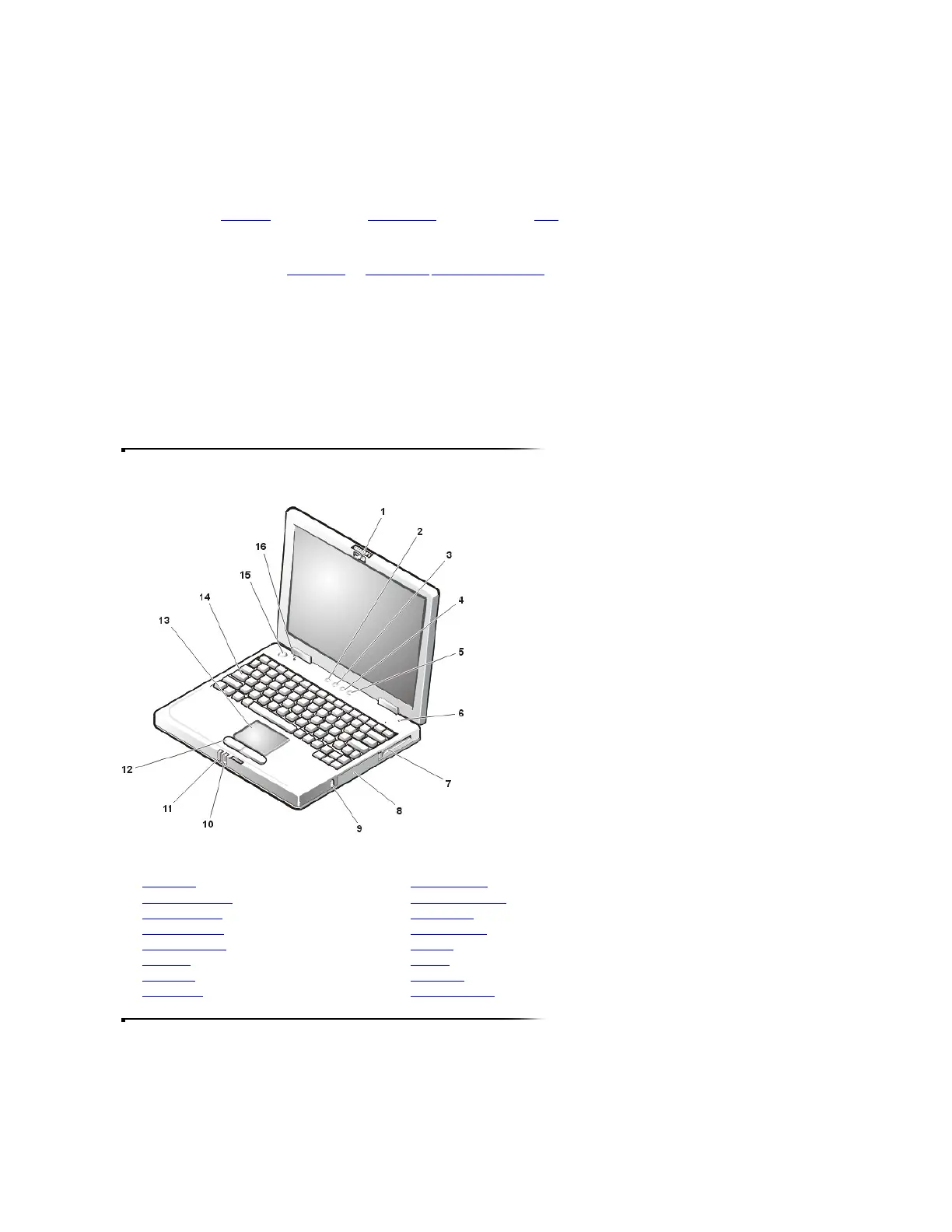Software Features
Your computer includes the following software features:
l Microsoft Windows 98 Second Edition or Windows NT operating system installed on your hard-disk drive.
l A standard set of video drivers provided for supporting video resolutions greater than 640 x 480 pixels.
l Audio utilities for computers with integrated audio capabilities.
l Two power management modes—standby mode and hibernate mode/save-to-disk suspend mode—that help conserve battery power.
l The system setup program for quickly viewing and changing system configuration information. For information on using the system setup program, refer to Appendix B,
"Using the System Setup Program," in the Reference and Troubleshooting Guide.
l Dell Diagnostics for evaluating the computer's components and devices. For information on using the diagnostics, refer to "Running the Dell Diagnostics," in Chapter 3
of the Reference and Troubleshooting Guide.
Customizing Your System Configuration
As the computer environment changes, you may want to use the system setup program to customize the configuration of your computer. The system setup program lets you
control the hardware and software features of the computer. It also helps you reduce power consumption when the computer is running on battery power. Refer to Appendix B,
"Using the System Setup Program," in the Reference and Troubleshooting Guide for information on using the system setup program.
Front View
Power button
Under normal circumstances, use only the power button to turn on the computer or to resume operation from save-to-disk suspend mode or standby mode. To shut down the
computer, click the Start button and then click Shut Down.
If the computer is hung and the operating system does not respond, press and hold the power button until the computer turns off completely (this may take several seconds).
