
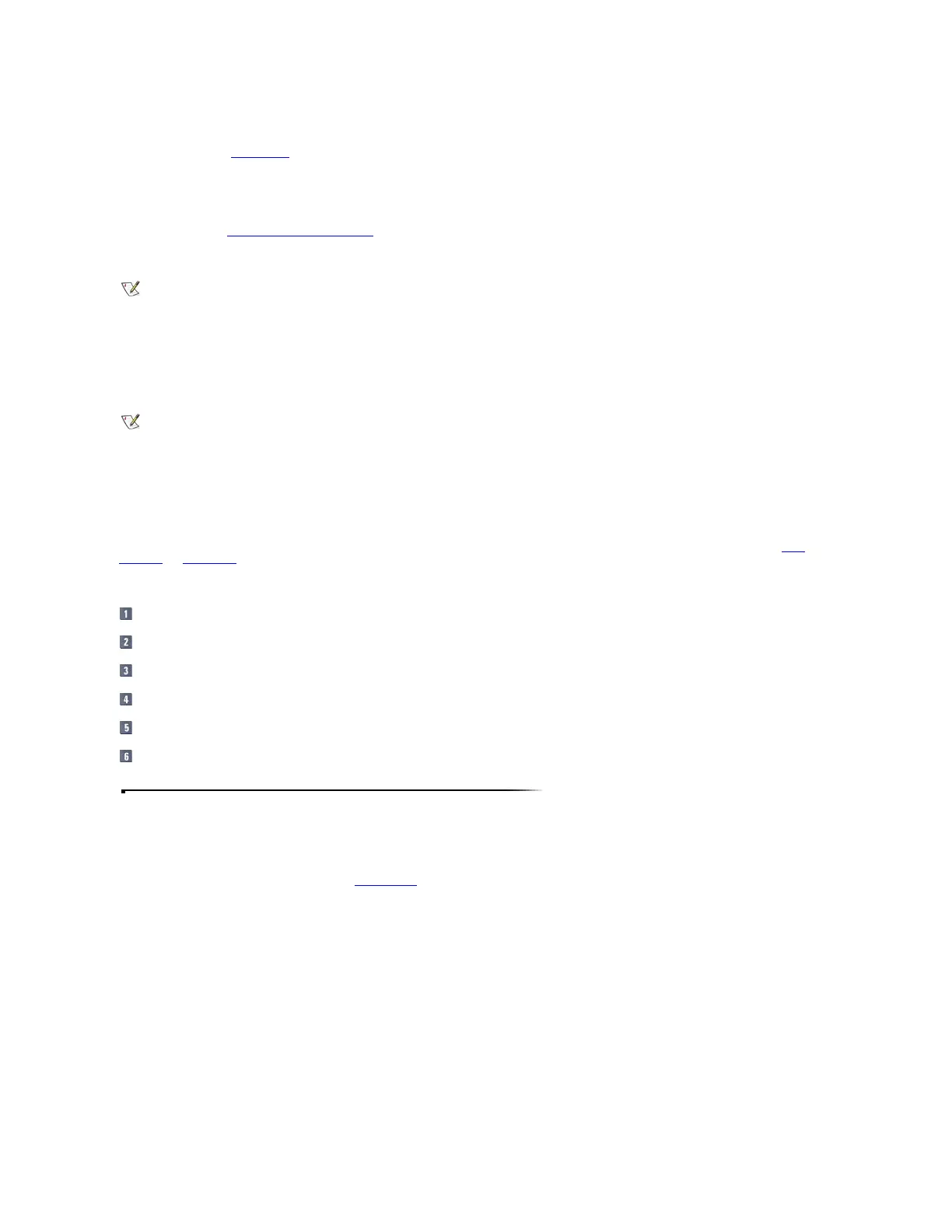 Loading...
Loading...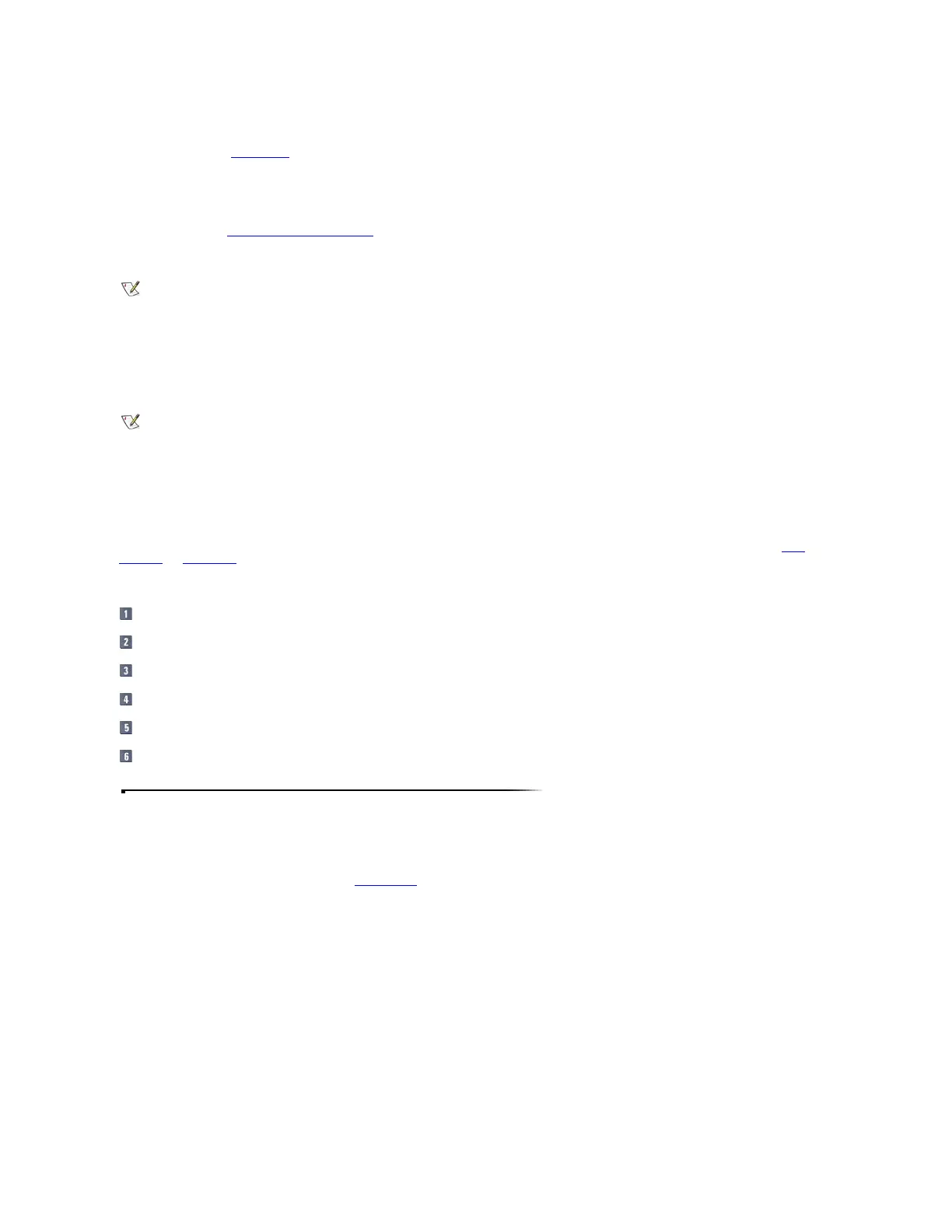






Do you have a question about the Dell Inspiron 2000 and is the answer not in the manual?
Explains what an AC adapter is, its components, and how it converts AC power to DC power.
Details the step-by-step process for connecting the AC adapter to the computer and power outlet.
Information on battery use, checking charge, status indicators, and charging procedures.
Tips and methods to maximize battery life and optimize power consumption.
Steps and resources for obtaining technical support and using diagnostics.
Information on accessing Dell's World Wide Web support site and knowledge base.
Lists various telephone numbers for Dell customer and technical support.
Provides international access codes for contacting Dell from different countries.
Lists contact numbers for Dell support in North, Central, and South America.
Lists contact numbers for Dell support in various European countries.
Adjusting display resolution, refresh rate, and screen brightness.
Steps to troubleshoot common issues with the computer display.
How to connect external monitors and parallel devices like printers.
Connecting telephone lines to the modem and network cables to the NIC.
Connecting CD-ROM, DVD-ROM, diskette, and SuperDisk drives to the media bay.
Common questions and answers related to computer hardware.
Guidance on how to find additional help and support for computer issues.
Explains the available power conservation modes: Standby and Hibernate.
Configuring power management settings within the Windows 98 operating system.
Configuring power management settings within the Windows NT operating system.
Assigning passwords and using security cables to protect the computer.
Actions to take if the computer is lost or stolen, including reporting.











