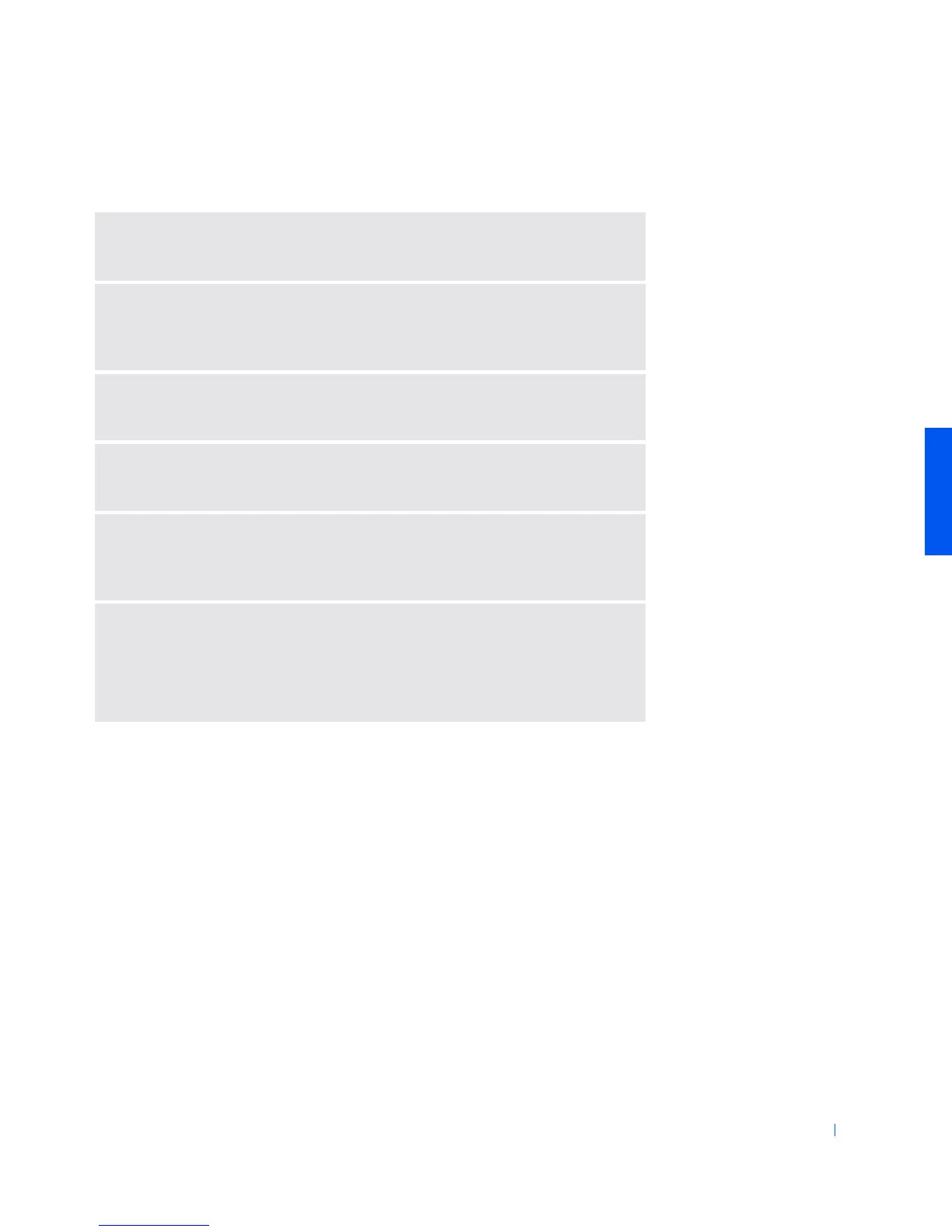Solving Problems 31
If the display is difficult to read
A
DJUST
THE
BRIGHTNESS
—
See the
Tell Me How
help file (see page 28) for
instructions on adjusting the brightness.
M
OVE
THE
SUBWOOFER
AWAY
FROM
THE
COMPUTER
OR
MONITOR
—
If
your external speaker system includes a subwoofer, ensure that the subwoofer is
at least 60 cm (2 ft) away from the computer or external monitor.
E
LIMINATE
POSSIBLE
INTERFERENCE
—
Turn off nearby fans, fluorescent
lights, or halogen lamps to check for interference.
R
OTATE
THE
COMPUTER
TO
FACE
A
DIFFERENT
DIRECTION
—
Eliminate
sunlight glare, which can cause poor picture quality.
R
ESTORE
THE
RECOMMENDED
SETTINGS
—
Restore the original resolution
and refresh rate settings. See the
Tell Me How
help file for instructions. To access
help files, see page 28.
A
DJUST
THE
W
INDOWS
DISPLAY
SETTINGS
1
Click the
Start
button, point to
Settings
, and then click
Control Panel
.
2
Double-click the
Display
icon and then click the
Settings
tab.
3
Try different settings for
Colors
and
Screen area
.
